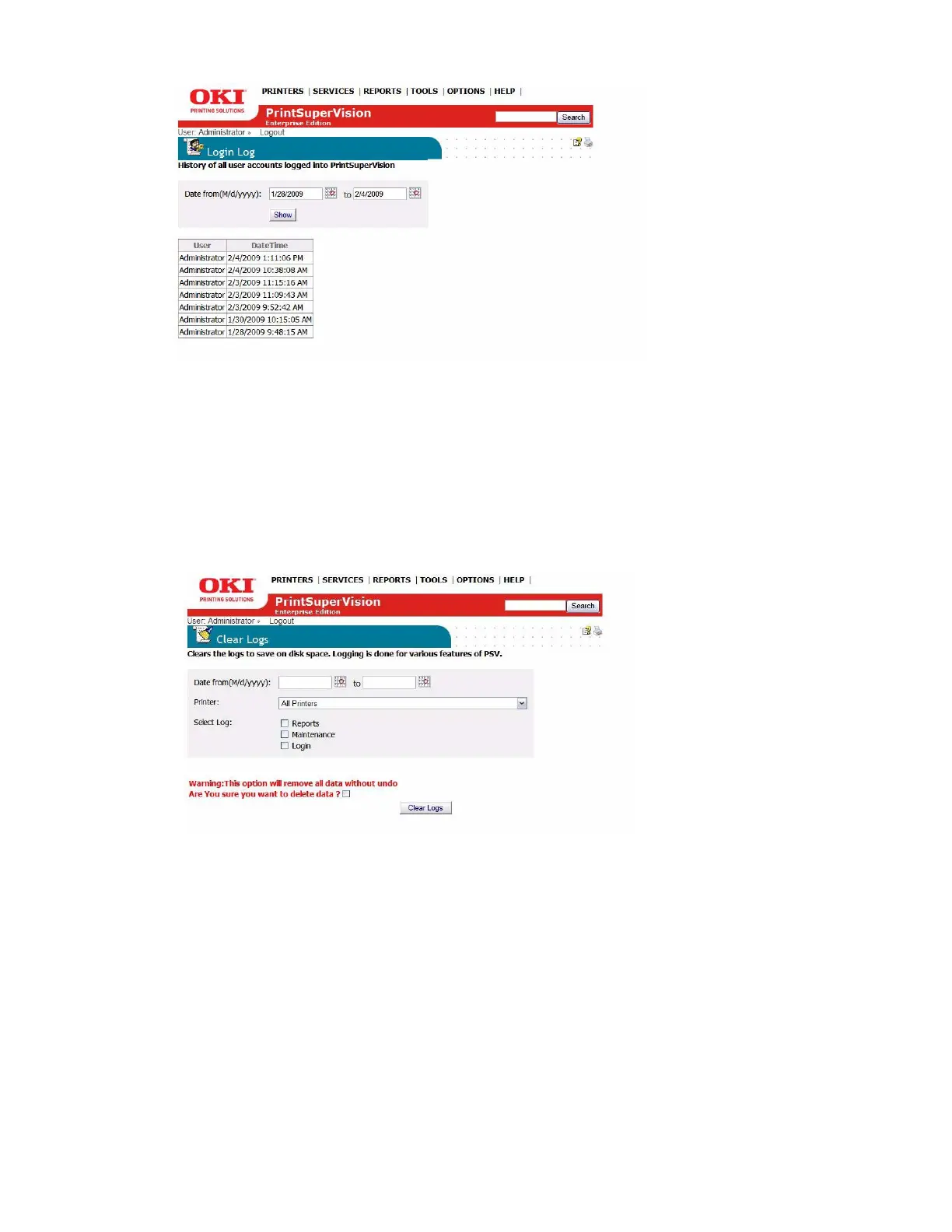77 • Performing Day to Day Tasks
2. Select Login Log from the drop down box.
3. Enter the date interval and click Show.
Clearing (Deleting) Logs
To save disk space you may choose to clear (delete) all report logs, maintenance logs and login
logs.
4. Select Options from the main menu.
5. Select Clear Logs from the drop down box.
6. Enter the date range, choose a specific device (or all devices) and indicate the type of log to
delete.
7. Click the warning check box then click the Clear Logs button to permanently delete.
