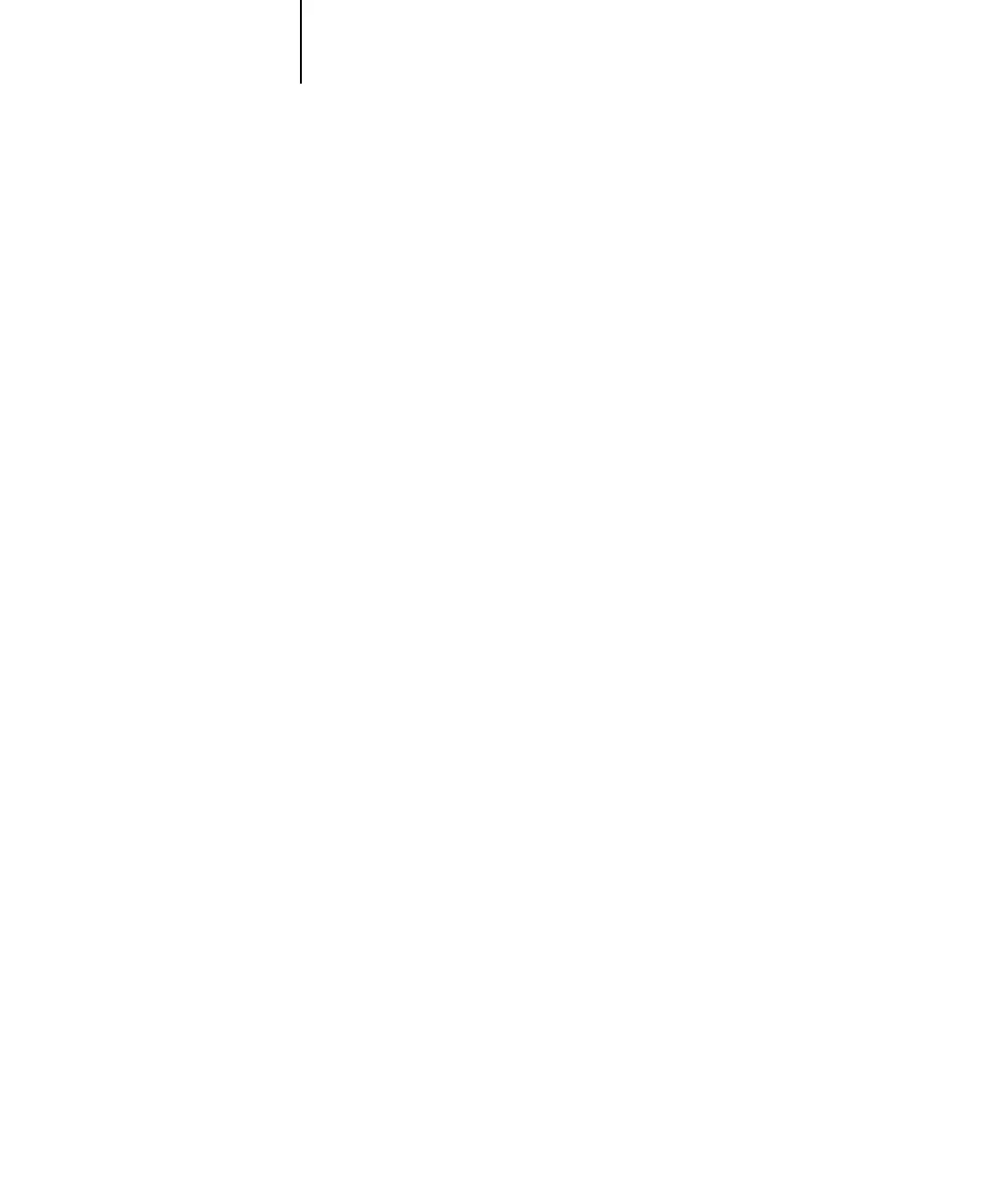1
1-52 Installing User Software on a Windows Computer
ES3640e MFP EFI User’s Software Installation Guide - 52
3. Follow the directions of the main installer screen to install OKI LPR and
then the OKI Network Extension from the available software utilities.
4. When installation if complete, exit the CD Installer program.
5. Reboot the computer and then run OKI LPR either from the Programs
menu or from its icon in the system tray (bottom right, near the clock).
6. Choose Add Printer from the Remote Print menu (see OKI LPR on-line
help).
7. Choose your ES3640e MFP installed driver from the Printer Name drop-
down list.
8. Enter the IP address of the ES3640e MFP if you have it, or click the
Discover button to search the network and choose your printer.
If your printer is connected via DHCP the OKI LPR utility will still
find it if its IP address changes next time it is rebooted.
Completing the Windows 2000/XP/Server 2003 IPX
(Novell) connection
Complete the setup for the IPX (Novell) connection as follows:
• Configure the Novell network and file server for handling Fiery
print jobs. The file server should be configured with a print
server and print connection for the Fiery. For details, see your
NetWare documentation.
• Prepare the Fiery for IPX printing.
• Set up the IPX connection on the computer.
NetWare protocols (NWLink IPX/SPX Compatible Transport) and
NetWare client services should already be installed on the
Windows 2000/XP/Server 2003 computer.