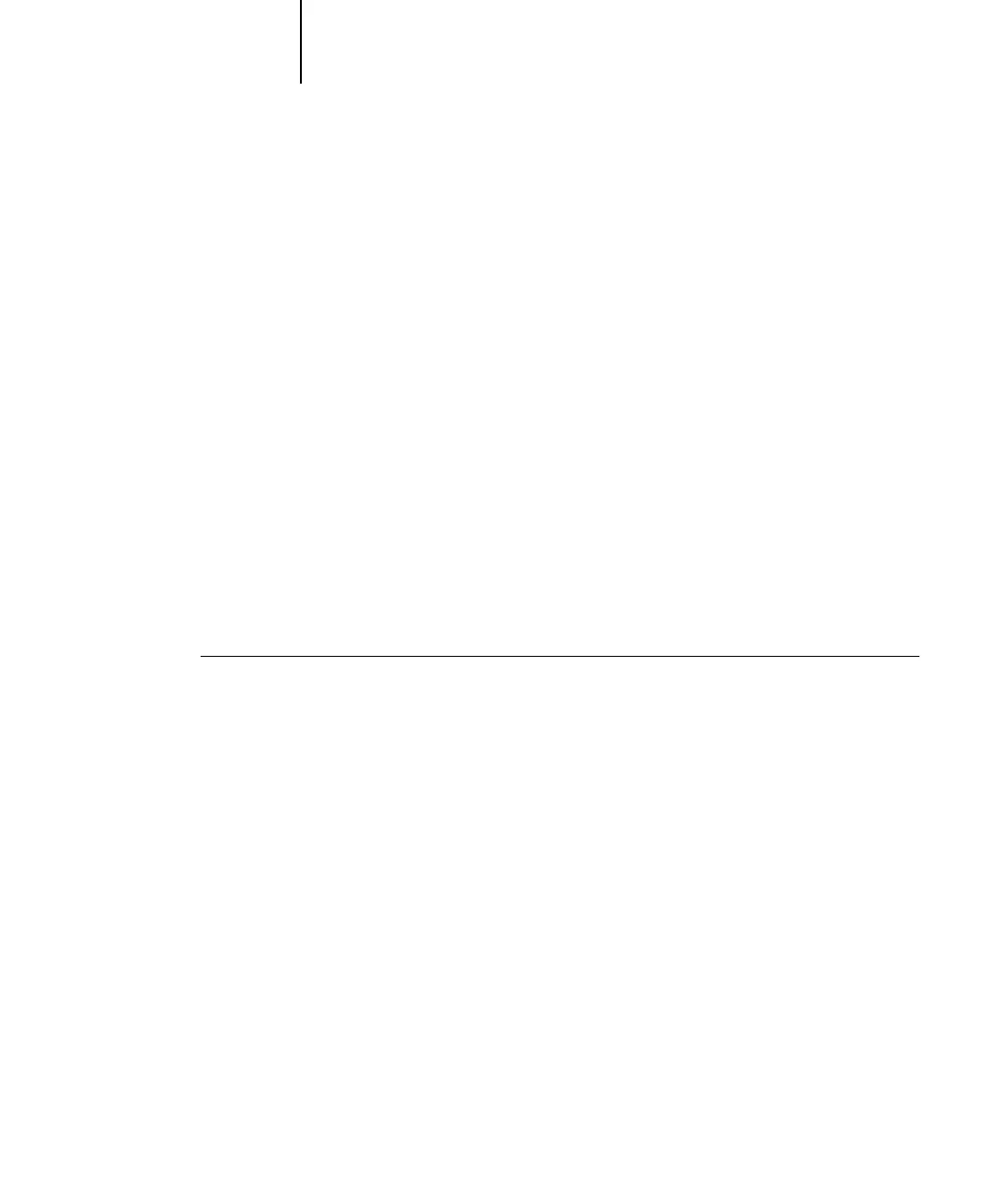1
1-62 Installing User Software on a Windows Computer
ES3640e MFP EFI User’s Software Installation Guide - 62
For Outgoing Mail Server (SMTP):
Server Name—The SMTP server to use.
From Address—The “from” address to insert in the e-mail.
For Options:
Break apart messages larger than—The maximum size of a single
e-mail message is displayed. If a job exceeds this size, it is split
into multiple messages, each not exceeding this size.
Status messages from Fiery—When enabled, the Status option
requests the Fiery to send status reports of the job via e-mail.
10. Click OK.
The name assigned to the EFI Fiery Mail Port appears in the
Details tab of the Fiery printer driver.
11. Click Apply, and then click OK.
The connection for the EFI Fiery Mail Port has now been
configured.
To configure the connection for the EFI Fiery Mail
port on Windows NT 4.0
1. Click Start, choose Settings, and then choose Printers.
2. In the Printers window, double-click the Add Printer icon and click Next.
3. Specify printing using a Local printer and click Next.
4. In the window displaying a list of ports, click Add Port.
The Printer Ports dialog box is displayed, with the EFI Fiery Mail
port listed as one of the available ports.
