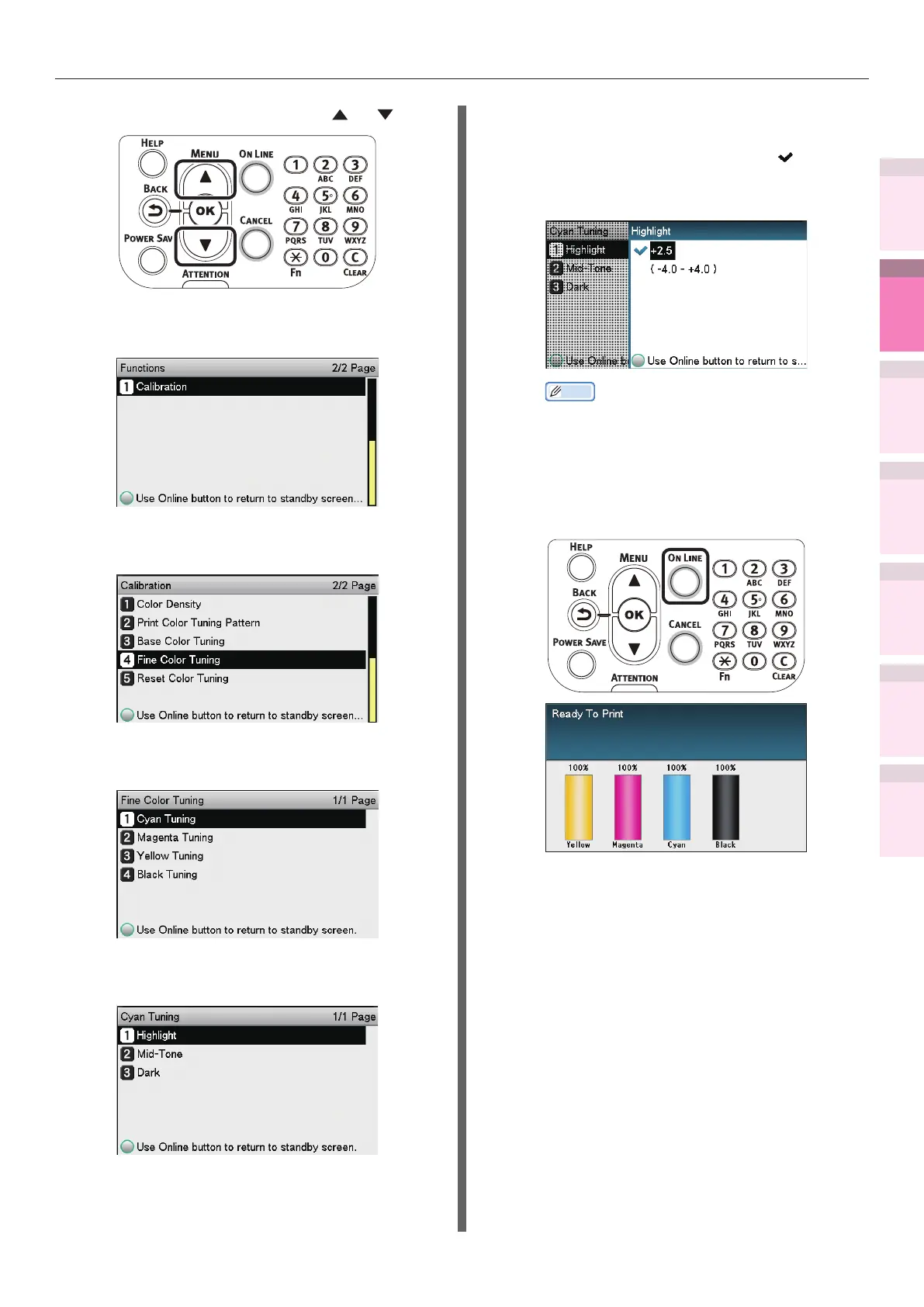- 127 -
Matching colors using the control panel
4
3
5
1
2
Convenient print
functions
Appendix Index
Checking and
Changing Printer
Settings Using
the Control Panel
Network
Setup
Matching
Colors
Using Utility
Software
(1)
Press the scroll button or .
(2)
Select [Calibration], and press the
[OK] button.
(3)
Select [Fine Color Tuning], and
press the [OK] button.
(4)
Select [Cyan Tuning], and press
the [OK] button.
(5)
Select [Highlight], and press the
[OK] button.
(6)
Specify a larger value than the
current set value, and press the
[OK] button. Check that
is
displayed to the left of the specied
value.
Memo
z
To slightly increase the darkness, select +0.1
to +4.0, and to slightly decrease the darkness
select -0.1 to -4.0. The black adjustment range,
however, is +0.1 to +3.0 and -0.1 to -3.0.
(7)
Press the [ON LINE] button to
return to the standby screen.
4
Check the color balance adjustment
results.
(1)
Print the color matching patterns.
(2)
Use the print results for the color
matching pattern to check the
adjusted results.
Repeat Steps 1 to 3 according to the
checked results.