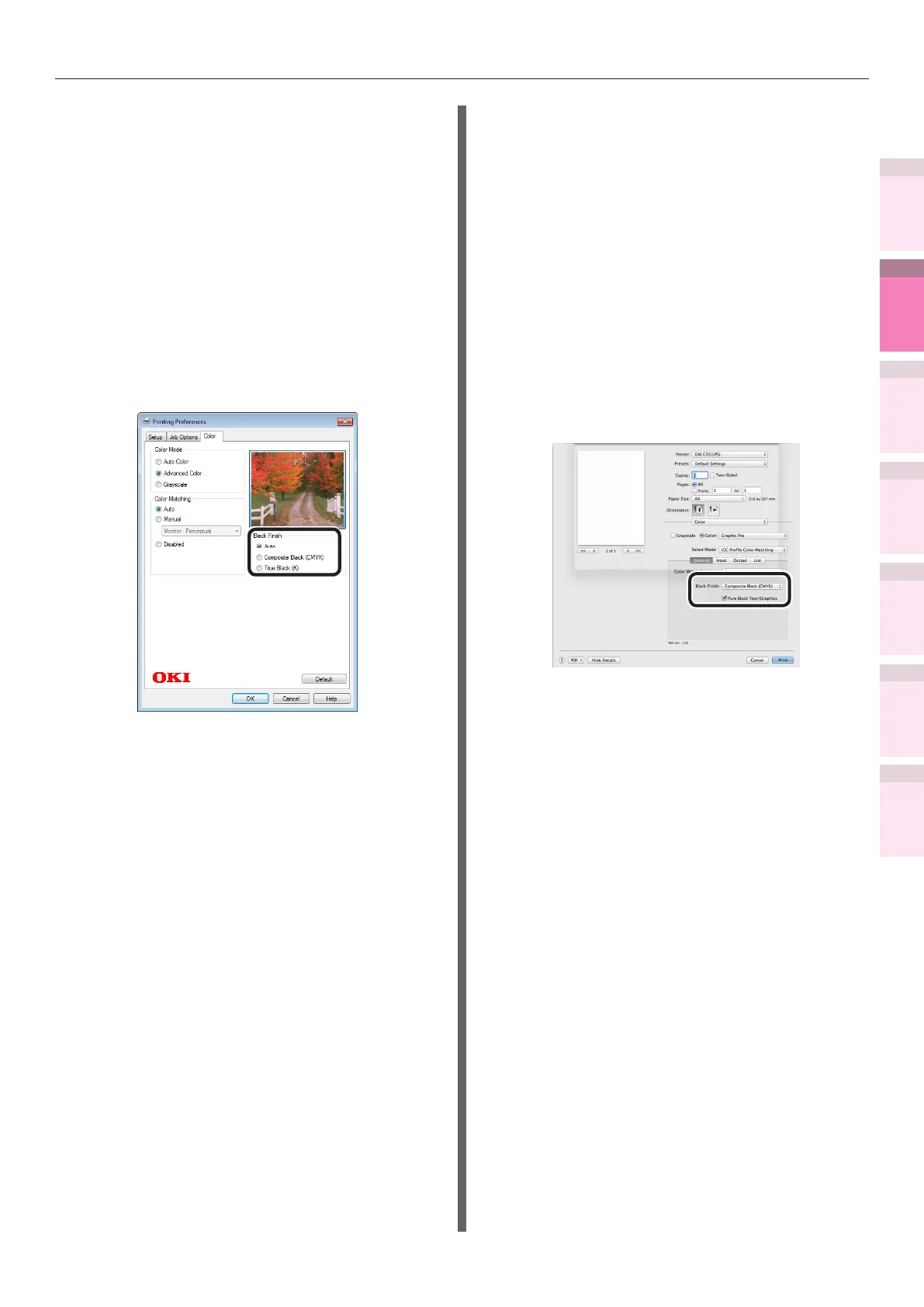- 139 -
Matching Colors Using the Printer Drivers
4
3
5
1
2
Convenient print
functions
Appendix Index
Checking and
Changing Printer
Settings Using
the Control Panel
Network
Setup
Matching
Colors
Using Utility
Software
Using Windows XPS printer drivers
1
Open the le to be printed.
2
Select [Print] in the [File] menu.
3
Click [Advanced] (or [Preferences]).
4
Select [Advanced Color] in [Color Mode]
in the [Color] tab.
5
Select the black nish method from
[Black Finish], and click [OK].
6
Printing will be implemented.
Using Mac OS X printer drivers
1
Open the le to be printed.
2
Select [Print] in the [File] menu.
3
Select [Graphic Pro] in the [Color]
panel.
4
Select [ICC Prole Color Matching]
in [Mode Selection], and click the
[General] button.
5
Select a suitable item using [Black
Finish] and [Pure Black Text/Graphics].
6
Printing will be implemented.