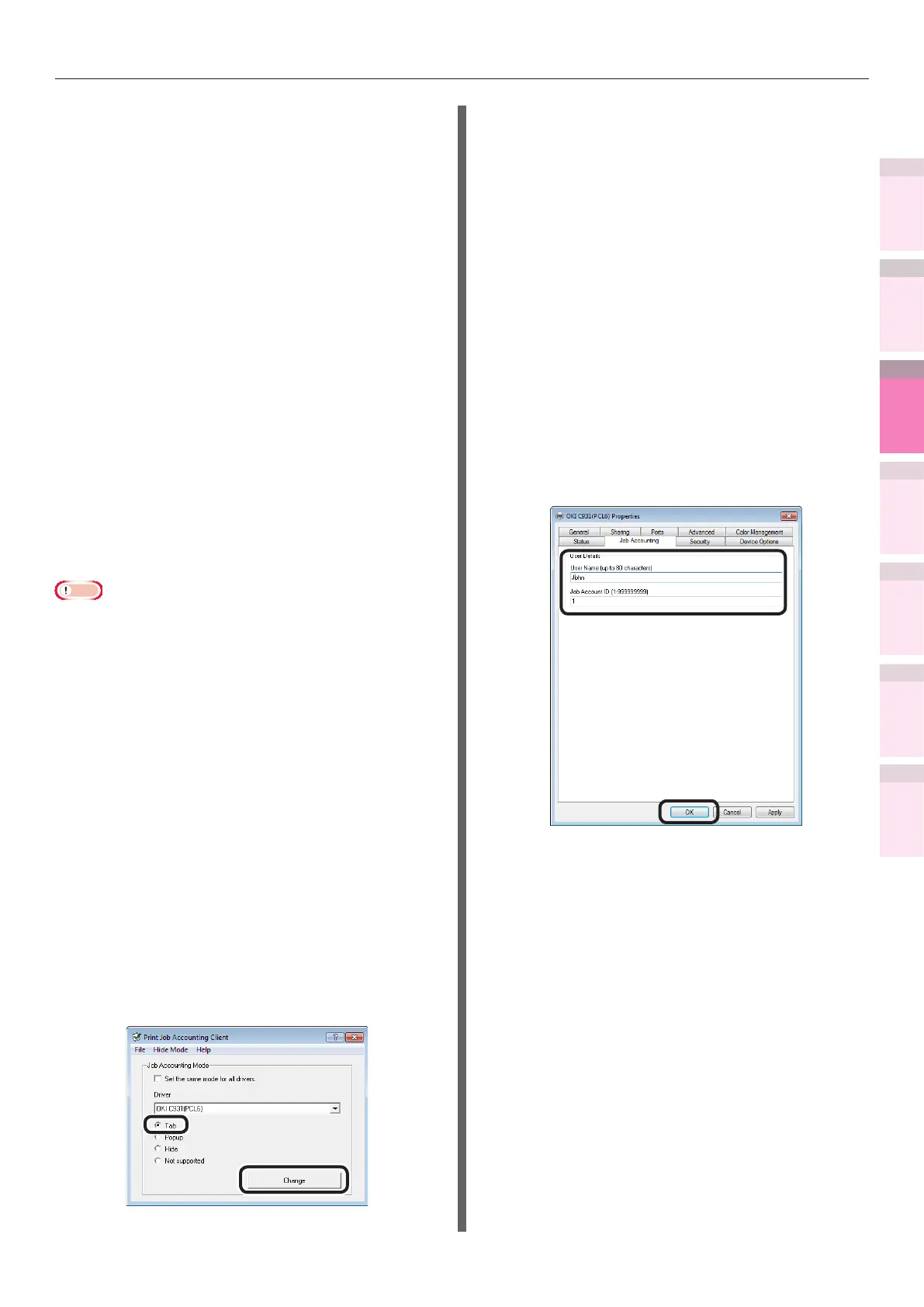- 189 -
Windows utilities
4
5
1
2
3
Convenient print
functions
Appendix Index
Checking and
Changing Printer
Settings Using
the Control Panel
Network
Setup
Matching
Colors
Using Utility
Software
z
Non-display mode
Input windows are not displayed even if
printing using a shared printer client. Use
non-display mode with shared printers. The
system administrator creates beforehand the
ID le that describes the user ID and user
name corresponding to the login user name for
Windows. Specify this le in the client software
to identify the user implementing the printing,
and to acquire the corresponding user ID
automatically. Further, it is also possible to set
the same user ID for all login users. The user
does not need to make settings or know their
own user ID. If designating the Windows PC
as the printer server and using the device as a
shared printer, install and use the client software
on the PC used as the printer server.
z
Incompatible mode
All jobs are identied as unregistered IDs
without user ID being implemented. The log
retains the user name as the login user name to
Windows and the user ID as 0. Use if user ID is
not necessary.
Note
z
If updating and reinstalling the printer drivers,
incompatible mode is used, so reset the job account mode
again. If using functions to set all the printer drivers to
the same mode, however, it is not necessary to reset the
mode.
Using in tab mode
1
Select [Start]>[All programs]>[OKI
Data]>[Print Job Accounting
Client]>[Change Job Account Mode] to
start the job accounting client.
2
Select the printer drivers for the device
set from the [Driver] list. To set all
printer drivers to the same mode,
enable the [Set the same mode for all
drivers] check box.
3
Select [Tab] and click [Change].
4
Click [OK] in the change notication
window.
5
Select [Close] in the [File] menu.
6
Click [Start], and then select [Devices
and printers].
7
Right-click the [OKI (product name)
(**)] icon (** describes the printer
driver type: PS, PCL6, or XPS), and
select [Printer properties].
8
Enter the user name and user ID in the
[Job Accounting] tab, and click [OK]. In
the default settings, the user name is
the Windows login user name, and the
user ID is "1".
(Windows 7 PCL drivers window)
9
Print from the applications.