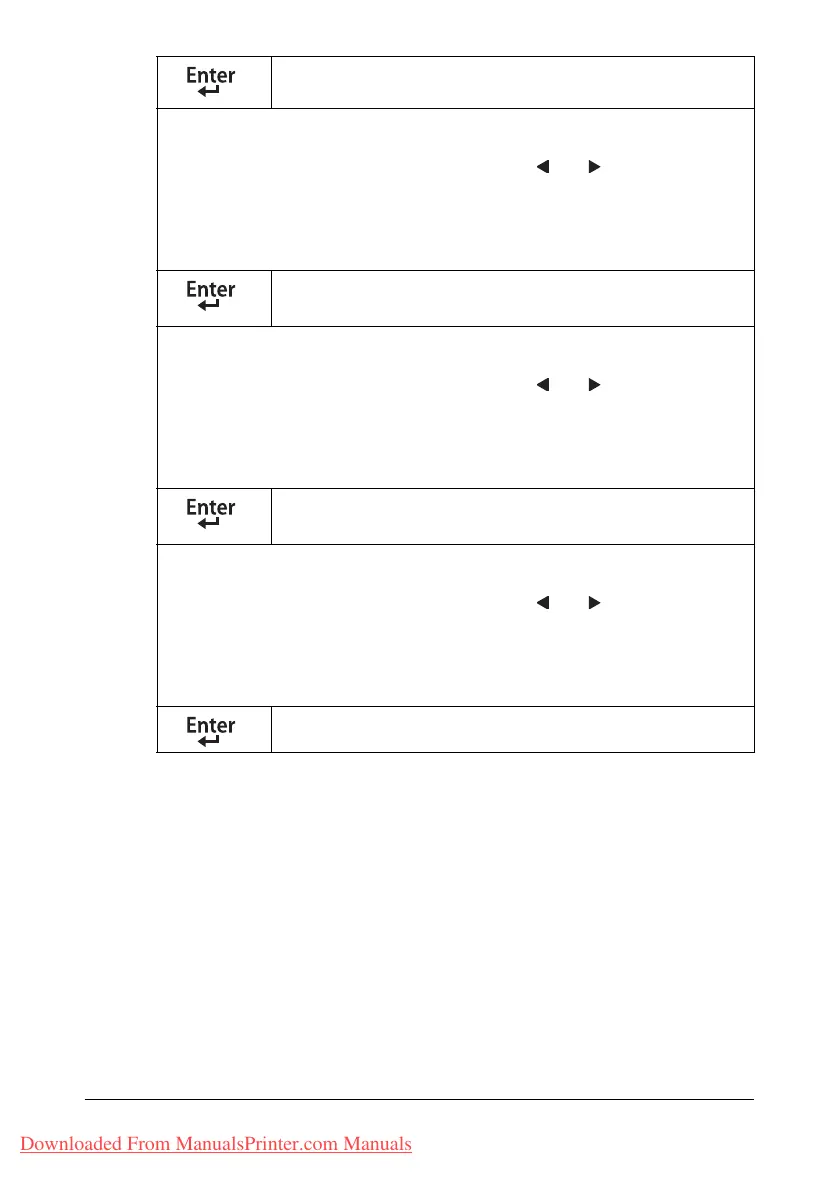Network Connection 2-5
3 Restart the machine.
4 Print a configuration page to verify that the correct IP address, subnet
mask, and gateway have been set.
5 After the machine’s message window is initialized, install the printer driver.
IP ADDRESS
:0. 0. 0. 0
Use the keypad to input each number.
A single digit number, such as “1”, cannot be input as “001”. Align the num-
ber on the left and input “1” as “1 _ _”. Use the and keys to move
between triplets.
The B
ACK key can also be used for deleting. To cancel IP Address menu,
hold down the BACK key for more than one second, and then press the
BACK key again after all settings have been cleared.
SUBNET MASK
:255.255.255. 0
Use the keypad to input each number.
A single digit number, such as “1”, cannot be input as “001”. Align the num-
ber on the left and input “1” as “1 _ _”. Use the and keys to move
between triplets.
The B
ACK key can also be used for deleting. To cancel Subnet Mask
menu, hold down the B
ACK key for more than one second, and then press
the BACK key again after all settings have been cleared.
GATEWAY
:0. 0. 0. 0
Use the keypad to input each number.
A single digit number, such as “1”, cannot be input as “001”. Align the num-
ber on the left and input “1” as “1 _ _”. Use the and keys to move
between triplets.
The B
ACK key can also be used for deleting. To cancel Gateway menu,
hold down the BACK key for more than one second, and then press the
B
ACK key again after all settings have been cleared.
IP ADDR. SETTING
Downloaded From ManualsPrinter.com Manuals
