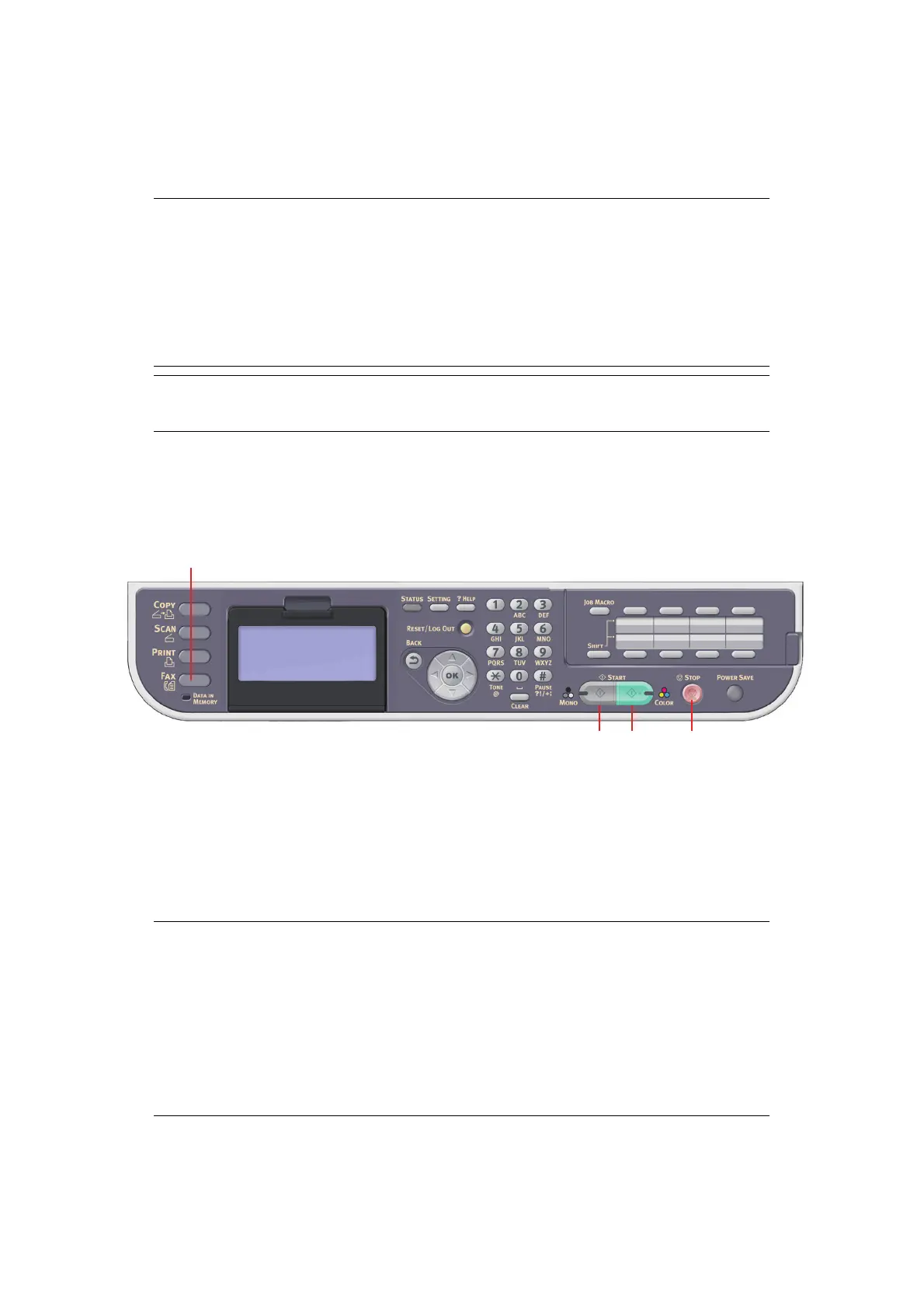Faxing - MC342dn, MC342dw, MC362dn, MC362w, MC562dn, MC562w, MC562dw, ES5462 MFP, ES5462dw MFP and MPS2731mc only
> 94
F
AXING
- MC342dn, MC342dw, MC362dn, MC362w,
MC562dn, MC562w, MC562dw, ES5462 MFP, ES5462dw
MFP
AND
MPS2731mc
ONLY
S
ENDING
A
FAX
FROM
THE
MFP
This section details how to send a fax directly from your MFP.
B
ASIC
OPERATION
1. Place your document(s) with text face UP in the ADF or face DOWN on the glass.
2. Press the Fax button (1) on the control panel to prompt the Fax Mode screen.
3. Ensure Fax is highlighted, then press OK.
4. Set your destination and send properties as required. Refer to “Advanced operation”
on page 95 for details.
5. Press the Mono button (3) to start sending your document(s).
NOTE
If your Administrator has enabled access control on your machine, it will
automatically start up in access control mode. You will not be able to use it
until you have provided valid login information. Refer to “User authentication
and access control” on page 40 for details.
When faxing, you can load only A4, letter, or legal size documents in the ADF,
and A4 or letter size documents on the document glass. You cannot load mixed
size documents.
NOTE
“Toner Save Mode” settings is available to Fax Function.
NOTE
If you wish to cancel faxing, press Stop (4) to abort the operation.
You can cancel a job that is being transmitted as long as the message
indicating the job has been completed has not displayed. Refer to “Fax job
view/cancel” on page 104 for details on how to cancel a reserved job.
When you select a broadcast job, the job itself is cancelled. If you want to
cancel an individual destination within a broadcast job, refer to “Deleting
specified destinations” on page 97.
Fax transmissions are sent in black and white only.
