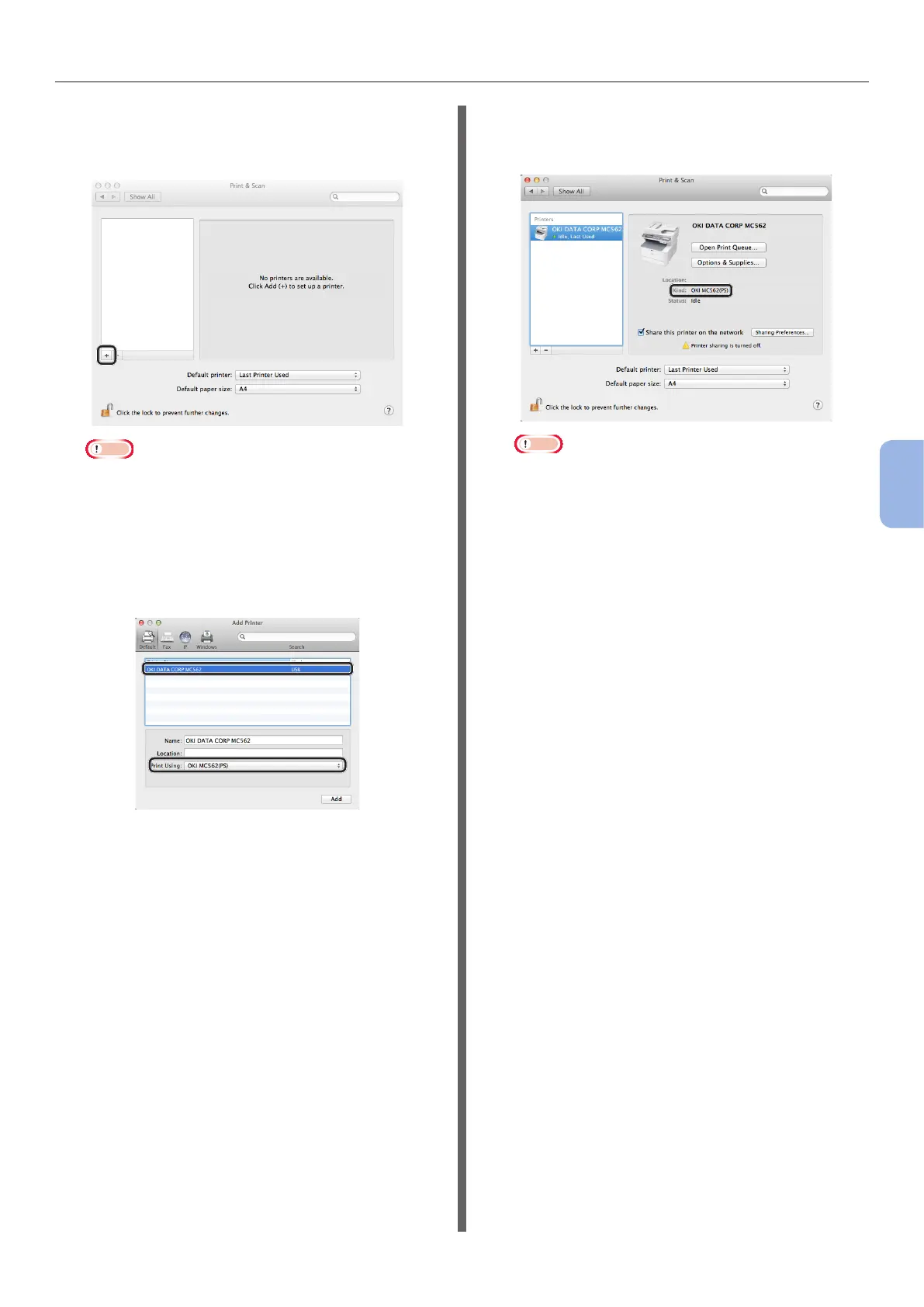- 111 -
Printing from a Computer
5
Printing
11 Click [+] and select [Add Other Printer
or Scanner] on the pop-up menu.
For Mac OS X 10.5 and 10.6, click [+].
Note
● If the machine is already shown in [Printers], select
your machine, and click on [-] to delete. After this,
click [+].
12 Select the name of your machine whose
[Kind] is [USB], and then check that
[OKI MC562(PS)] is displayed in [Print
Using].
13 Click [Add].
14 Check that the name of your machine
is displayed in [Printers] and [OKI
MC562(PS)] is displayed.
Note
● If [OKI MC562(PS)] is not correctly displayed, click
[-] to remove your machine from [Printers] and
then redo the procedure from steps 11 to 13.
15 Close [Print & Scan] (Mac OS X 10.5
and 10.6: [Print & Fax]).
16 Remove “Software DVD-ROM” from the
computer.
The installation is complete.
◆ Print a test page to check that the printer
driver is successfully installed on the
computer.
1 From the [Go] menu, select
[Applications] > [TextEdit].
2 Select the [File] menu > [Print].
3 Select the name of your machine from
[Printer].
4 Click [Print].
