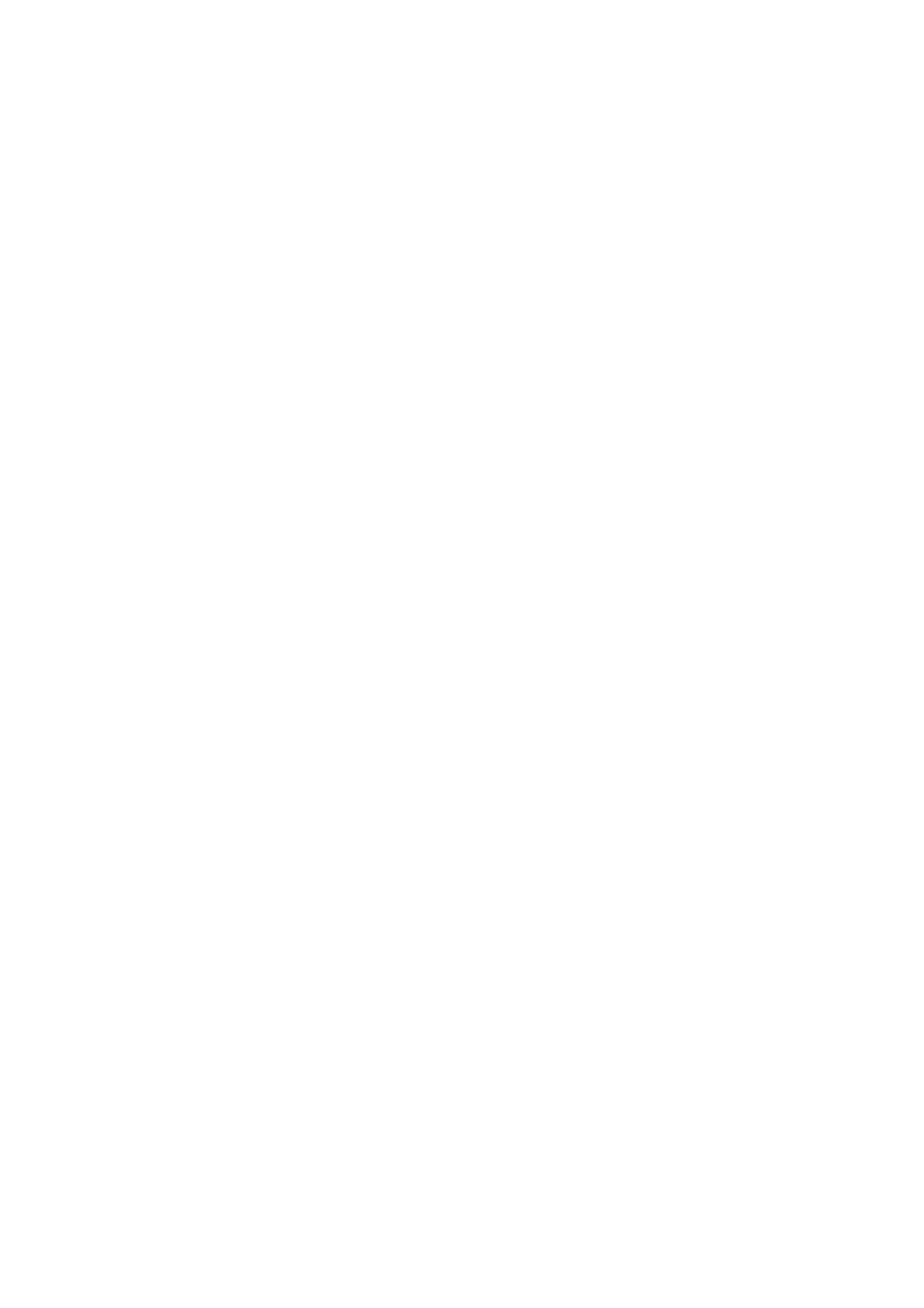Troubleshooting > 152
F
AX
PROBLEM
CHECKLIST
(MC342dn, MC342dw, MC362dn, MC362w,
MC562dn, MC562w, MC562dw, ES5462 MFP, ES5462dw MFP
AND
MPS2731mc)
If a problem occurs, read through the list of problems and solutions before calling for
service.
The machine will not dial a telephone number: Check the power cable and wall outlet.
Make sure that the telephone line (not external telephone or handset) is connected to the
LINE socket on the back of the machine. If an external telephone is installed, lift the
handset and check for a dial tone. If there is no dial tone, there may be a problem with the
telephone line. If there is a dial tone, the machine may be using the wrong dialling method
(pulse or tone) for the region. If alternating tones are heard instead of dialling pulses and
the region uses pulse dialling, change the call parameters (“MF(Tone)/DP(Pulse)” on
page 189).
The display shows a communications error: This indicates any of a number of
problems.
> The machine may be incompatible with the remote machine, or the remote machine
may not be able to perform the function requested of it such as polling or
confidential faxing.
> The remote machine may also be out of paper or experiencing a paper jam.
> Bad telephone line conditions can also cause communication errors. Try sending the
fax again and check to make sure that the correct telephone number is being dialled.
> If a prefix number must be dialled to get an outside line, or if the call is to an
international destination, a pause may need to be entered after the dial prefix or
international dialling code to tell the machine to wait for a dial tone. If there are
frequent problems communicating with a particular remote machine, try
programming the number into a speed dial key, and then change the parameters for
that key.
> Lastly, either the local or remote machine may require servicing. Try sending a fax to
another location to check the local machine.
Faxing is possible but the image of the document printed by the remote machine
is very poor: If the faxed document has small type, complex illustrations, photos, or is
very light or very dark, try changing the fax density settings (see “Density” on page 170).
Copy the document on the machine to determine how it will transmit. The problem may be
caused by telephone line interference. Try sending the document again later.
Fax sent but received message was completely blank: Make sure that the document
is loaded correctly before faxing; with text face UP in the ADF or face DOWN on the glass.
Image of received fax is very poor: Try making a copy of a document on the local
machine to make sure it is working properly. If there is still a problem, contact the person
sending the fax and ask them to change their fax quality and density settings. Ask the
person to make a copy of the document on their machine to ensure that it is working
properly. Then ask them to send the fax again.
Dialling was tried with a Speed Dial/Group Dial number but nothing happened:
Make sure that the Speed Dial number being used is programmed correctly.
Documents received are light or have vertical streaks on them, and machine is not
out of toner: Gently wipe the lens surface of the MFP's LED array, and then check to see
if the machine is working properly (see “...the LED head” on page 129). Then check to see
if the toner or image drum need replacing (see “Replacing consumable items” on
page 119).
Machine is set for delayed transmission but it did not send: Check the display to
make sure that the MFP is set to the correct time and date (see “Time Setup” on page 188).
