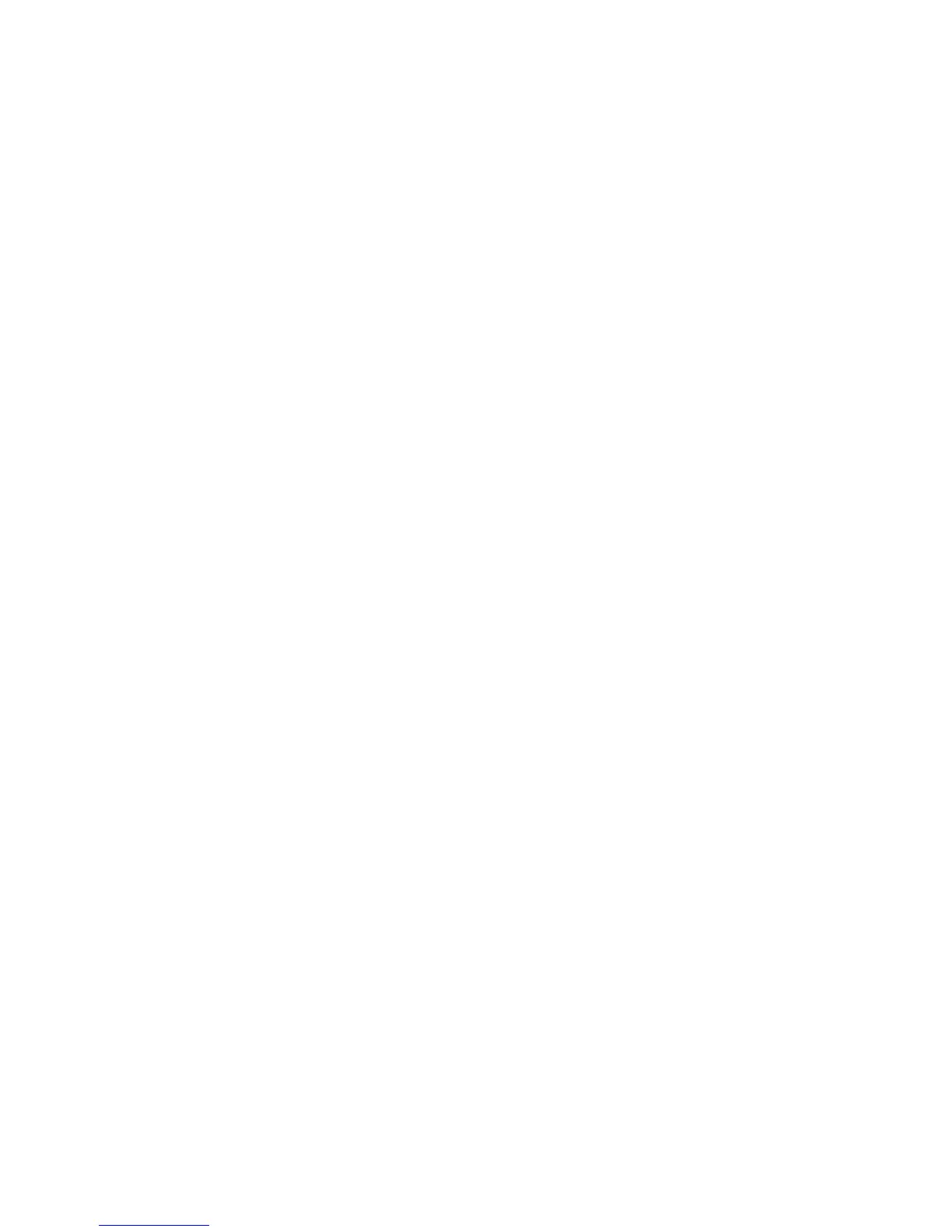2
Install the USB Printer Driver (Macintosh)
1. Use a USB cable to attach the printer
to a USB port on your computer.
2. Make sure the printer is turned ON.
3. Insert the Printer SoftWare CD in the
CD-ROM drive.
4. Double-click the CD icon that appears
on the desktop.
5. Open the MAC OS X folder.
6. Select your language.
7. Select the “OSX Installer MC860 PS”
option.
8. When prompted, enter the Admin
password.
9. Accept the license agreement.
10. Clickthe“MacOSXDriver”boxand
click Install.
11. If desired, install other utilities on the
disk or click Quit.
To make sure the printer driver is correctly
installed, print a page from any program.
Reinstall the driver if the installation failed.
Install the Documentation
Note: Adobe
®
Acrobat
®
Reader 3.0 or
higher is required to view manuals.
For Windows:
1. Insert the Printer Software CD in the CD-
ROM drive. The CD will autorun.
2.Selectyourlanguageandclick“Next”.
3. Accept the license agreement.
4. Click “User Guides”.
5. Click “Install User’s Guide”.
For Macintosh:
1. Insert the Printer Software CD in the
CD-ROM drive.
2. Navigate to the MC860MFP_UG_ae.pdf
leintherootdirectory.
Toload:dragthe.pdfletothe
desktop
Toview:double-clickthepdfle
Configure your Printer
There are several ways to set the
congurationinformation:
• FromaWebpageusingtheprinter’sIP
address (network connection)
• UsingtheCongurationToolonthe
Printer SoftWare Disks
• ControlPanelonprinter
See the User’s Guide for more information.
Activate Optional Accessories
Activate Accessories (Windows)
1. Click Start > Settings > Printers (and
faxes)ontheWindowstaskbar.
2. Right-click the printer icon and choose
“Properties”.
3. Click on the Installable Options tab in
the PS driver or the Device Options tab
in the PCL driver.
4. In the PS driver, scroll to Installable
Options and select options; in the PCL
driverselecttheappropriatecheckbox
in “Available Options”.
5. Click “OK” to activate the current
settings.
Activate Accessories (Macintosh)
1. Open the Mac OS X Print Setup Utility.
2. From the Printer List, select the MC860.
3. Select “Installable Options”.
4. Make your selections and click Apply
Changes.
Install Optional Utilities
The Printer SoftWare and MFP Software
discs contain a variety of printer utilities.
To install the utilities, insert the disk and
follow the onscreen instructions.
Printer Software Disc
• ColorSoftware
– Color Swatch Utility
– Color Correct Utility
– PS Gamma Adjuster
• NetworkSoftware
– Network Card Setup Utility
– Direct Network Printing Utility (LPR)
– NetworkExtension
• OptionalUtilities
– Change the Printer Display Language
– PDF Print Direct Utility
• InternetDownloads
MFP Software Disc
• MFPUtilities
– CongurationTool
– ActKey
– ScanSoft PaperPort
– Scansoft OmniPage
Fax Installation
The following parameters must be set
beforeusingthefaxfunctiononyourunit:
• Timezone
• Dateandtime
There are other parameters that can be
adjusted to suit your personal preferences,
refer to “Advanced Setup” in the Users
Guide.
To set fax parameters:
1. Press the Setup button on the control
panel.
2. From the touch screen, press the Admin
Setup button.
3. Using the on-screen keyboard, enter
the admin password (default is
“aaaaaa”) and press Enter.
4. From the touch screen, press the User
Install button.
5. Select Time Zone and using the on-
screen arrows or keypad, set the correct
time differential.
6. If required, press Set Daylight Saving
and select ON.
7. Select Time Setup and using the
on-screen arrows or keypad, set the
correct date and time.
8. PressEntertoconrm.
9. Press Enter to enable.
