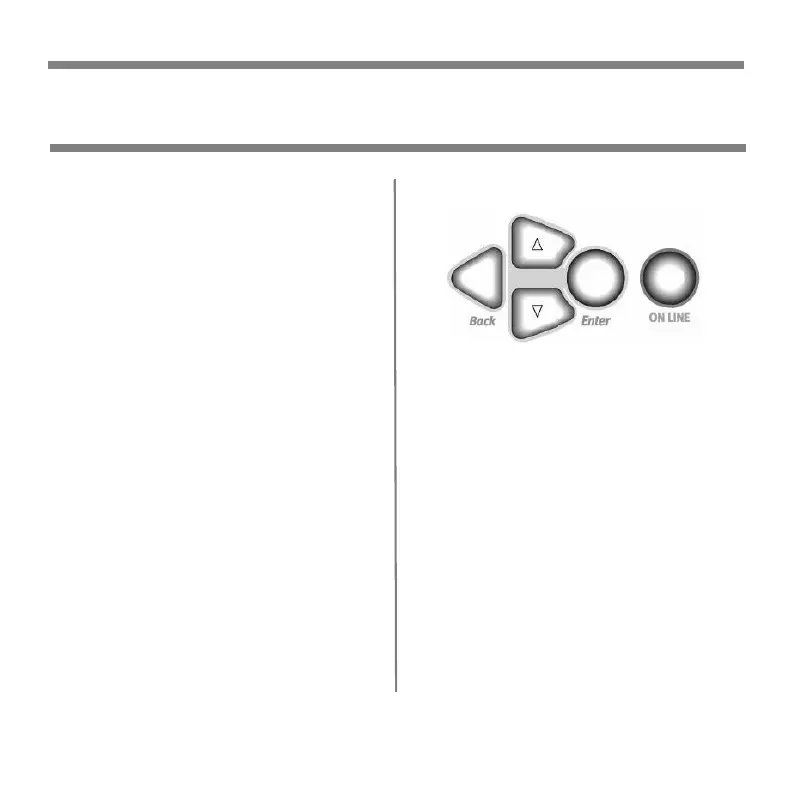7 • English
Why Change?
Wrong media settings can cause:
• poor quality printing
•flaking
• damage to the printer
Media Weight
The default media weight setting for
all trays is AUTO.
Individual Print Jobs
If you are using special media for only
one print job, you can adjust the
media settings in the driver. Load the
media in the appropriate tray (usually
the MP tray). In your application, click
File
→
Print and adjust the media
settings as necessary.
All Print Jobs (Defaults)
1. Press
Enter
.
2.
∇
key
→
Menus. Press
Enter
.
3. With Tray Configuration
highlighted, press
Enter
.
4.
∇
key
→
tray to be configured.
Press
Enter
.
5. Use the
∇
and
Enter
keys to scroll
through the submenus and to make
your setting changes.
6. Press
ON LINE
to exit the Menu
Mode.
Using the Printer Menu
Changing Paper (Media) Settings