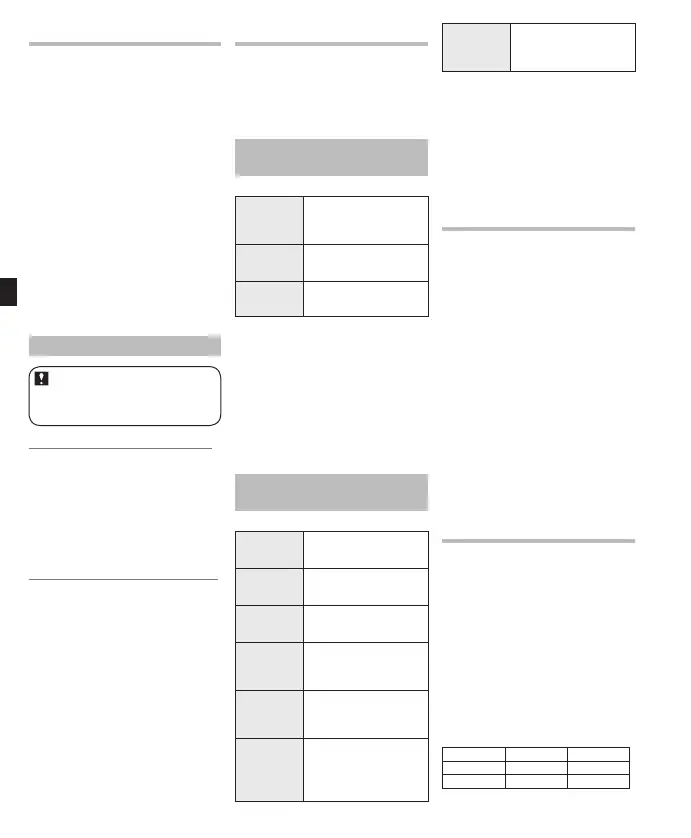10
EN
Playback (Fig. 5)
1 Select the folder which contains the
files to be played back.
2 In the File list display, press the
+
or
−
button to select the file that
you want to playback.
3 Press the `
OK
button to start
playback.
a File name
b Folder indicator
c Playback position bar indicator
d File length
e Elapsed playback time
4 Press the
+
or
−
button to adjust to
a comfortable listening volume.
• The volume can be adjusted
within a range from [
00] to [30].
5 Press the
STOP
button at any point
you want to stop the playback.
Setting an index mark
This operation can be performed
when the [
INDEX
] and [
Erase
]
function has been assigned to
a
Fn
button (
F1
or
F2
).
Setting an index mark (Fig. 6-1)
1 Press the
Fn (INDEX)
button
during file recording, recording
pause, playing, or playback pause.
• Even after an index mark is
placed, recording or playback
will continue so you can place
index marks in other locations in
a similar manner.
Clearing an index mark (Fig. 6-2)
1 Locate the index mark you want to
clear.
2 Press the 9 or 0 button to
select the index mark to erase.
3 While the index number is displayed
(approximately 2 seconds), press the
Fn (ERASE)
button.
• Index numbers after the erased
index number will automatically
move up.
Erasing (Fig. 8)
1 Select the folder or file you want to
erase.
2 In the list display, press the
+
or
−
button to select the file you want to
erase.
3 While the recorder is stop mode,
press the
F2 (ERASE)
button.
4 Press the
+
or
−
button to
select [
Erase in Folder
] or
[
File Erase
], and then press the
`
OK
or 9 button.
5 Press the
+
button to select
[
Start
], and then press the `
OK
button.
• The display changes to [Erase!] and
erasing will start. [
Erase Done] is
displayed when the file is erased.
File search (Fig. 7)
This recorder manages recorded
files and music files imported from a
personal computer using a database.
Files are automatically sorted using
items such as date and keyword, which
makes searching for files easier.
Opening the file search display from
the [
Recorder
] folder (Fig. 7-1)
File search type:
[Browse]
Search
The folder system (Fold-
er A to Folder E) is used to
search for files.
[Day]
Search
Files are searched for
by recording date.
[Keyword]
Search
Files are searched for
by a keyword.
1 From the [
Home
] menu display,
select [
Recorder
], and then press
the `
OK
or 9 button to open
the folder list display.
2 Press the
F1 (SEARCH)
button to
open the file search display.
• The search display changes
every time the
F1 (SEARCH)
button is pressed.
Opening the file search display from
the [
Music
] folder (Fig. 7-2)
File search type:
[Artist]
Search
Files are searched for
from a list of artists.
[Album]
Search
Files are searched for from
a list of album names.
[All Music]
Search
Files are searched for
from a list of all songs.
[Browse]
Search
A list of all songs and
albums in the [
Music]
folder is displayed.
[Heard
Recently]
Search
Files played on this record-
er are displayed reverse
chronological order.
[Play
Count]
Search
Files are displayed in
order of the number of
times they have been
played on this recorder.
[Playlists]
Search
Displays playlists
transferred to the
recorder.
1 From the [
Home
] menu display,
select [
Music
] folder, and then
press the `
OK
or 9 button to
open the search display.
2 Press the
+
or
−
button to select
the file search type, and then press
the `
OK
or 9 button.
Fn. setting
The
Fn
buttons (
F1
and
F2
) of this recorder
can be assigned to suit your desired
method of use. Assigned buttons can be
operated during recording and playback.
1 Select [
Fn. setting
] from the
menu on the [
System Menu
].
2 Select the [
F1
] or [
F2
].
• You can assign settings to suit
the way you use the recorder.
3 Press the
+
or
−
button to select
the item you want to assign, and
then press the `
OK
button.
Fn button list:
Off Repeat Random
Play Speed
INDEX A-B
Erase DISPLAY LIST