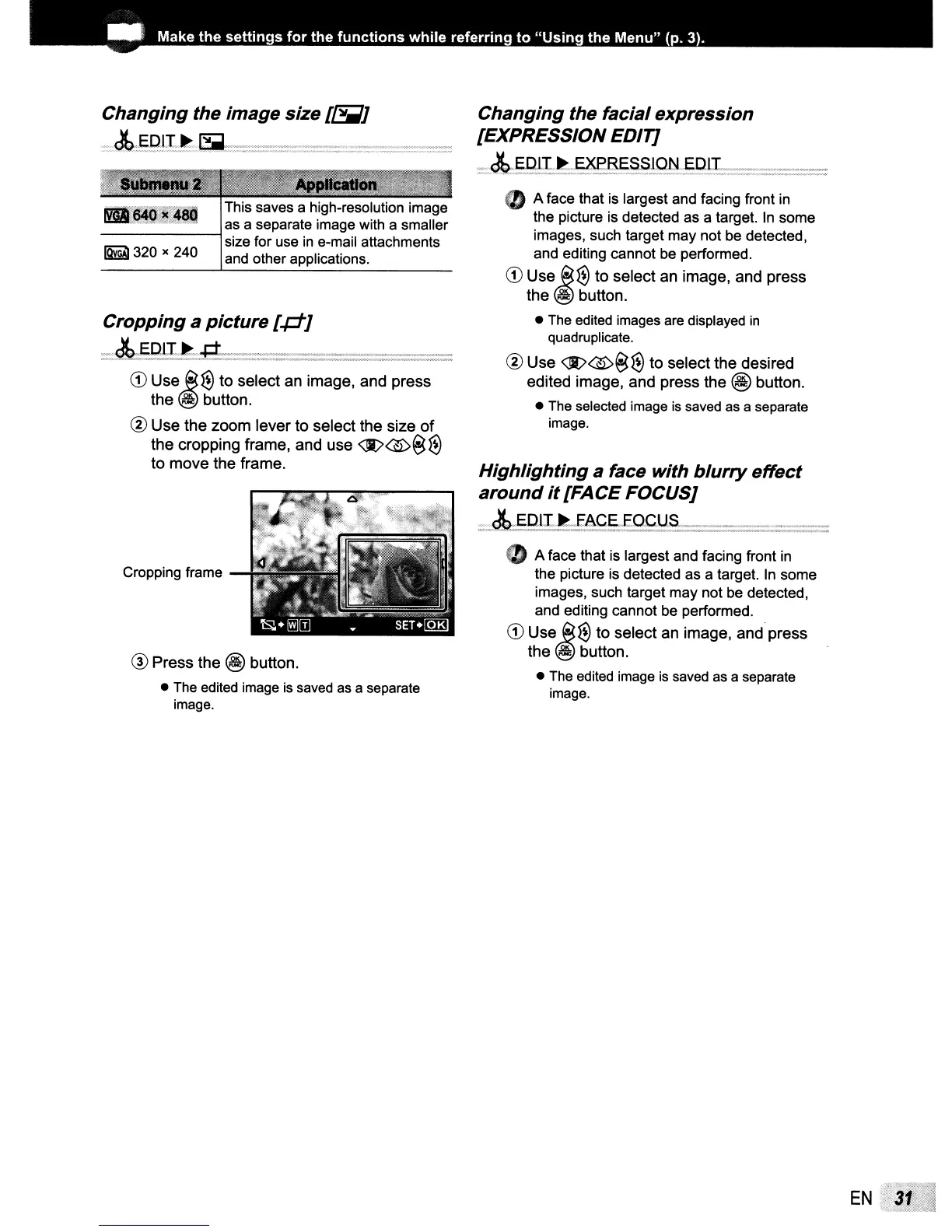..
Make the
settings
for
the
functions
while
referring
to
"Using
the
Menu"
(p. 3).
Changing the image size
[~]
.::;;.
dtrEQ!±_~·I~~~_,,===._~~,,~:;:::;,~'7.':~=:::=:;;=::::=
This saves a high-resolution image
as a separate image with a smaller
-------lsize
for use
in
e-mail attachments
~
320 x 240 and other applications.
Cropping a picture
[p]
;:;-A:,EQbl;,,:~:
..
f;tm:=;;:=:::.:=·:===:::;::::;:;:::::':::·;;;;:::·;=
CD
Use
@€J
to select an image, and press
the @ button.
® Use the zoom lever to select the size
of
the cropping frame, and use
<It>$~€J
to move the frame.
Cropping frame
® Press the @ button.
•
The
edited image
is
saved
as
a separate
image.
Changing the facial expression
[EXPRESSION EDIT]
_~~EXEBES":Sj,QN
E.Q
.
~_...:::-
_
2 A face that is largest and facing front in
the picture is detected as a
target
In
some
images, such target may not be detected,
and editing cannot be performed.
CD
Use
@€J
to select an image, and press
the @ button.
•
The
edited
images
are
displayed
in
quadruplicate.
® Use
<It>$~
€I
to select the desired
edited image, and press the @ button.
•
The
selected image
is
saved
as
a separate
image.
Highlighting a face with blurry effect
around
it
[FACE FOCUS]
=.;~QlfLEACE£O£U~
_____
A face that is largest and facing front
in
the picture is detected as a
target
In
some
images, such target may not be detected,
and editing cannot be performed.
CD
Use
@€J
to select an image, and press
the @ button.
•
The
edited
image
is
saved
as
a separate
image.
EN
