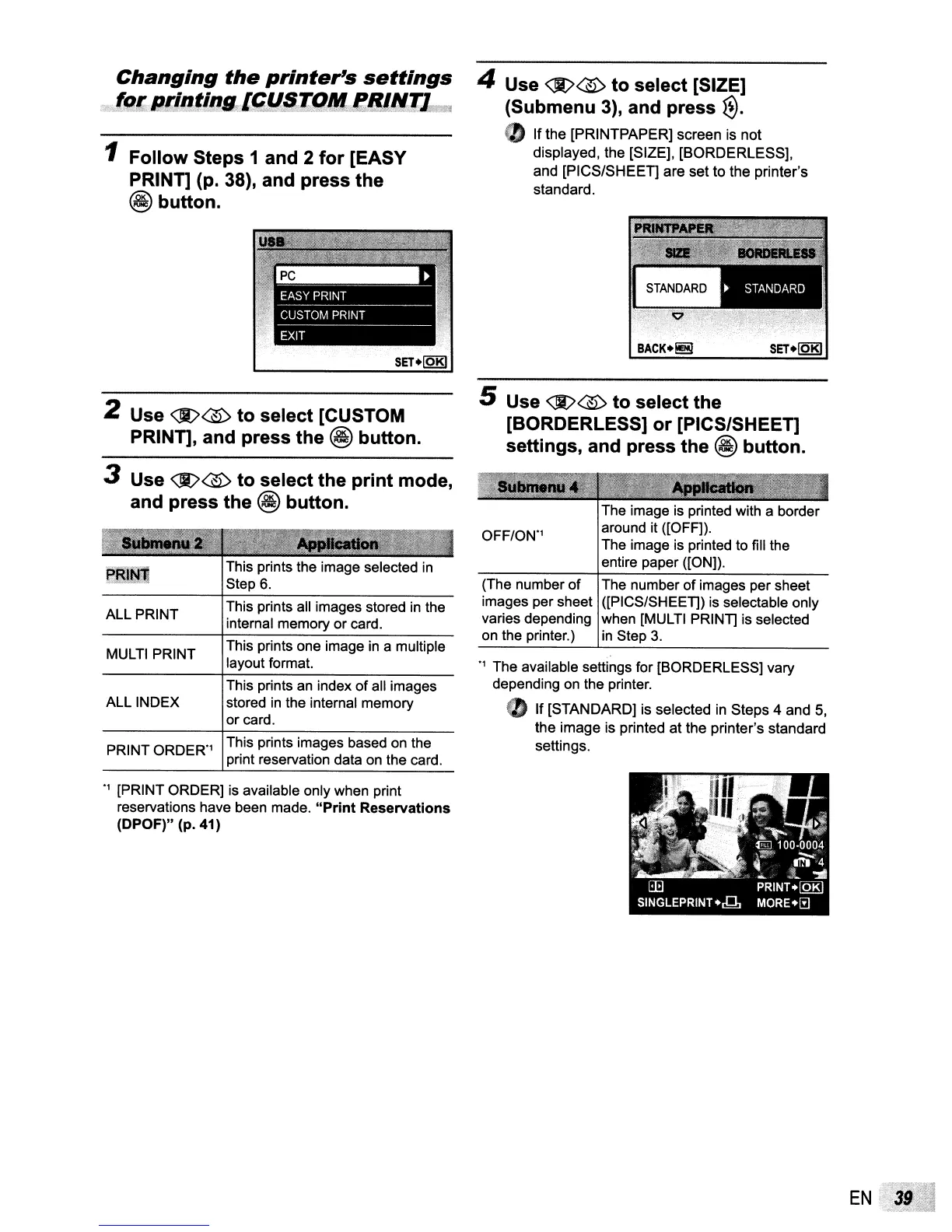Changing
the
printer's
settings
:ij1qr:,R,llltl"ll:l'JlI:"[qfVl,IlJ!IN~
1
Follow
Steps 1 and 2
for
[EASY
PRINT] (p. 38), and
press
the
@button.
4 Use
<1t>@
to
select
[SIZE]
(Submenu 3), and press
~.
CD
If the [PRINTPAPER] screen is not
displayed, the [SIZE]. [BORDERLESS].
and [PIGS/SHEET] are set to the printer's
standard.
·1 [PRINT ORDER] is available only when print
reservations have been made.
"Print
Reservations
(DPOF)"
(p.41)
The image
is
printed with a border
around it ([OFF]).
The image is printed to fill the
entire paper ([ON]).
OFF/ON·l
(The number
of
The number of images per sheet
images per sheet ([PICS/SHEET]) is selectable only
varies depending when [MULTI PRINT] is selected
on the printer.)
in
Step
3.
·1 The available settings for [BORDERLESS] vary
depending
on
the printer.
• If [STANDARD] is selected in Steps 4 and
5.
the image is printed at the printer's standard
settings.
5 Use
<!t>@
to
select
the
[BORDERLESS]
or
[PICS/SHEET]
settings, and press
the
@
button.
This prints images based
on
the
print reservation data
on
the card.
This prints an index
of
all images
stored
in
the internal memory
or card.
This prints one image
in
a multiple
layout format.
This prints all images stored
in
the
internal memory or card.
This prints the image selected
in
Step
6.
PRINT ORDER·l
MULTI PRINT
ALL INDEX
ALL PRINT
2 Use
<Jt>@
to
select
[CUSTOM
PRINT], and
press
the
@
button.
3 Use
<I)@
to
select
the
print
mode,
and
press
the
@
button.
EN
