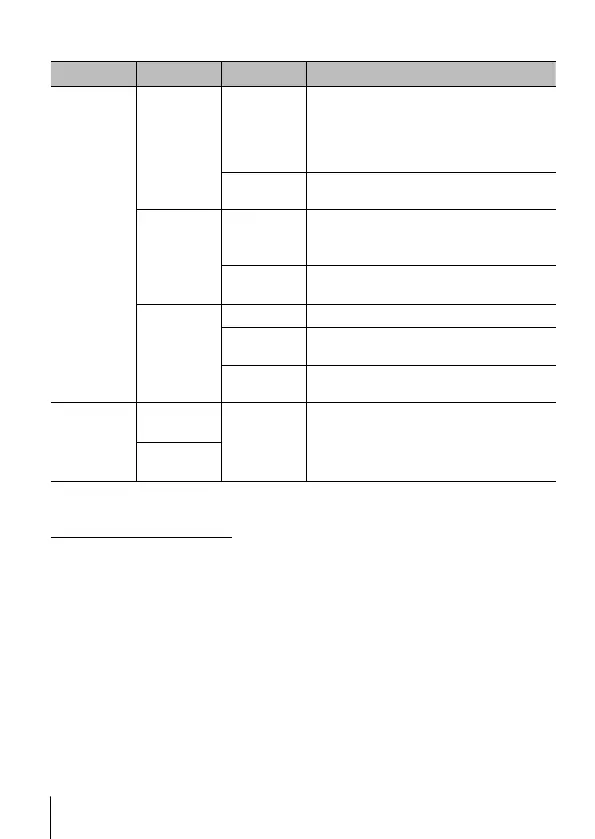58
EN
58
EN
For the operation method, refer to (P. 50).
Submenu 2 Submenu 3 Submenu 4 Application
Sel. Image
JPEG Edit
Q
Converts the image size to 1280 ×
960, 640 × 480, or 320 × 240. Images
with an aspect ratio other than 4:3
(standard) are converted to the closest
image size.
e-Portrait
Compensates the skin look for
smoothness.
Movie Edit
In-Movie
Image
Capture
You can select a frame from a movie to
save as a still image.
Movie
Trimming
Trim footage from the movie.
R
No
Cancel recording.
R
Start
Audio can be added to still images (up
to 30 sec. long).
Erase
Delete the audio recorded with the
image.
Image
Overlay*
1
2Images
Merge
Yes
Create a new image by overlaying
RAW photographs.
3Images
Merge
*1 This option is available only if the memory card contains RAW photographs.
RAW Data Edit/JPEG Edit
1 Use FG to select [Sel. Image] and press the A button.
2 Highlight an image using HI or the control dial and press the A button.
• [RAW Data Edit] is displayed if a RAW image is selected, and [JPEG Edit]
if a JPEG image is selected. For images recorded in RAW+JPEG format,
both [RAW Data Edit] and [JPEG Edit] are displayed. Select the desired
option from them.
3 Select [RAW Data Edit] or [JPEG Edit] and press the A button.
4 When the settings are complete, press the A button.
• The settings are applied to the image.
5 Select [Yes] and press the A button.
• The edited image is stored in the card.
• Red-eye correction may not work depending on the image.