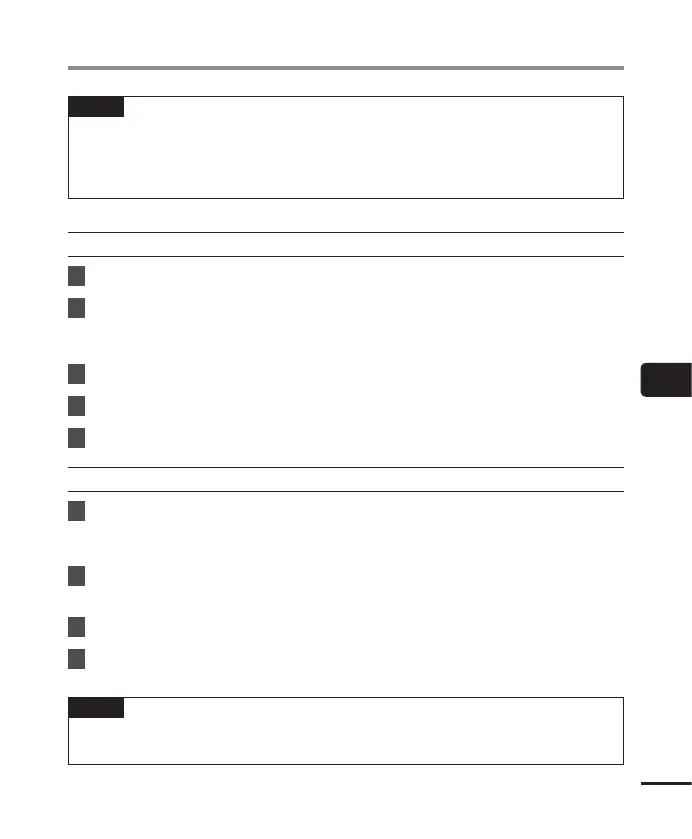6
Transferring files to a PC
103
EN
Transferring files to a PC
TIP
• Each folder can store up to 200 files.
• Up to 400 folders can be created within the [Music] folder (including a [Music] folder
itself).
• The voice recorder can only recognize two folder sublevels.
Windows
1
Connect the voice recorder to the PC (☞P.99).
2
Open Windows Explorer.
• When you open [Computer], the voice recorder is recognized and displayed with the
model name as the drive name.
3
Click on the folder labeled with your voice recorder’s model name.
4
Copy the desired data to the PC.
5
Disconnect the voice recorder from the PC (☞P. 101).
Macintosh
1
Connect the voice recorder to the PC (☞P.99).
• When the voice recorder is connected to the Macintosh operating system, it is
recognized and displayed on the desktop with the model name as the drive name.
2
Double-click the removable disk icon labeled with your voice recorder’s
model name.
3
Copy the desired data to the PC.
4
Disconnect the voice recorder from the PC (☞P. 101).
NOTE
• To prevent the risk of data damage, never disconnect the voice recorder from the USB
port while the LED indicator light is flashing.