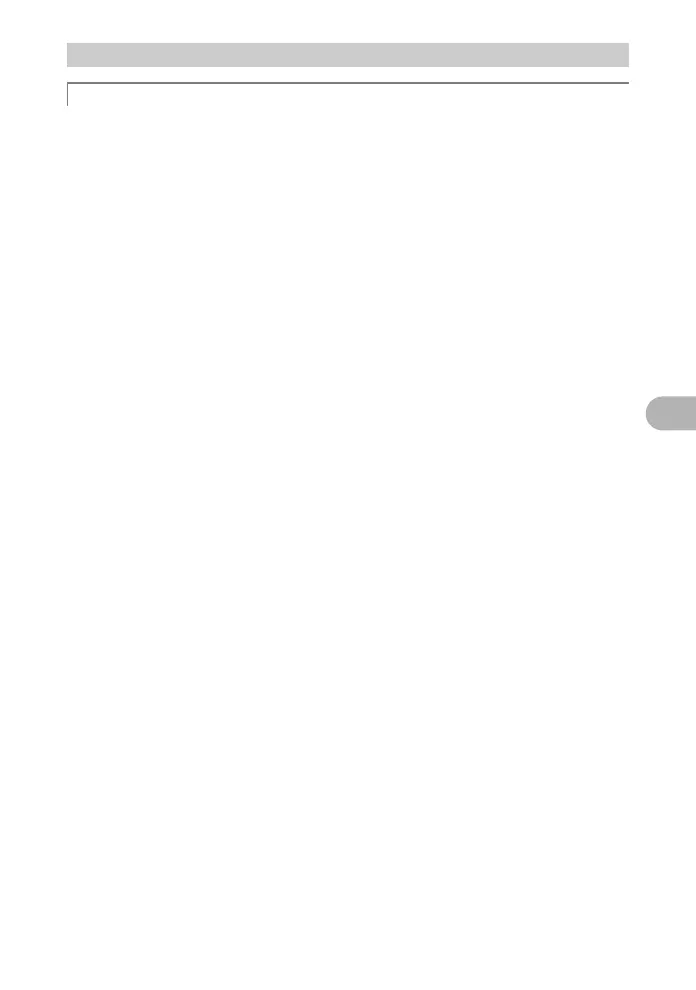65
Getting to know your camera better
5
The size of the picture displayed on a computer screen changes depending on
the computer settings. When the monitor setting is 1,024
× 768 and you are using
Internet Explorer to view a picture with an image size of 2,048
× 1,536 at 100%,
the entire picture cannot be viewed without scrolling. There are several ways you
can view the entire picture on the computer screen.
View the picture using image browsing software
• Install the OLYMPUS Master software from the provided CD-ROM.
Change the monitor setting
• The icons on the computer desktop may be rearranged. For details of
changing the settings on your computer, refer to the computer’s instruction
manual.
Viewing pictures on a computer
Viewing the entire picture on a computer screen
