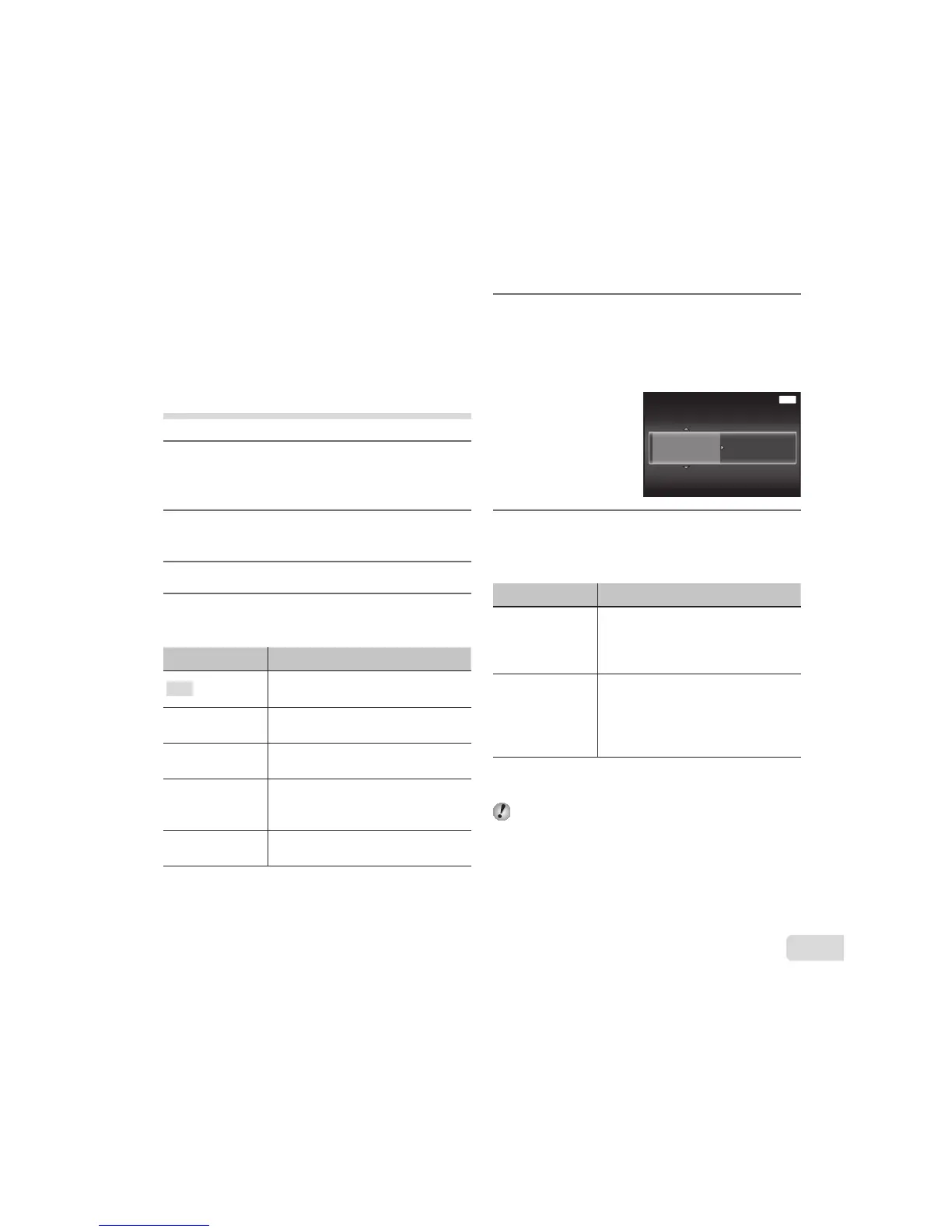To exit printing
After a selected image is displayed on the screen,
disconnect the USB cable from the camera and
printer.
Changing the printer’s settings
for printing [Custom Print]
1
Display the image to be printed on
the monitor.
Ɣ “Viewing images” (p. 20)
2
Turn on the printer, and then
connect the printer and camera.
3
Press the A button.
4
Use FG to select the print mode,
and press the A button.
Submenu 2 Application
Print
This prints the image selected
in Step 8.
All Print
This prints all images stored in the
internal memory or card.
Multi Print
This prints one image in a multiple
layout format.
All Index
This prints an index of all images
stored in the internal memory
or card.
Print Order
*1
This prints images based on the
print reservation data on the card.
*1
[Print Order] is available only when print
reservations have been made. “Print Reservations”
(p. 63)
5
Use FG to select [Size]
(Submenu 3), and press I.
Ɣ If the [Printpaper] screen is not displayed, the
[Size], [Borderless], and [Pics/Sheet] are set to
the printer’s standard.
MENU
Printpaper
Size Borderless
Back
Standard
Standard
6
Use FG to select the
[Borderless] or [Pics/Sheet]
settings, and press the A button.
Submenu 4 Application
Off/
On
*1
The image is printed with a border
around it ([Off]).
The image is printed to ll the
entire paper ([On]).
(The number
of images per
sheet varies
depending on
the printer.)
The number of images per sheet
([Pics/Sheet]) is selectable only
when [Multi Print] is selected in
Step 4.
*1
The available settings for [Borderless] vary
depending on the printer.
If [Standard] is selected in Steps 5 and 6, the
image is printed at the printer’s standard settings.