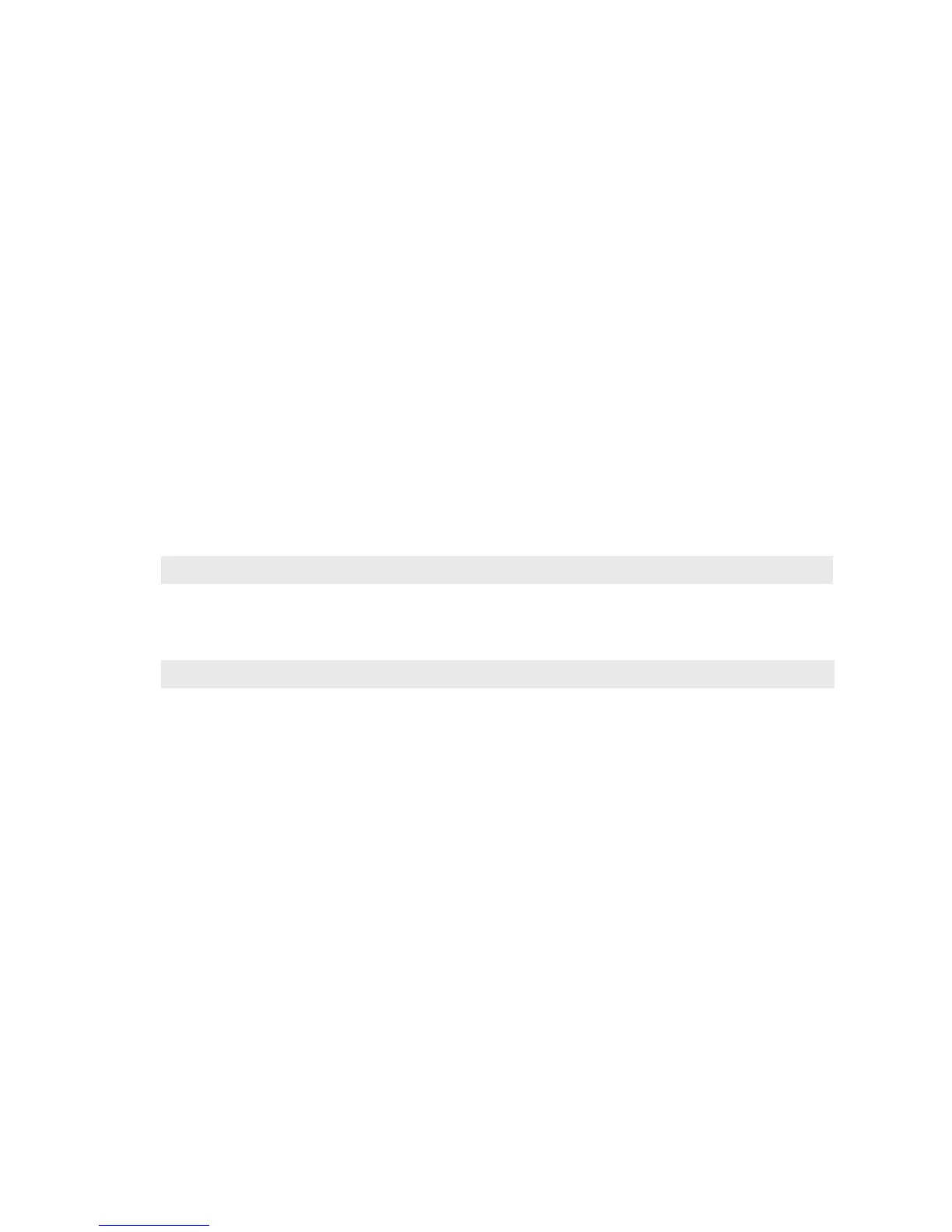on the main menu, tap the Jog Wheel, then select Output on the submenu that appears, tap the Jog Wheel,
then select and tap Tone Gen”. This is probably intuitive to anyone who’s worked with modern
digital gear.
Almost all of the functions shown are also available from a networked computer. However, for
obvious reasons Remote Enable / Disable and Remote Composite Level Enable / Dis-
able aren’t available remotely. See the next chapter for more details.
The following maps can help you find any of VOLT’s front panel adjustments. Control layouts
change slightly, depending on which DSP|Core you’ve got running. (For example, there’s no
75µS pre-emphasis switch on a Core designed for AM Radio.) So only one of these maps will
apply at any one time.
Front panel menus are designed to get you up and running quickly, with processing tuning using
QuickTweak. To keep the LCD menus simple and clean, deeper layers or processing controls are
available only from the Web interface. Those controls are not reflected in the LCD menu maps,
but can be viewed in the Remote menu maps later in this manual.
You might want to make a copy of the relevant maps, and keep them near your VOLT.
VOLT’s front panel LCD menus are designed to get you up and running quickly while you’re at the
hardware, and let you ne tune VOLT’s processing using QuickTweak.
To keep the LCD menus clean and manageable, deeper layers of VOLT adjustment are available only
from the Web Remote Control interface. These controls don’t appear on this chapter’s front panel
maps; instead, see the Remote Control chapter of this manual for details and mapping.
CHAPTER 4
| 22
FRONT PANEL AND LCD