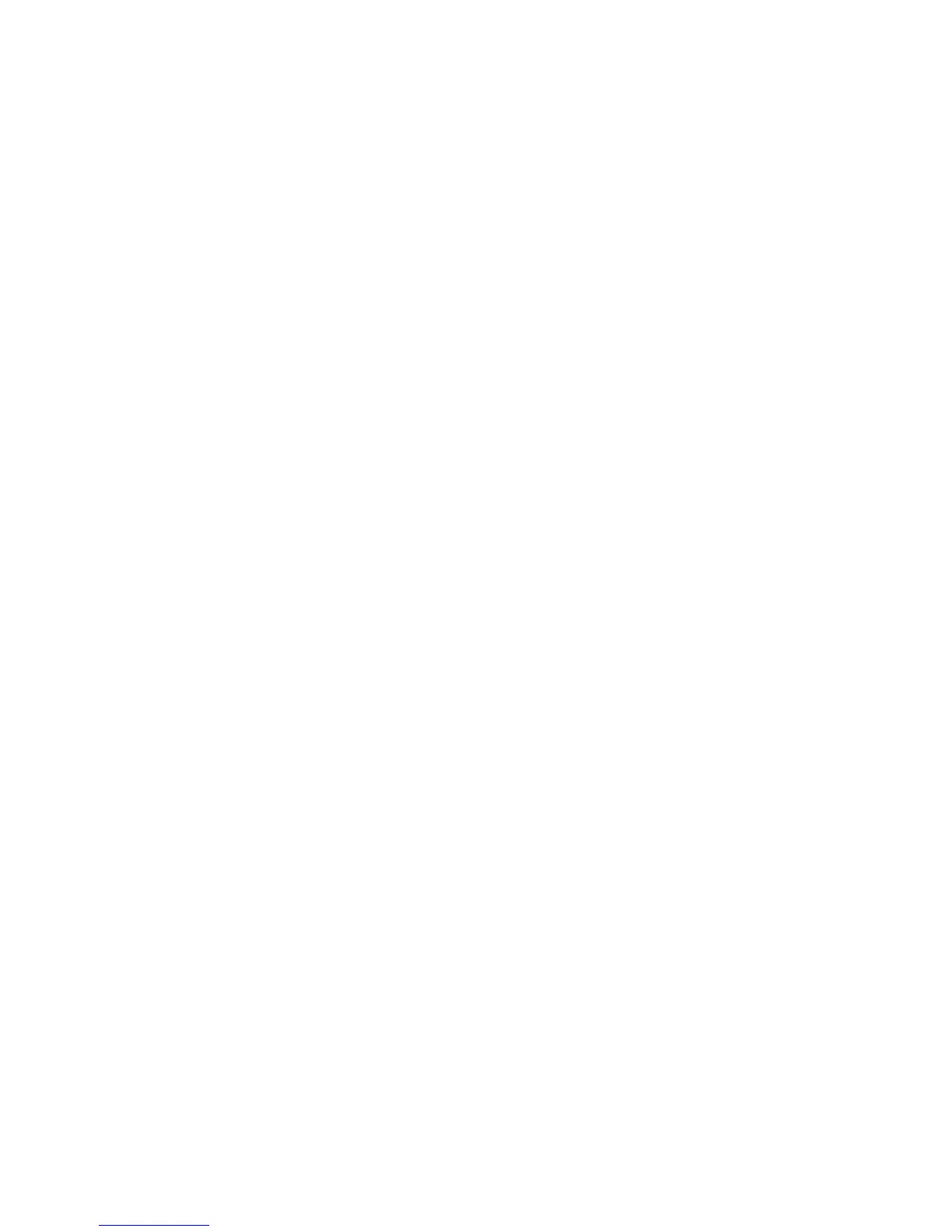Invert and Mono Mode on the above are text choices. Select and tap, to bring up a screen where
you can scroll through the possible values. Tap again to return to the previous menu.
About Text and Numeric Entry
A few of the simpler text choices present both options on the menu. Select the line for that
choice, tap, turn the wheel to select an option, and tap again to confirm.
Some menu choices allow free entry of text (as for a preset name) or numbers
(such as an IP address):
Tap on the parameter (e.g., Name) and the highlighted cursor will go to the space
next to it. Tap again to select that space, and then turn the wheel to scroll through the
available alphabetic or numeric characters for that space. When you get the one you
want, tap to confirm that character and scroll to move to the next space. Tap on that
space, turn to scroll through characters, tap to confirm, scroll to the next, and so on.
When the complete name or number has been entered, tap again to go to the next
field. Then don’t tap again; instead, turn the wheel to select other options on that
screen (usually Save or Cancel). After you tap to select one of those options, the
system will bring you back to the previous menu.
Preset names and passwords can be up to 16 characters long, alpha-numeric. Special characters
and spaces are not allowed; underscore can be used to separate words.
Working with presets
VOLT can store an almost unlimited number of files for instant recall of input/output setup,
processing settings, and composite generator parameters. These files can be saved, loaded,
renamed, or deleted from the front panel.
♦ There’s no practical limit to how many preset files can be resident in the system. However,
presets are specific to DSP|Cores. For example, a preset written for VOLT: FM processing
may give you unpredictable results when loaded into a VOLT: HD.
♦ I/O Configuration files store settings and choices relating to VOLT’s audio connections
(analog, digital, and Livewire). Processing Preset files store choices relating to both audio
processing and composite generation in VOLT: FM. SG Configuration files store generator
settings for VOLT: SG.
Most users find it easier to work with presets from the Web Remote Control, since it can display
lists better than the LCD, entering names is easier from a computer or tablet, and it lets you
transfer preset files to and from your computer (where they can easily be shared with other
users). There’s a complete discussion of them in the Remote Control chapter.
Volt Front Panel Menu Maps
Menu functions are self-explanatory. When a hint is needed for any particular menu entry, it
appears on the bottom line of the LCD when that entry is highlighted. If a feature requires more
explanation, a warning and confirmation screen appears when you tap its entry.
In this manual, entering a submenu is identified with a > symbol. So if you see a line like “To send
a test tone to the output, go to Input/Output > Output > Tone Gen,” it means “Select Input/Output
CHAPTER 4
| 21
FRONT PANEL AND LCD