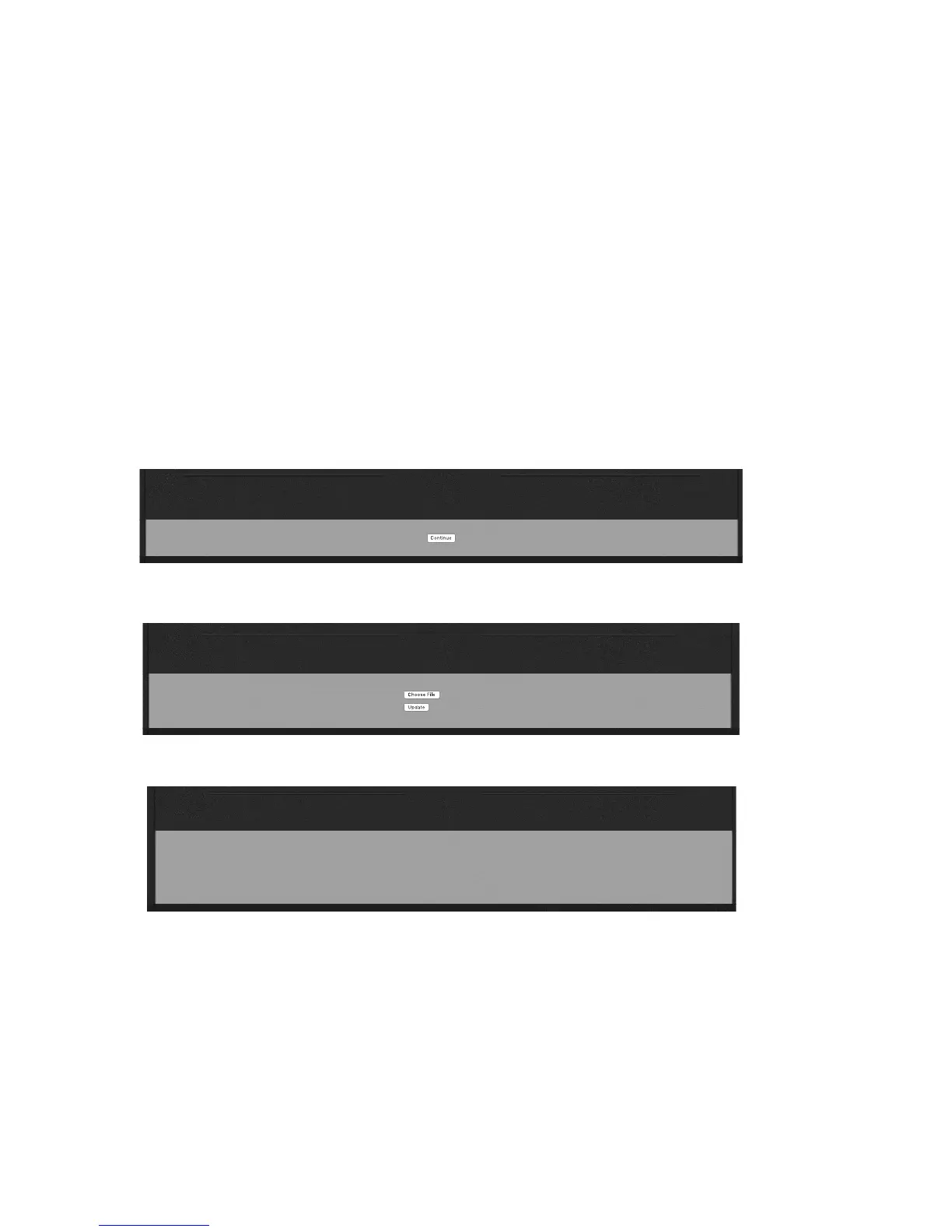CHAPTER 5
| 41
BROWSER-BASED REMOTE CONTROL
Update
You can change VOLT DSP|Cores easily by using the Update and Configuration pages:
1. Go to Telos’ website and download the DSP|Core firmware you want. It’ll be a file of about
2.5 MB, with an extension “.oup”. Save the file on the computer you use for VOLT remote
control.
Check Telos’ website occasionally even if you’re not planning to change DSP|Core func-
tionality. That’s where we post firmware updates. Make sure you’re running the latest
versions.
2. Launch VOLT’s remote from a browser, and click the Update tab (above). You’ll see this
screen:
6/29/2017 Remote Control for Omnia Volt
http://192.168.1.168/cgi-bin/omnia.cgi?sid=277c86679c60401c38c97ec0ed847723&cmd=init_update 1/1
Remote | LiveWire | GPIO / Events | File Transfer | Update | Configuration | About | Logout
Confirm Firmware Update
Performing an update requires the controls and meters for the audio processor to be stopped. On-air audio will not be interrupted during the update. However, a reboot is required to activate the new software, and this will interrupt the
audio. At the end of the process, you will have the option to change the current boot bank (to activate the new software) and reboot or to keep running the current software and reboot later. Do you want to continue the update process?
Update1.pdf
Confirm that you want to Update VOLT’s firmware, locate the firmware file on your
computer, and click Update.
6/29/2017 Remote Control for Omnia Volt
http://192.168.1.168/cgi-bin/omnia.cgi 1/1
Remote | LiveWire | GPIO / Events | File Transfer | Update| Configuration | About | Logout
Firmware update
Select an update file and press "Update". The file will be uploaded to the processor and checked for validity, and then the update will be performed. This will install the software into the bank that is not currently selected. Once the
update has completed successfully, the new bank must be selected and the processor must be rebooted to activate the new software (this can be done on the Configuration page).
Update file:
Update2.pdf
3. VOLT will do a basic check of the file, and then upload it. The screen will then change to
show updating in progress.
6/29/2017 Remote Control for Omnia ONE FM
http://192.168.1.168/cgi-bin/upd_dl.cgi 1/1
Main Menu | Remote | Presets | Update | Configuration | About | Logout |
Update Initiated
The file volt_hd_1.1r(58).oup, with size 2633381 bytes has been successfully uploaded.
Installation is now in progress.
This will take a moment, during which time the unit must not be interrupted.
Click here to monitor the progress of the update. The update monitor page will allow you to determine when the update is complete, and then select the new software and reboot the unit (or resume the current software).
update3.pdf