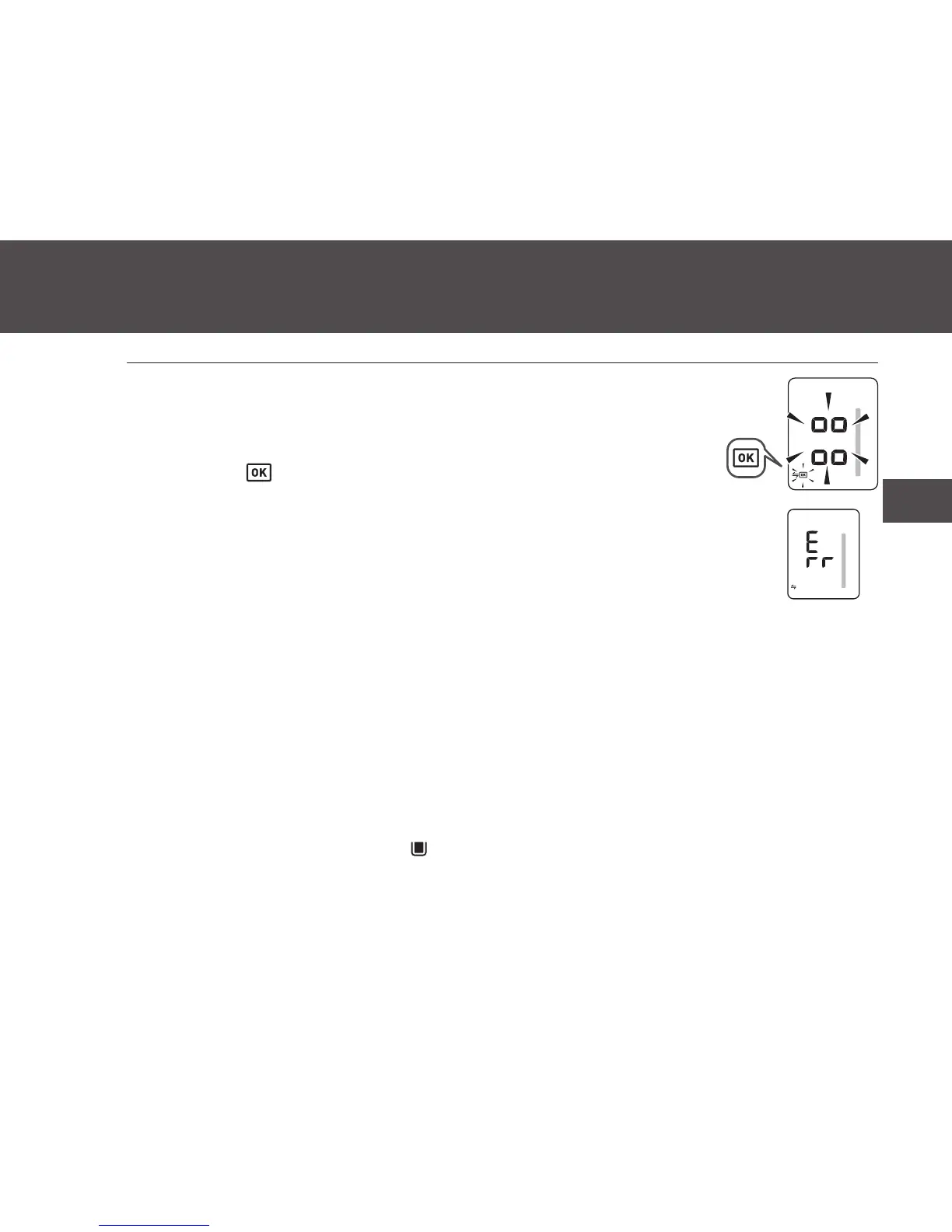27
4. Using Your Monitor with a Smart Device
EN
4. Confirm that your readings were
successfully transferred.
When your readings are successfully transferred to your smart device,
the OK symbol “ ” flashes.
If “Err” appears or the data transfer is not starting, refer to “Connection failure. /
Data is not being transmitted.” in section 7.2 for more detail.
NOTES:
• If the Bluetooth feature of your monitor is turned off, turn Bluetooth on. Refer to
section 6.2.
• The stored readings can be transferred all at once.
• Once you send your readings to the app, the readings cannot be sent again to any app or smart device.
• When the time on your monitor and smart device differ by more than 10 minutes, your smart device
updates the time on the monitor.
• If “-/ - -:--” appears on the date and time display during or after measurement, the readings will not be
transferred. For setting the date and time manually, refer to section 2.3.
• If you use an app other than the “OMRON connect US/CAN” app, the date and time may not be set
automatically on your monitor.
Memory Full Notification
When the memory full symbol “ ” flashes on the display, transfer your readings
immediately before the readings are deleted. If the memory is full, your monitor
deletes the oldest readings.