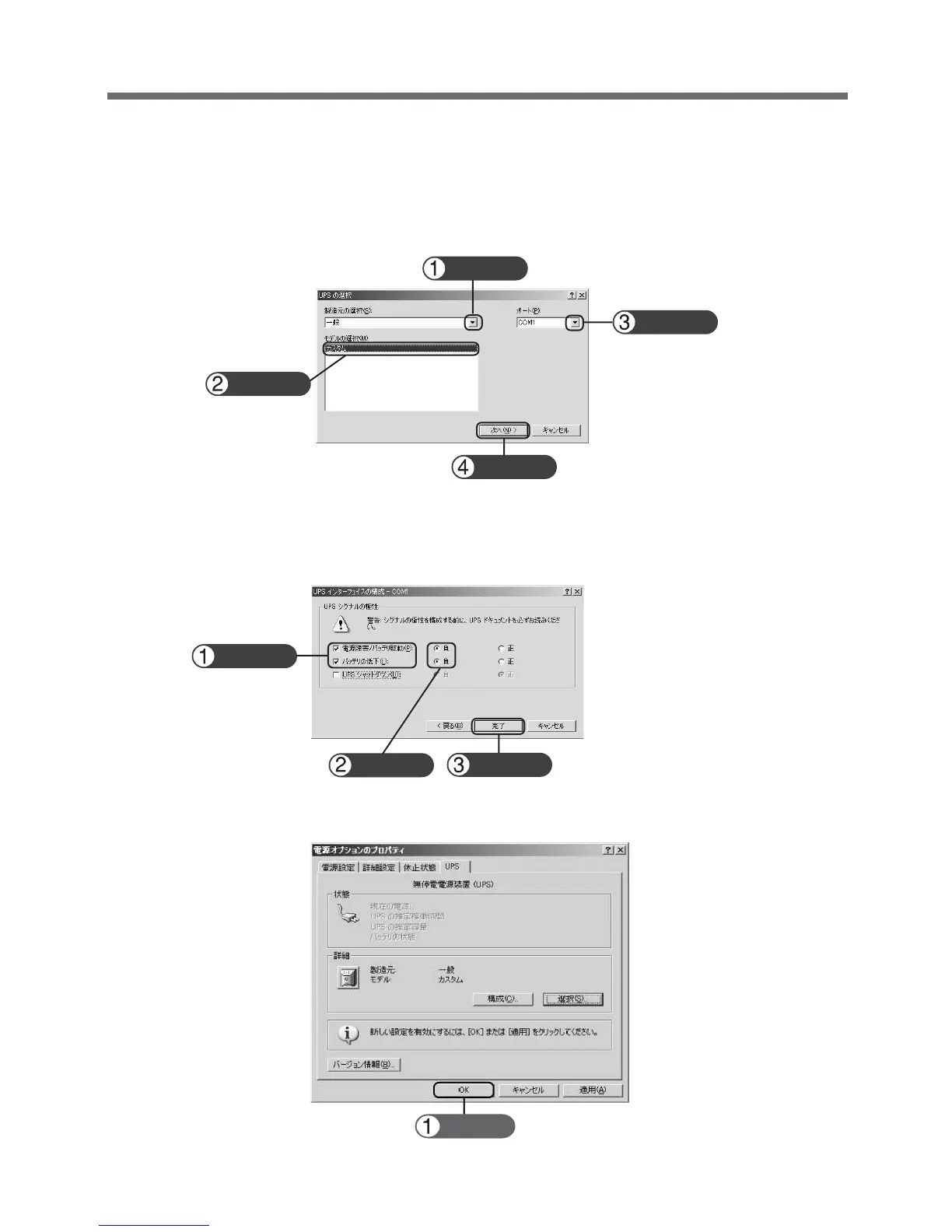53
6. Using the UPS monitoring software and contact signal
Click
Click
Click
Click
Click
Check
Check
3) Click the button on the right of the "Select manufacturer (S)" window, and select "General" from the list.
Click on "Custom" in the "Select model (M)" window.
Click the button on the right of the "Port (P)" window, and select from the list the port that the UPS is
connected to. (In the example screen below, the UPS is connected to COM1.)
Click the "Next (N)" button.
4) In the UPS signal polarity box, click on the boxes to the right of “Power supply failure/battery drive (P)”
and “Low battery (L)” signals to insert check marks.
Set the polarity for each signal to “Negative”. Click the “End” button.
Click
5) Click the "OK" button in the "Power supply options" window.
Setup is complete.
