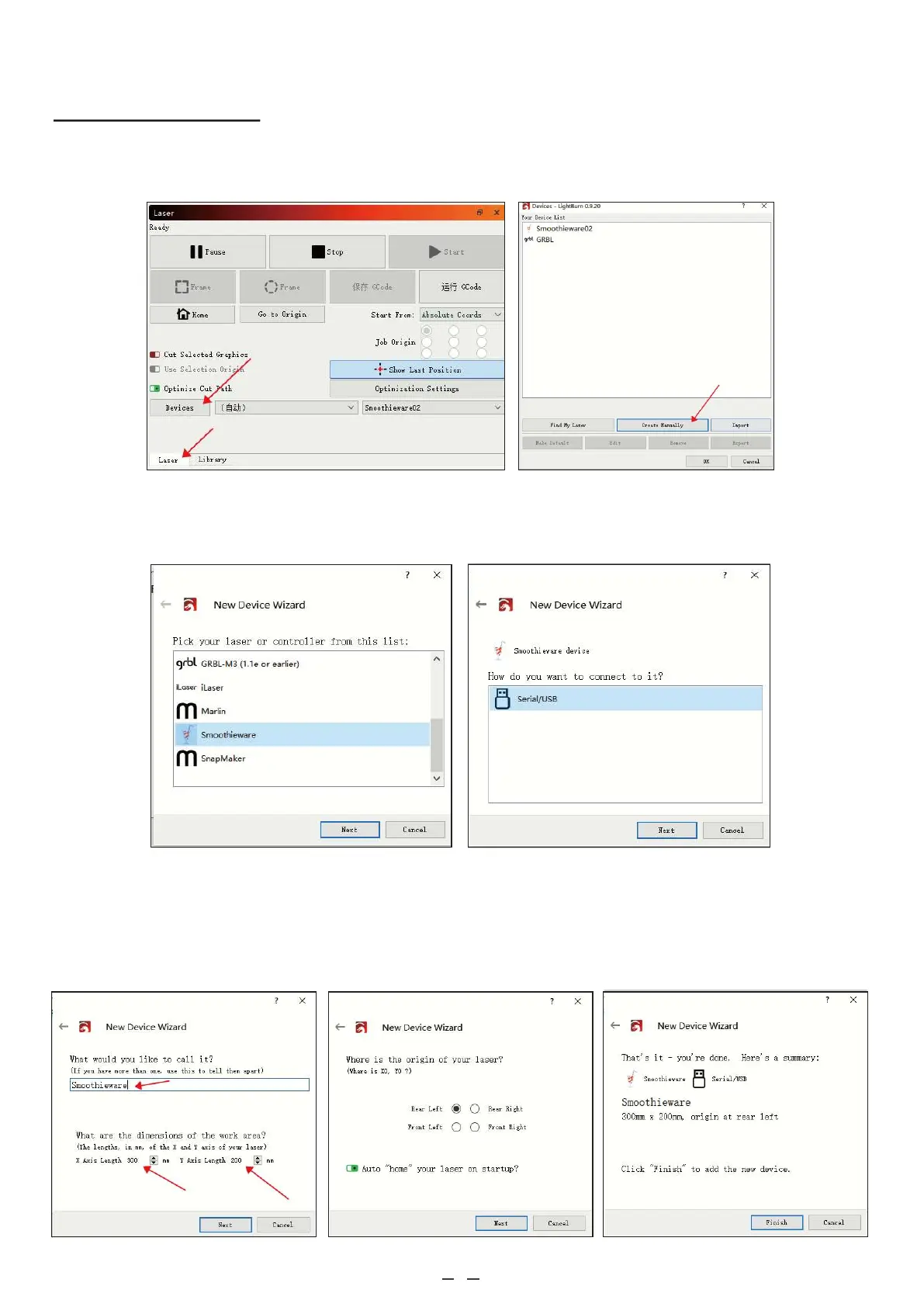12
3.6.2 LightBurn Setup
To use your new control board with LightBurn, go to the Laser menu and select Devices. Select Create Manually
in the submenu that will pop up.
Scroll down the pull down menu that will appear and select “Smoothieware”. In the next menu, select that you will
connect to it using “Serial/USB”.
Choose a name for your engraver (“Smoothieware” in the example picture) and enter the length of your laser
engraver’s X and Y axes in millimeters. Enter the origin for your machine (select “Rear Left” for OMTech engravers)
and select whether you want LightBurn to return the laser head to the origin at startup. Review the information that
you have entered. Select Cancel and correct any misinformation or select Finish.
