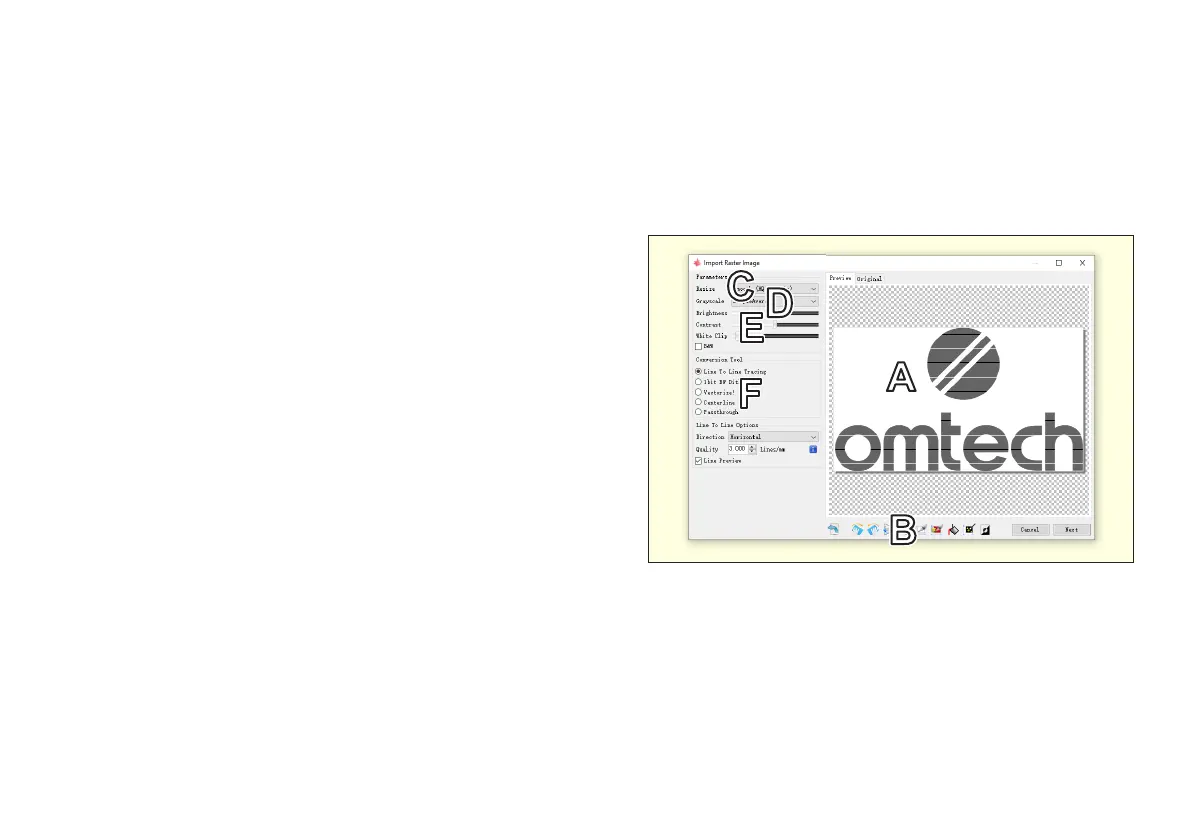23
Importing Image Files
To engrave an image, go to File on the toolbar and select Open File.
All compatible le types in the selected folder will be available. Aer
you select your image, the Import Image window will open.
A. Main Display—This toggles between displaying the original image
and a preview of what it will look like under the window’s current
settings. For normal line engraving, you must separately click the
Line Preview box to see the image with its engraving lines.
B. Command Buttons—Use these buttons to rotate, flip, crop, or
invert.
C. Resize—This actually controls whether the image is smooth or
granular.
D. Grayscale—This provides several options for converting the
image to the black, gray, and white form the engraver will be able
to use. Black areas will be engraved at full power, gray areas will
be engraved at the corresponding fractional power, and white
areas will be left untouched. Click the B&W box if you want no
intermediate gray areas at all.
E. Adjustment Sliders—These control the brightness, contrast,
and fully white areas of the image. Brightness and Contrast are
percentages with a 100% central value for “no change”. White Clip
is a scale from 0 to 100.
F. Conversion Tool—This toggles the conversion method for the
image and changes the options below. Normally, the images are
converted to 3 horizontal lines per mm. This can be changed
to vertical or diagonal lines with resolutions of 1–20 lines/mm.
Dithering uses a pointallist eect similar to stippling. Vectorize
simplifies the image into large fields that can be adjusted or
lled in various ways. Centerline can be used to most eiciently
engrave simple line images. Use Passthrough to leave the file
unprocessed except for the machine’s gcode settings.
