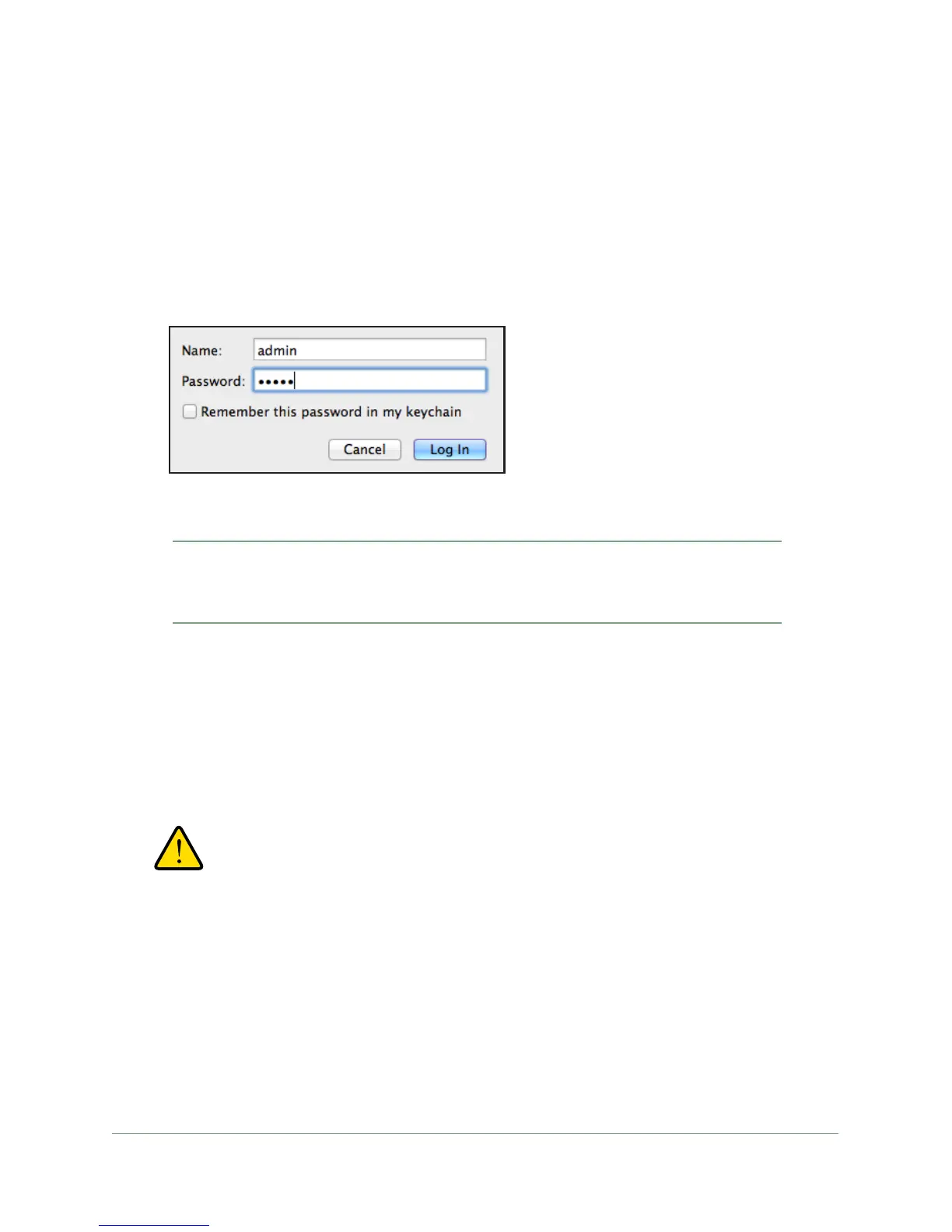Getting Started
19
N300 WiFi ADSL2+ Modem Router (N300RM)
Log In to the Modem Router
The first time that you connect to the modem router, the installation screen displays. After
initial setup, you can log in to the modem router to view or change its settings.
To log in:
1. With an Internet browser
, browse to http://www.mywifirouter.com (or
http://192.168.0.1/index.htm).
2. Enter admin for the user name and admin for the password, both in lowercase letters.
Note: As explained in the previous section, the modem router user name
and password are different from the user name and password for
logging in to your Internet connection.
When you log in, if you are connected to the Internet, the Firmware Upgrade Assistant
screen displays so you can upgrade to the latest firmware.
A message displays telling you whether the router discovered a newer version of
firmware.
3. T
o update to the new firmware, click Yes to allow the router to download and install the new
firmware file from On Networks.
WARNING:
When uploading firmware to the modem router, do not interrupt
the web browser by closing the window, clicking a link, or loading
a new page. If the browser is interrupted, it could corrupt the
firmware.
When the upload is complete, your modem router restarts. The update process typically
takes about 1 minute.