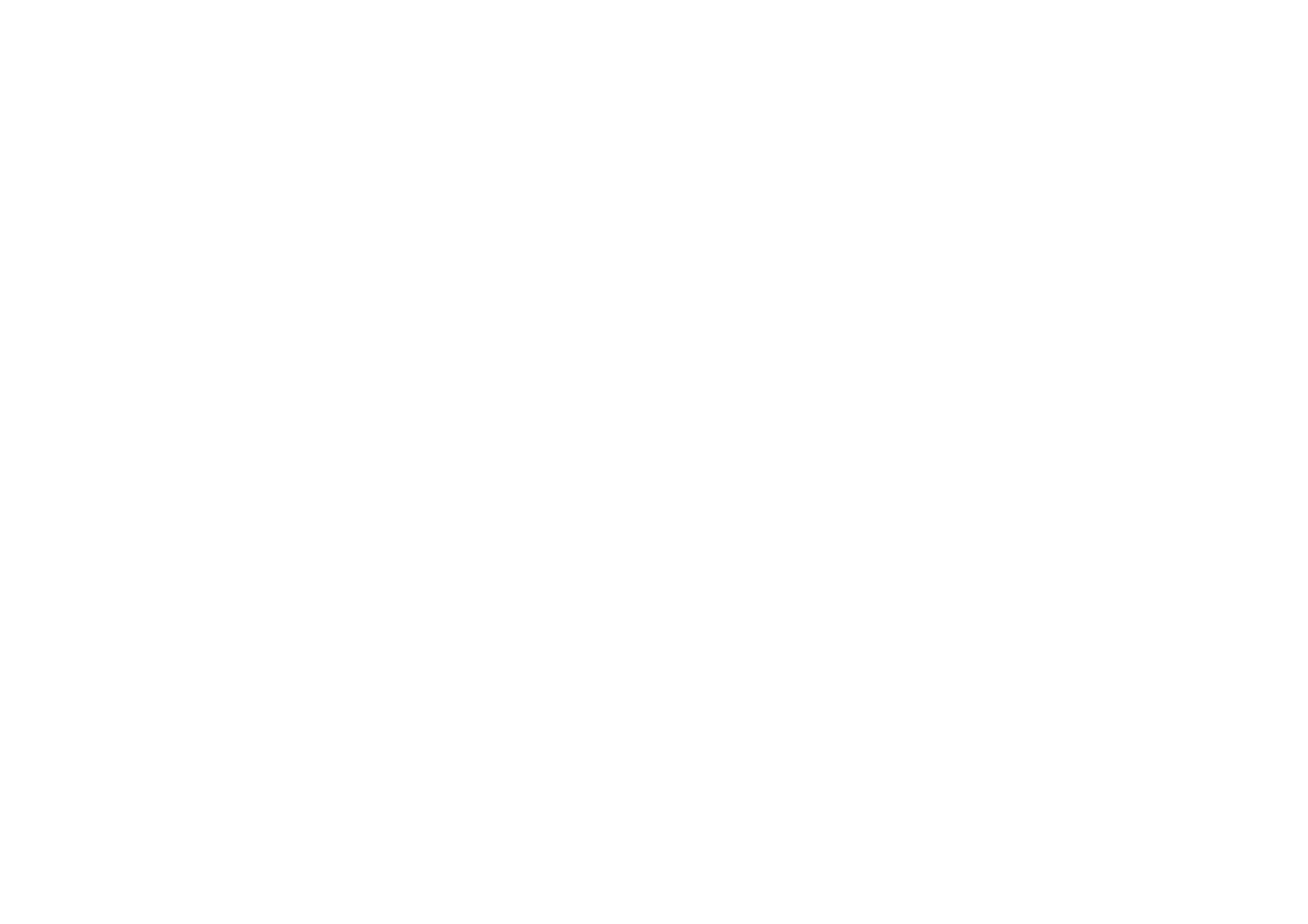1. Go to Settings > Bluetooth & device
connection > Cast
2. Tap the menu button in the upper right
corner and select Enable wireless display
3. Select the device that needs to be projected
and wait for the phone screen to be projected
onto the display device
Scheduled power on/off
For the convenience of users, the time switch
on/off function is built in. You can go to
Settings > Utilities > Scheduled power on/off.
to set this function
Screen pinning
When screen pinning is enabled, you will not be
able to switch to other screens, such as the
home screen. You will also not be allowed to
open the notification panel or enter the multi-
task management interface.
⚫ Enable screen pinning: Go to Settings >
Security & lock screen > Advanced >
Screen pinning. Tap switch to enable this
function.
⚫ Use the screen pining: You can use this
feature to fix the current screen until it is
cancelled.
