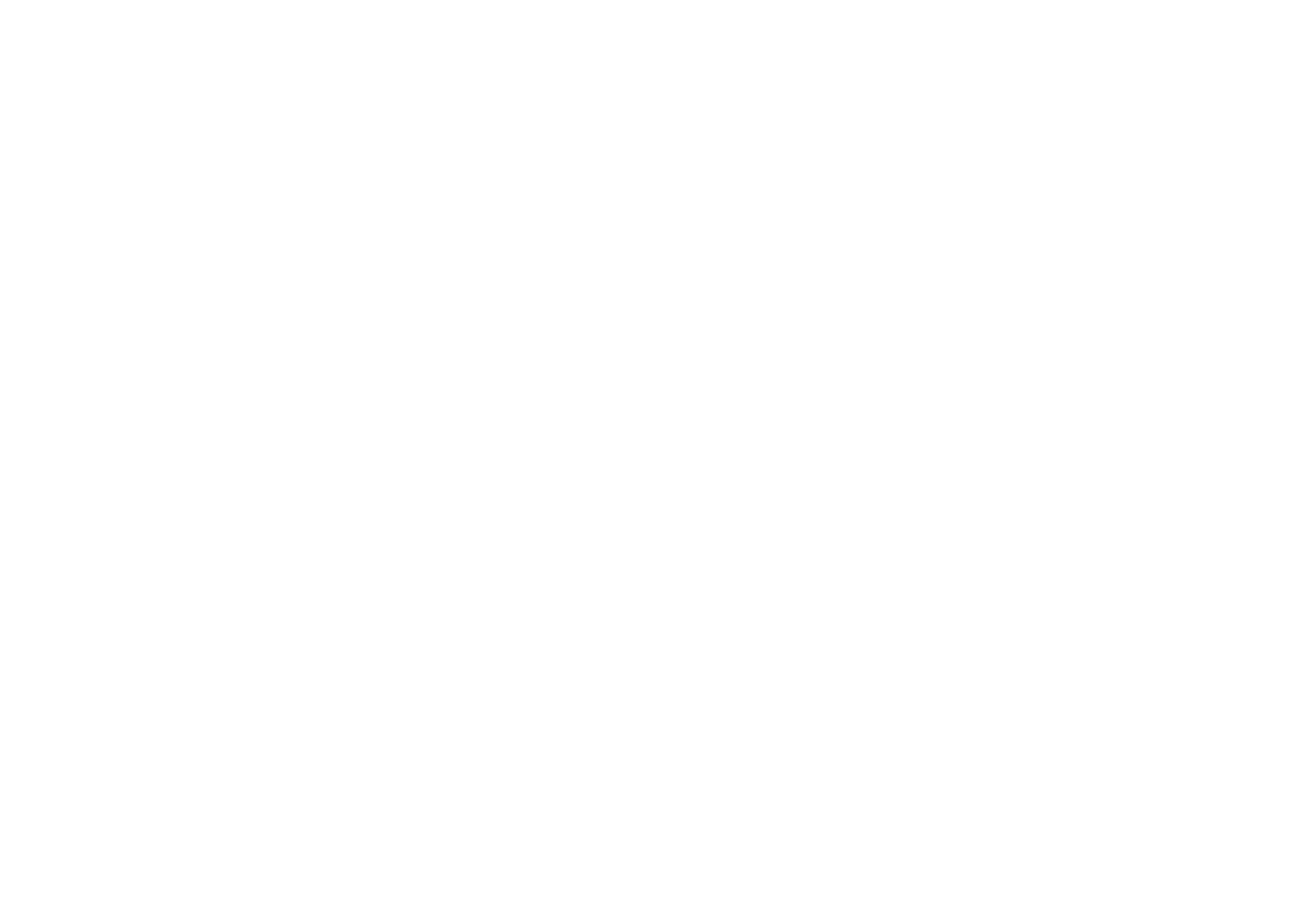⚫ To use this function:
4. Make sure screen pinning is turned on.
5. Tap Recent button to enter the Recent
apps list.
6. Tap the menu button in the upper right
corner of the app card, then tap Pin.
⚫ Cancel screen pinning: If you turn on screen
pinning and select Ask for unlock PIN
before unpinning, you will be asked to input
an unlock PIN to cancel screen pinning.
Parallel Apps
Create a new copy for the application to login to
different accounts.
Go to Setting > Utilities > Parallel Apps. The
list will show you the applications that supports
the Parallel apps. Tap the application to open
Parallel apps.
Picture-in-picture
You can go to Settings > Apps & notifications >
Special app access > Picture-in-picture to
view and configure supported apps. When you
open the specified application in picture-in-
picture mode, the app will create a picture-in-
picture window when you open or leave the
application (such as continue to watch video),