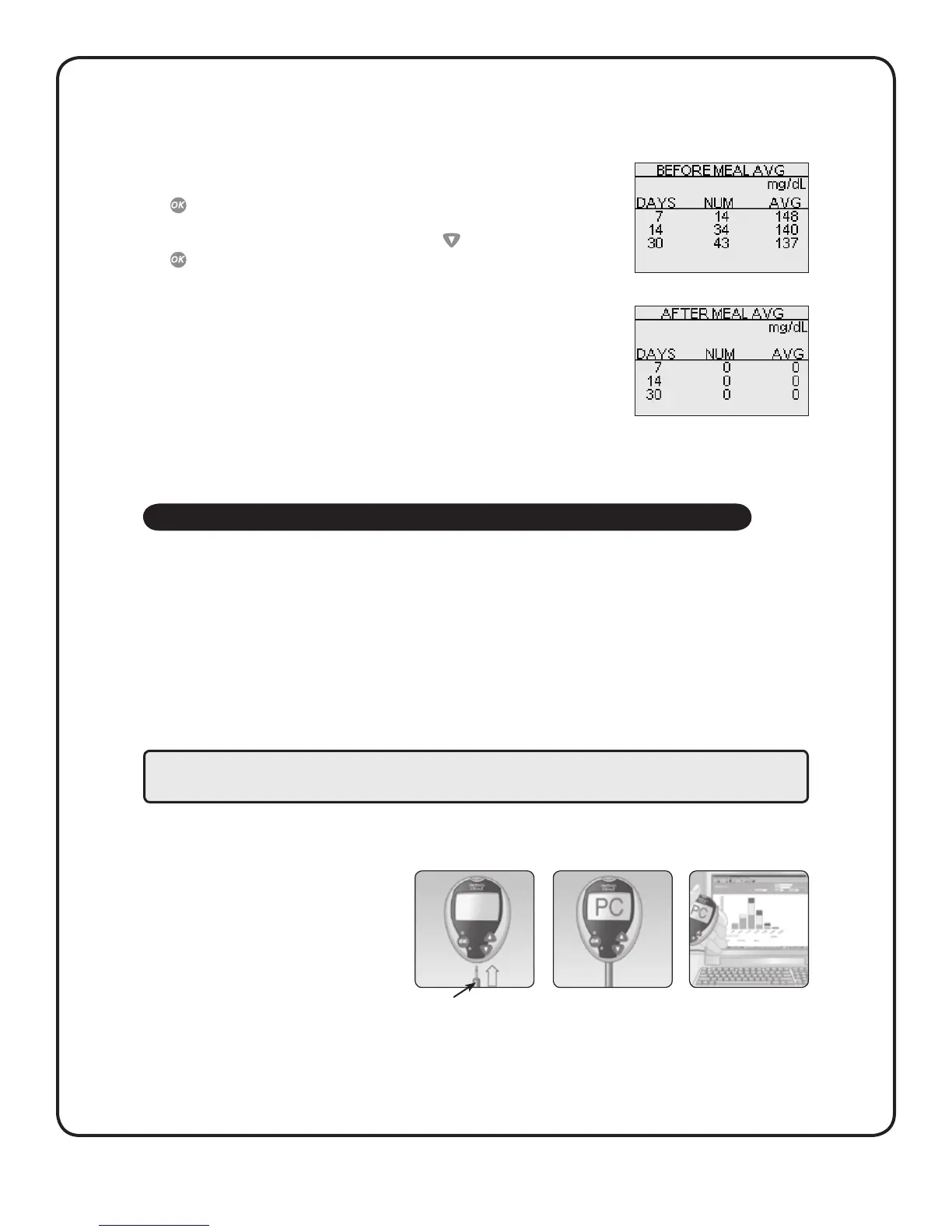19
REVIEWING PAST RESULTS AND AVERAGES
Downloading results to a computer
You can use your meter with OneTouch® Diabetes Management Software (DMS) for storing your records and to help you spot patterns for
planning meals, exercise, and medication. OneTouch® DMS puts information downloaded from the meter into charts and graphs. If you
are a current OneTouch® DMS user, additional software updates may be required for use with the OneTouch® Ultra® 2 Meter. Please visit
www.OneTouchDiabetesSoftware.com.
Obtain the required software and cable
For order information and to learn more about OneTouch® Diabetes Management Software, visit www.OneTouchDiabetesSoftware.com.
Install the software on a computer
Follow the installation instructions provided with the Software. If using a OneTouch® Interface Cable (USB format), install the software
driver.
Get ready to transfer readings
Connect the OneTouch® Interface Cable to the COM or USB port on your computer.
Make sure the meter is turned o. If you insert the
cable while the meter is already on, the meter will
not respond to computer commands. Then connect
the other end of the OneTouch® Interface Cable to the
meter data port.
Transfer data
Follow the instructions provided with the OneTouch® DMS to download the results from the meter.
Once the command to start the download is sent from the computer to the meter, the meter display will show “PC” indicating that the meter
is in communication mode. You will not be able to perform a test when the meter is in communication mode.
WARNING: To avoid a possible shock, Do Not insert a test strip when the meter is connected to a computer with the
OneTouch® Interface Cable.
The meter will display each of your 7-, 14-, and 30-day averages. The top of the display shows which type of average you are looking at. For
each of the 7-, 14-, and 30-day periods leading up to the current date, the meter will display the number of results obtained (NUM) and the
average of those results (AVG).
In result averages, a HIGH GLUCOSE result is counted as 600 mg/dL, and a LOW GLUCOSE result as
20 mg/dL. Control solution results are not part of your averages. From any screen showing averages,
press
to go back to the previous screen.
To return to the main menu from the RESULT AVG screen, press
until MENU is highlighted, then
press
.
NOTE:
• Result averages provide information from past results. Do Not use result averages to make
immediate treatment decisions.
• If you change your date setting, your averages may change too. The meter calculates averages
based on the 7-, 14-, and 30-day periods ending on the current date setting.
• If you do not have results in the past 7-, 14-, and 30-day periods, the NUM and AVG columns will
show 0. Also, if you do not use the meal ag feature, then the NUM and AVG columns will show 0
on the BEFORE MEAL and AFTER MEAL average screens.
To see averages for dierent parts of the day or over a dierent number of days, you can use OneTouch® Diabetes Management Software and
your home computer. See Downloading results to a computer in this section.
Interface Cable
