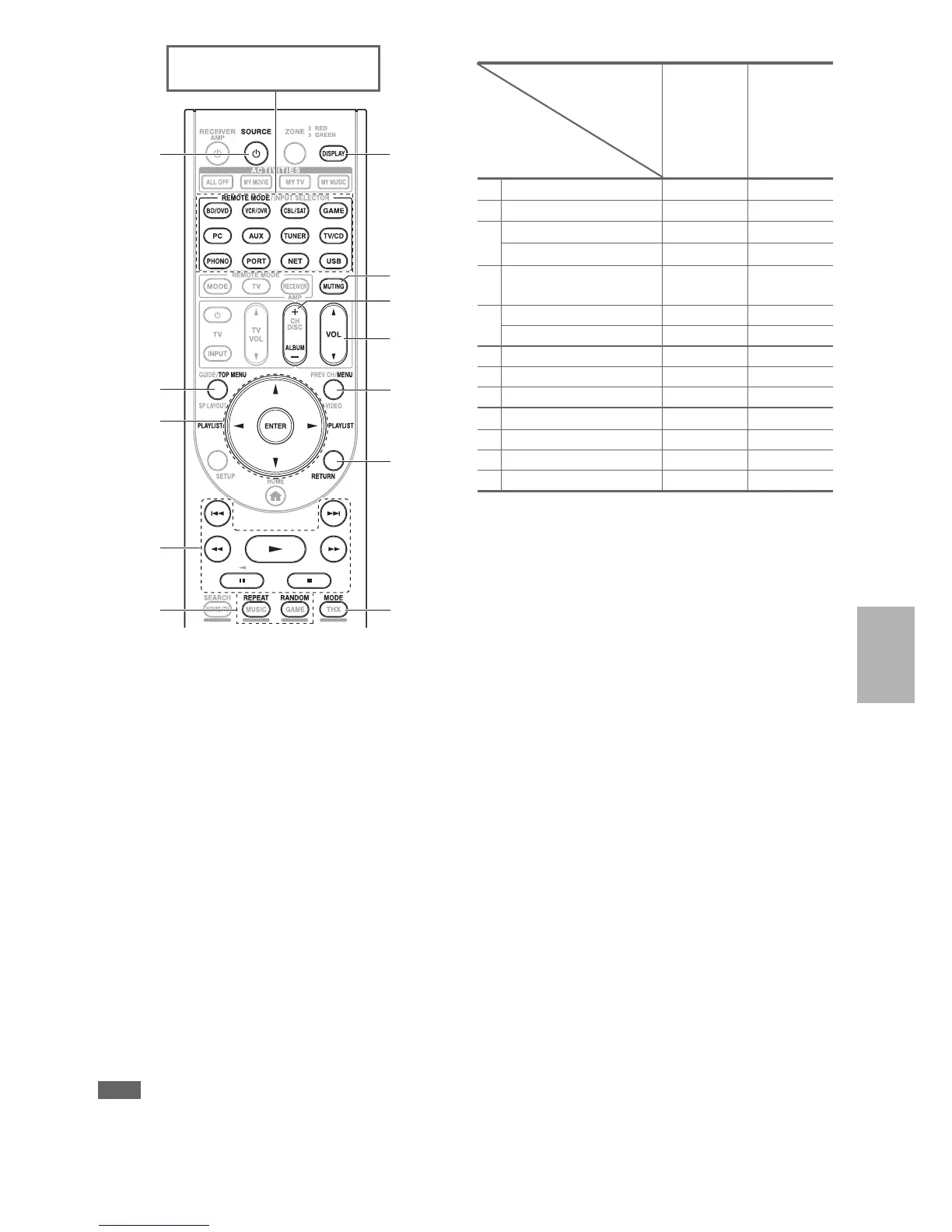79
En
✔: Available buttons
• With some iPod/iPhone models, generations and RI Docks, certain buttons may not work as expected.
• For detailed operation of iPod/iPhone, please refer to the instruction manual of the RI Dock.
*1
This button does not turn the Onkyo DS-A2 or DS-A2X RI Dock on or off. Also, your iPod/iPhone may not respond the first time
you press this button, in which case you should press it again. This is because the remote controller transmits the On and Standby
commands alternately, so if your iPod/iPhone is already on, it will remain on when the remote controller transmits the On command.
Similarly, if your iPod/iPhone is already off, it will remain off when the remote controller transmits the Off command.
*2
TOP MENU works as the mode button when used with the DS-A2 RI Dock.
*3
In Extended mode (see
*7
), e/r is used as the page jump button.
This allows you to quickly locate your favorite songs even when such lists as the song or artist lists are very long.
*4
In Extended mode (see
*7
), this button doesn’t work.
*5
In Extended mode (see
*7
), DISPLAY is used to switch between song informations. In Standard mode (see
*7
), DISPLAY turns on
backlight for a second.
*6
DISPLAY turns on backlight for a second.
*7
Press MODE to switch between the following modes:
Standard mode
Nothing is displayed on your TV. Contents are browsed and selected on your iPod/iPhone display.
Extended mode (Music)
The music contents (artists, albums, songs, and so on) are displayed on your TV, and you can browse and select them on screen.
Extended mode (Video)
The video contents (Movies, Music Videos, TV Shows, Video Podcasts or Rentals) are displayed on your TV, and you can browse
and select them on screen.
*8
Resume mode
With the Resume function, you can resume playback of the song that was playing when you removed your iPod/iPhone from the RI
Dock.
Note
• In Extended mode (see
*7
), you cannot operate your iPod/iPhone directly.
• In Extended mode (see
*7
), it may take some time to acquire the contents.
• In Extended mode (see
*7
), the on-screen navigation menus only appear on a TV that is connected to the HDMI OUT MAIN.
b
c
e
g
i
f
h
k
l
j
d
a
Press the appropriate REMOTE
MODE first.
UP-A1 Dock
u Dock
a 8SOURCE
*1
✔
b
TOP MENU
*2
✔
c q/w/e/r, ENTER
✔
*3
✔
PLAYLIST e/r
✔
*4
✔
d 1, 3, 2, 5, 4,
7, 6
✔✔
e
REPEAT ✔✔
RANDOM ✔✔
f
DISPLAY ✔
*5
✔
*6
g
MUTING ✔✔
h
ALBUM +/–
✔
*4
✔
i VOL q/w
✔✔
j
MENU ✔
k
RETURN ✔
l
MODE
✔
*7
✔
*8
Onkyo Dock
Buttons
