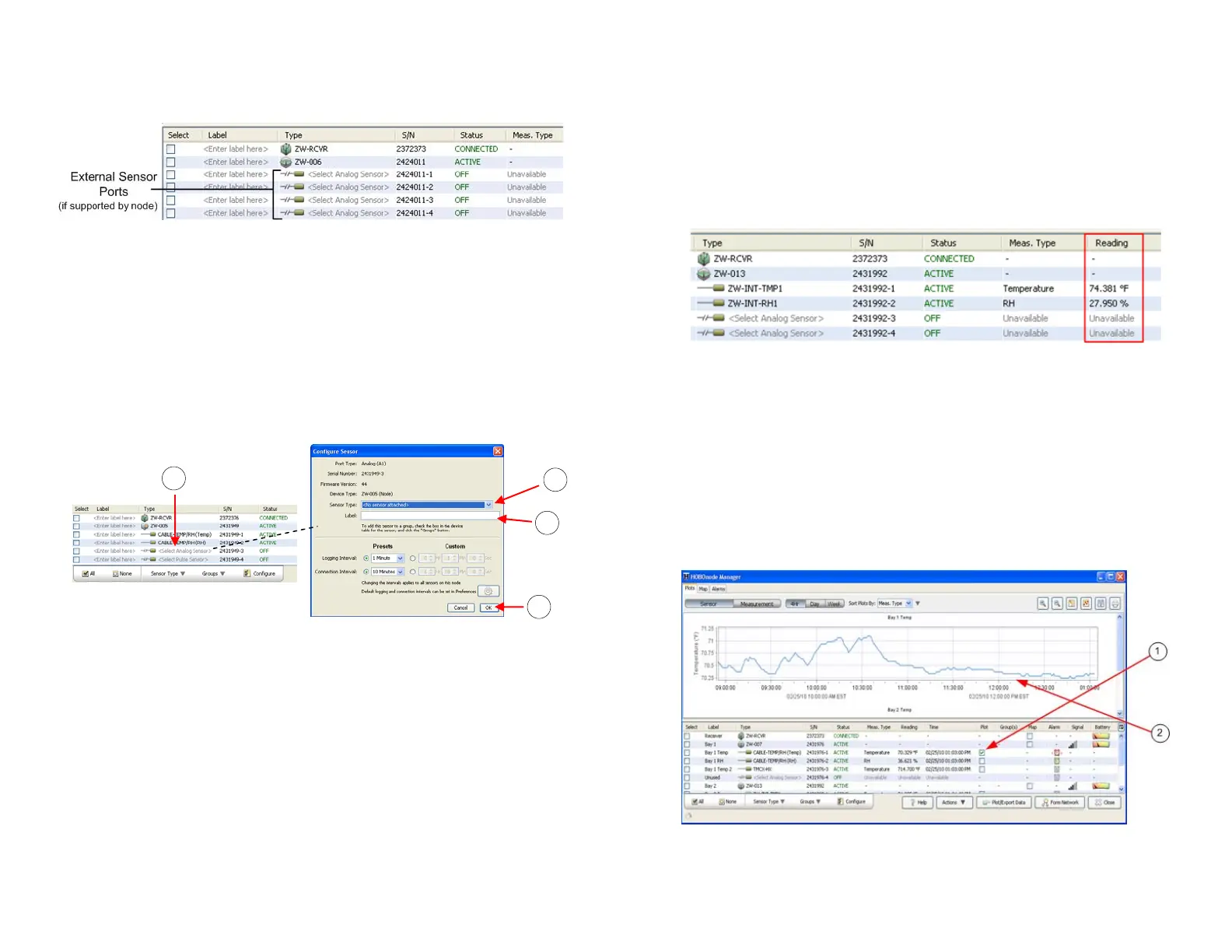Onset Computer Corporation
11
When the data node appears in the Device Table, configurable
external sensors will not have an entry in the Type column.
Steps
Follow these steps to select a Sensor Type for configurable
external sensors.
A. Double-click the row for the sensor in the Device Table.
B. Select the Sensor Type from the drop-down list.
C. Add a label for the sensor (optional).
D. Click OK.
Once you select a sensor type, the Status will change to
ACTIVE and the appropriate measurement type will appear in
the Measurement Type column.
Next Task: Verify Proper Operation
A
B
C
D
Configure Sensor window
Onset Computer Corporation
12
Task 7: Verify Proper Operation
View Readings
You should see values in the Reading column for internal
sensors within a few minutes after the data node is added to
the network. External sensor readings may take up to 10
minutes after you select a Sensor Type.
Troubleshooting: If you do not see readings for an external
sensor, make sure it is securely plugged into the data node and
that you have selected a sensor type.
View Real-Time Data
1. Check the box in the Plot column for the sensor in the
Device Table.
2. Verify that the plot appears. It may take up to 10
minutes after you add the data node to the network for
data to begin appearing in the plot.
Next Task: Add More Data Nodes to the Network
