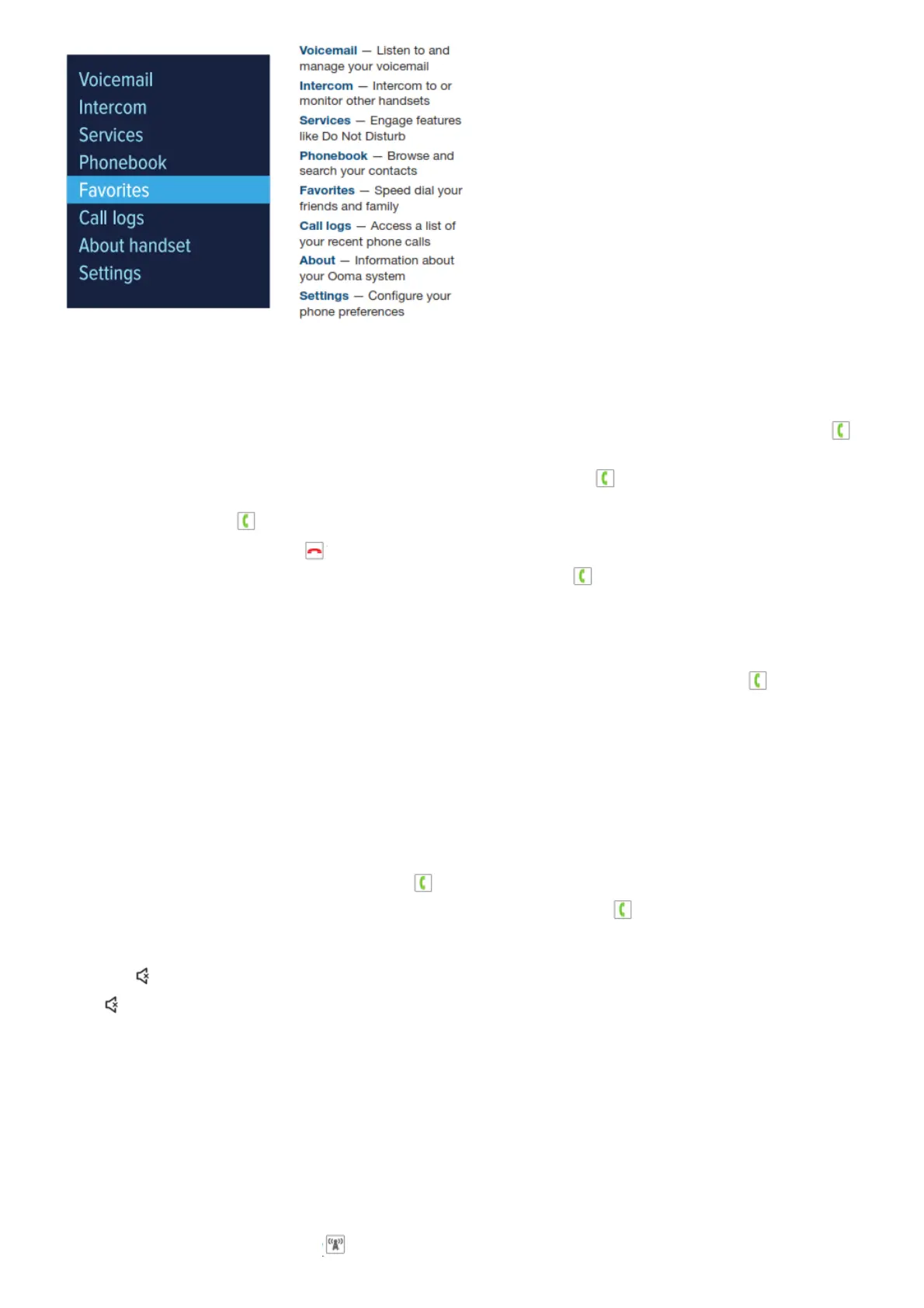Basic Operation
Placing and Receiving Calls
There are two ways to place a call. You can dial the number first like a cell phone, and then press .
This gives you the added convenience of automatically searching your phonebook as you dial.
Alternately, you can place a call in a traditional manner by pressing first before you dial.
To answer a call, press when the phone is ringing.
You may end a call by pressing .
To make a second call while you are already on the phone, press to switch lines and then dial the
phone number.
Note: This requires the Instant Second Line feature of Ooma Premier.
Joining an Existing Call
You can join an existing call-in-progress by picking up an unused handset and pressing . Press the
Join soft key and then select the line you wish to join.
Picture Caller-ID
When an incoming call comes in, you’ll see the associated phone number on the display.
If the caller is in your Ooma phonebook, you’ll also see their name and picture (if available) shown on
the handset display.
Note: Ooma Premier users will see the caller-ID name even if the caller is not in your phonebook.
Call-waiting
Switch to a second incoming call by pressing or the Answer soft key. The current call will be
automatically placed on hold. Switch back to the first call by pressing again.
Speakerphone
Press the key to start a call in speakerphone mode, or during a call to switch to speakerphone.
Press again to go back to using the earpiece.
Muting the Microphone
While you are on a call, you can turn the microphone off by pressing the Mute soft key. Press the
Unmute soft key to turn the microphone on again.
Volume Adjustment
To adjust the ringer volume, press up/down on the navigation pad while you’re on the home screen.
To adjust the call volume, press up/down while you’re on a call. This will adjust the volume setting for
the earpiece or speakerphone depending on which one is active.
Handset Paging
To locate your handset, press the key on the Ooma Telo (refer to Telo Quick Start Guide). All
