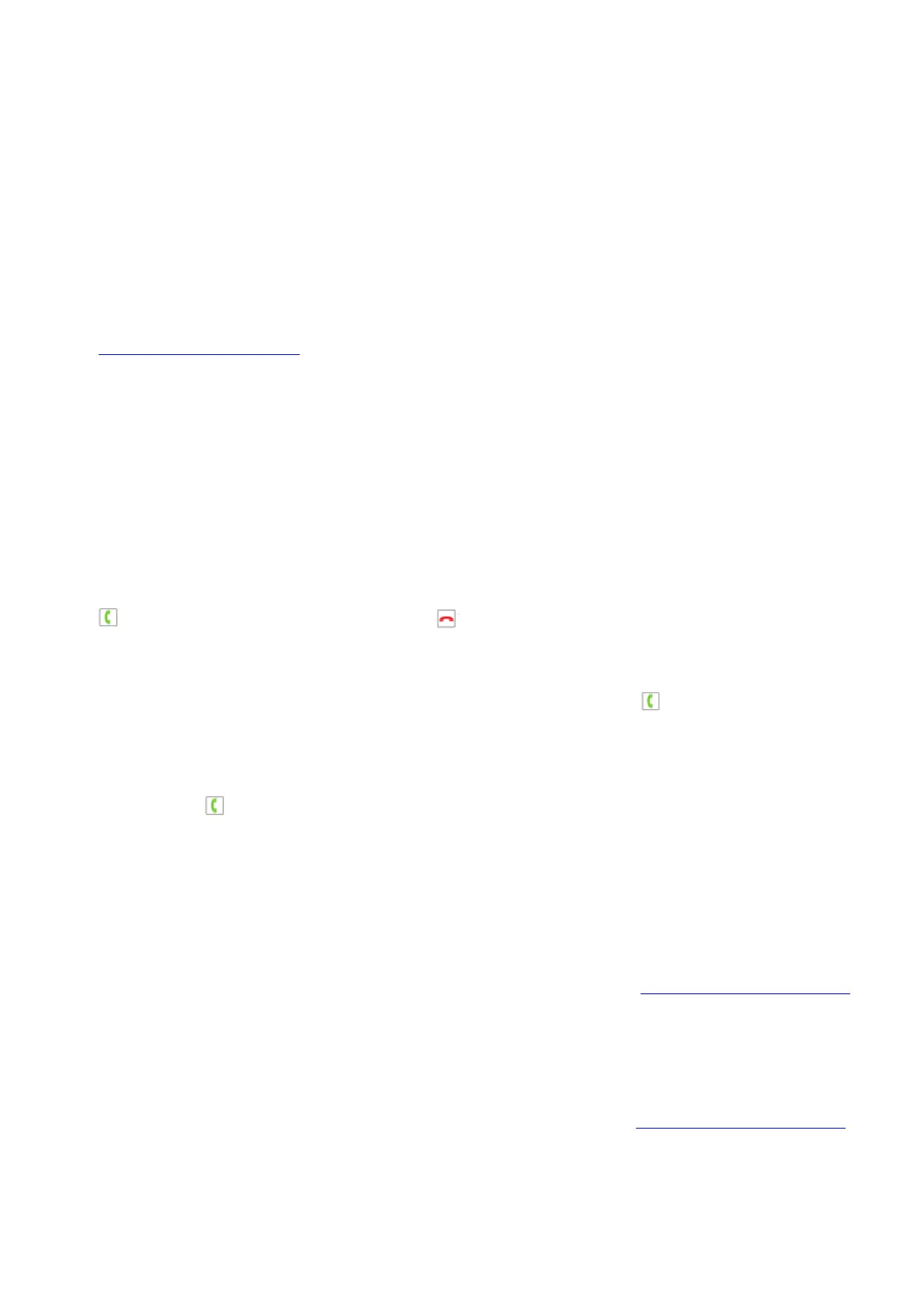to favorites. Select which speed dial slot you want the number to be assigned to.
Access your favorites by pressing # from the home screen and then the speed dial slot number you
wish to dial. You may also press and hold the speed dial slot number from the home screen to make
the call directly.
Premier Features
Ooma Premier is a collection of advanced calling features that have been designed to enhance the
capabilities of your home phone. With over 25 features to hoose from, there’s something for
everyone!
In addition to the features described below which take advantage of your Ooma HD3 Handset,
Premier subscribers can also access privacy protecting features to block telemarketers, call forwarding
options to prevent missed calls, and many other convenient features that greatly enhance the
capabilities of your home phone. To learn more about all of the features available in Ooma Premier,
visit: my.ooma.com/premier
Enhanced Voicemail
Send to Voicemail When an incoming call comes in, press the Options softkey and then select Send to
VM to send the call directly to voicemail. You can also send an active call to voicemail.
Do Not Disturb
You can engage Do Not Disturb and send all calls straight to voicemail. Toggle Do Not Disturb on and
off by selecting the Do Not Disturb option from the Services menu.
Voicemail Monitoring
When an incoming call goes to voicemail, you’ll be able to hear the caller leaving their message
through the handset speaker.
Press if you want to pick up the call, or press to shut off the speaker.
Enhanced Calling
Instant Second Line™
If someone else is already on a call, pick up any Ooma handset and press to get a fresh Ooma
dialtone to make a second call. You’ll see the line 2 indicator light up when you’re on the second line.
Enhanced Call Waiting
If someone is already on the line and you receive a second incoming call, any Ooma handsets not in
use will ring. Press to answer the call.
Three-way Conferencing
With calls on both lines, press the Options soft key and then select the 3-way conference option to
merge both lines together. To split the conference into individual calls, press the Options soft key and
then select the Stop conference option.
Virtual Numbers
Select a second phone number for your in-laws, home business, or to make it easy for loved ones
living in another area code to reach you. To configure this eature, go to: my.ooma.com/numbers
Personal Devices
Each Ooma HD3 Handset can be configured as a personal device, allowing you to set up a separate
phone number and voicemail account for a home office or a ember of your household.
Your personal device will have a separate My Ooma account, allowing you to customize your new
phone line exactly the way you want it. To configure this feature, go to: my.ooma.com/numbers
Troubleshooting
My handset doesn’t work
• If your phone cannot register to your Telo, you might have a first-generation Ooma Telo Handset and
your Telo is running in a mode that does not support the new Ooma HD3 Handset. Dial * # * # 3 0 2
from a phone connected directly to the Telo, wait for your Telo to reboot and then try again.
