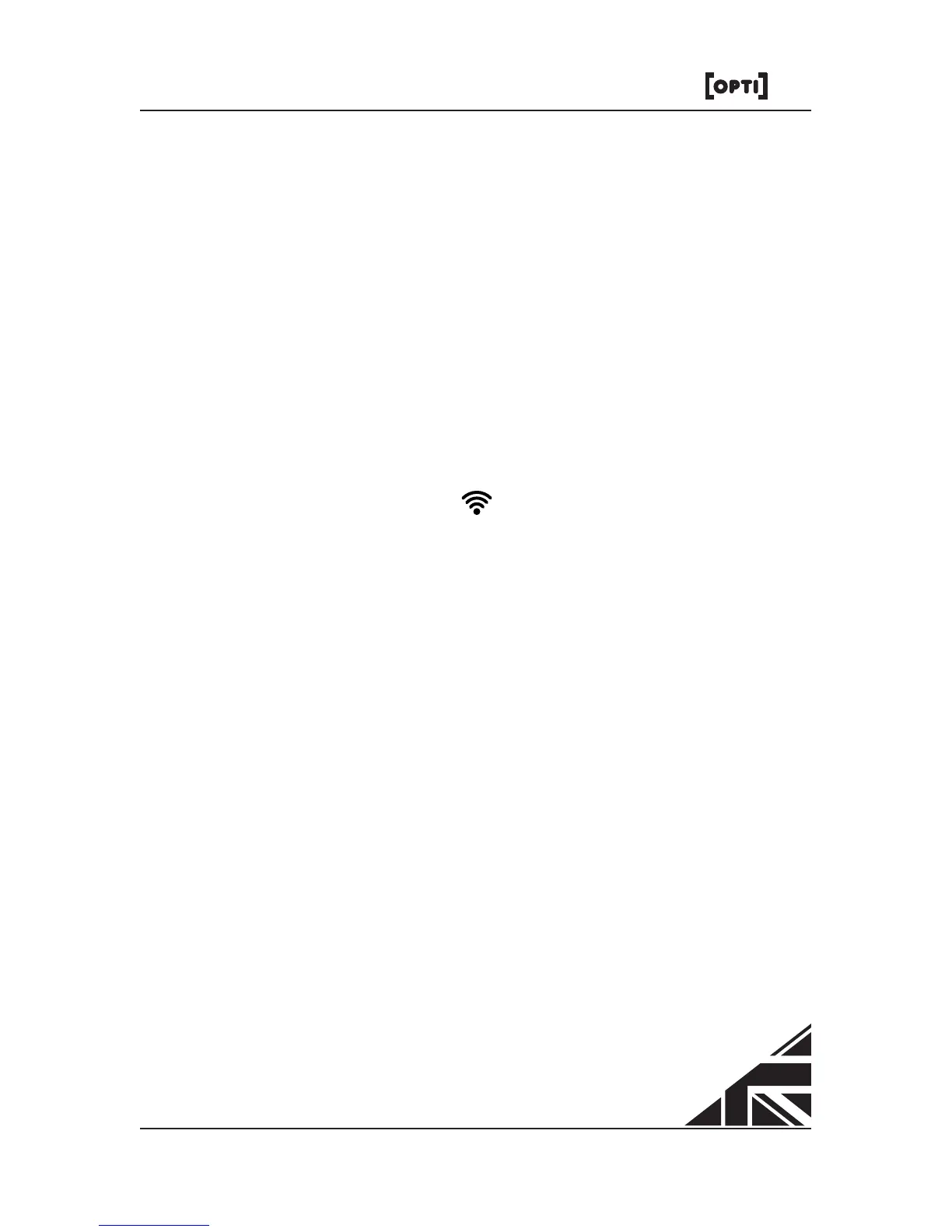Using the App
The 'Opti Aura' App has been created free of charge to allow users to
control the Aura projector remotely. The app is available on IOS and
Android platforms and can be downloaded from the App Store or by
Google Play. Alternatively you can visit our website
www.optiaura.co.uk/control-app.
Aura Conguration
The Aura should be congured to be part of your home network. This
conguration process uses the Aura's own built-in Wi-Fi hotspot and
only needs to be done once.
Ensure the Aura is switched on.
Using the networking app on your mobile device, connect to
the projectors Wi-Fi hotspot. The SSID (the name of the network)
for any Aura projector will start with ESP and be followed by
numbers & letters. For example: ESP_9D14A2
Open the 'Opti Aura' App on the same device.
Click on 'Discover' page of the App. Wait until the projector's I.P
address appears on one of the buttons (this may take a little
time), then click on this I.P address button to select this projector.
1.
2.
3.
4.
9
Designed and Manufactured in the UK by Optikinetics
Aura
The mobile device is now connected to the Aura.
Click on the 'Congure' page of the App.
Insert the SSID and Password of your home wireless router. This
information is usually written on a label on the router.
Press the Update button. This then transfers the connection of
the Aura to your home network.
Close the App.
Re-connect your mobile device to your normal home network.
5.
6.
7.
8.
9.
10.
If there is no home network, it is possible to directly control the Aura via
its own Wi-Fi hotspot. Just follow the instructions above, skipping steps
6 to 10.