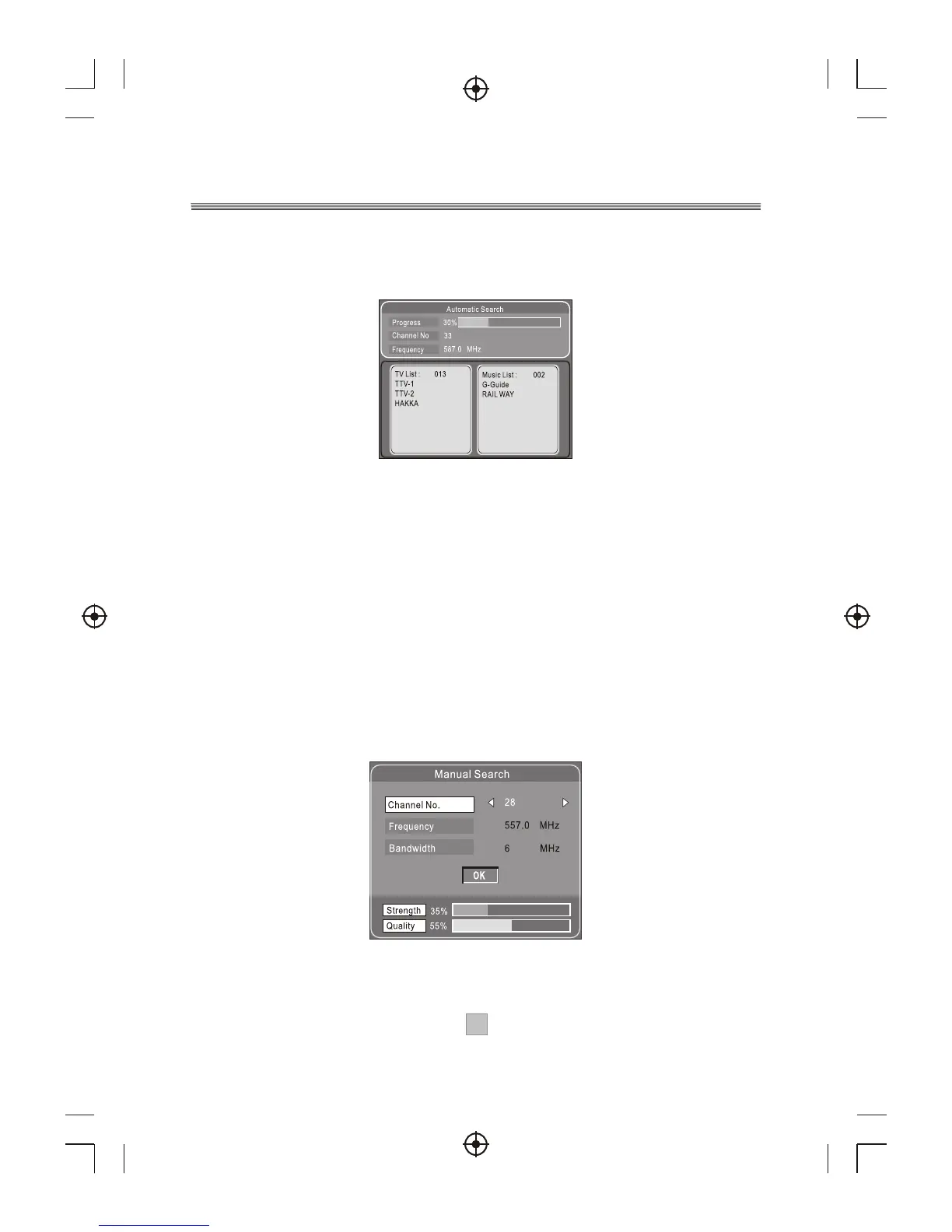1616
4. Wait to complete the scanning.
In case you want to stop the scanning, press the EXIT key.
The channels already found will still be stored.
5. When finished, the last found channel will be played.
Manual Search
If any channel is missing after auto search, or you want to add
newly launched channels, you can use Manual Search to scan
the desired channels. To manually search the target channel,
you must know its parameters, e.g., the channel number. After the
channel is found, it is appended to the current channel list.
1. Enter the Manual Search menu via Main Menu > Program
Search > Manual Search.
2. Specify the appropriate channel number in the Channel No
field by pressing Right/Left or the numeric keys. Upon your
selection, the frequency and bandwidth values are changed
accordingly.
3. Select OK to start manual search.
4. If no signal is found, a message indicating no signal will appear.
Otherwise scanned channel will be saved and appended to the
current channel list.