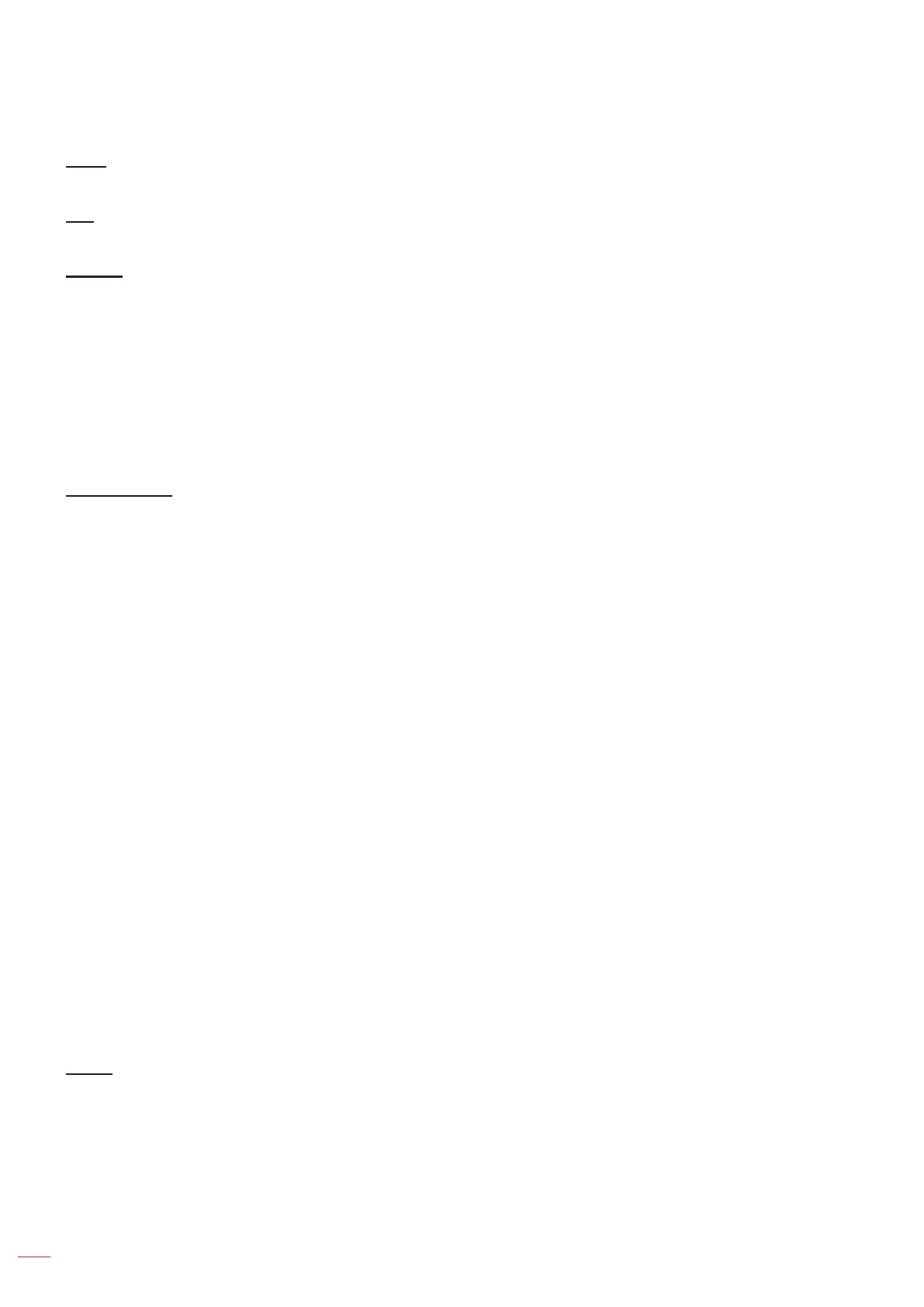English
30
USING THE PROJECTOR
Color
Adjust a video image from black and white to fully saturated color.
Tint
Adjust the color balance of red and green.
Gamma
Set up gamma curve type. After the initial setup and ne tuning is completed, utilize the Gamma Adjustment steps
to optimize your image output.
Film: For home theater.
Video: For video or TV source.
Graphics: For PC / Photo source.
Standard(2.2): For standardized setting.
1.8 / 2.0 / 2.4: For specic PC / Photo source.
Color Settings
Congure the color settings.
BrilliantColor
TM
: This adjustable item utilizes a new color-processing algorithm and enhancements to
enable higher brightness while providing true, more vibrant colors in picture.
Color Temperature: Select a color temperature from D55, D65, D75, D83, D93, or Native.
Color Gamut: Select an appropriate color gamut from Native, HDTV, Presentation, Cinema, or Game.
CMS (Color Management System): Select one of the colors (R/G/B/C/M/Y) to adjust its x/y offset and
brightness.
± Color: Select between red (R), green (G), blue (B), cyan (C), yellow (Y), magenta (M), and white
(W) color.
± x offset: Adjust the x offset value of the selected color.
± y offset: Adjust the y offset value of the selected color.
± Brightness: Adjust the brightness value of the selected color.
± Reset: Return the factory default settings for color adjustments.
± Exit: Exit the “CMS” menu.
RGB Gain/Bias: This settings allows to congure the brightness (gain) and contrast (bias) of an
image.
± Reset: Return the factory default settings for RGB gain/bias.
± Exit: Exit the “RGB Gain/Bias” menu.
Color Space (non-HDMI input only): Select an appropriate color matrix type from the following:
AUTO, RGB, or YUV.
Color Space (HDMI input only): select an appropriate color matrix type from the following: Auto,
RGB(0-255), RGB(16-235), and YUV.
Signal
Adjust the signal options.
Automatic: Congure automatically the signal (the frequency and phase items are grayed out). If
automatic is disabled, the frequency and phase items will appear for tuning and saving the settings.
Frequency: Change the display data frequency to match the frequency of your computer’s graphic
card. Use this function only if the image appears to icker vertically.
