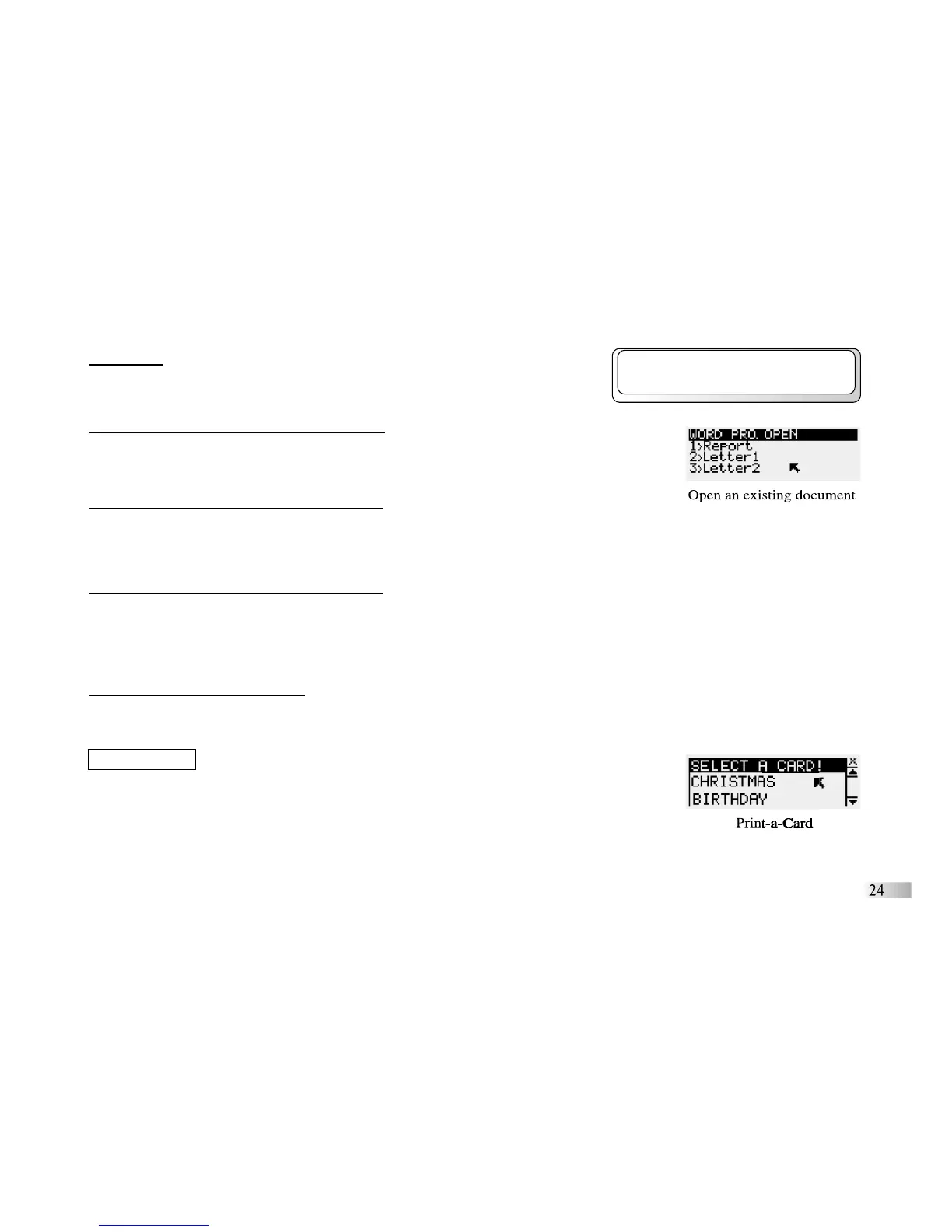Space Bar
Press the space bar once to insert a space between words.
2) Opening a previously saved document
Select [Open] from the menu screen and the Document name screen will appear.
Select the document you want to open and press [Enter].
3) Deleting a pr
eviously saved document
Select [Delete] from the menu screen and the Document name screen will appear.
Select the document you want to delete and press [Enter].
4) Printing a previously saved document
Make sure that the Accelerator Eclipse is connected to a printer. Select [Print] from
the menu screen and the Document name screen will appear. Select the document
you wish to print and press [Enter].
5) To exit the Word Processor
Press the [Esc] key on the upper left corner of the keyboard.
Print-a-Card
Make sure that the Accelerator Eclipse is connected to a printer. Select a card from
the card list and press [Enter]. You will then have to select a printer from the options
given.
NOTE: No printer connection or an insufficient paper supply may cause the learning PC
to display a warning screen.
