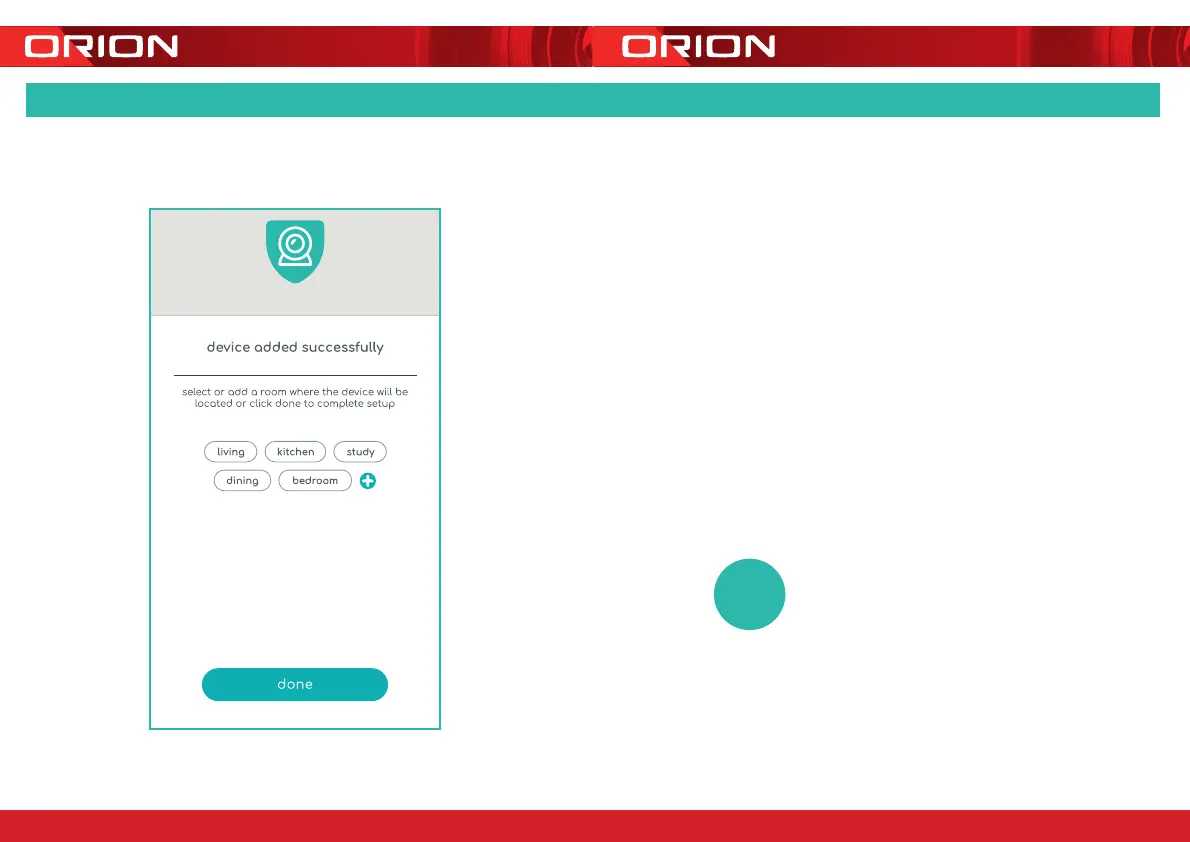24 pages 105mm x 148mm (A6) 160gsm Gloss Art Stock 4 colour process double sided - CPIN004616/2
Step 7.3: Pairing your device
Once the pairing process is complete a
page showing
device added successfully
will appear.
You may choose to edit the device name
or assign the device to a dedicated room
before tapping
done
to finish the pairing
process.
Once your camera is paired to your Wi-Fi
network, your camera is available to view
at anytime from your smartphone as long
as there is internet access.
If no device is found and the pairing process
is not successful, check below and repeat
from Step 7
1
Wi-Fi network is 2.4GHz.
2
Wi-Fi password entered is correct and
the same Wi-Fi network is used on the
mobile device.
3
GRID device is in pairing mode.
4
Check your Wi-Fi for network activity.
?
7. 3 PAIRING YOUR DEVICE
1716