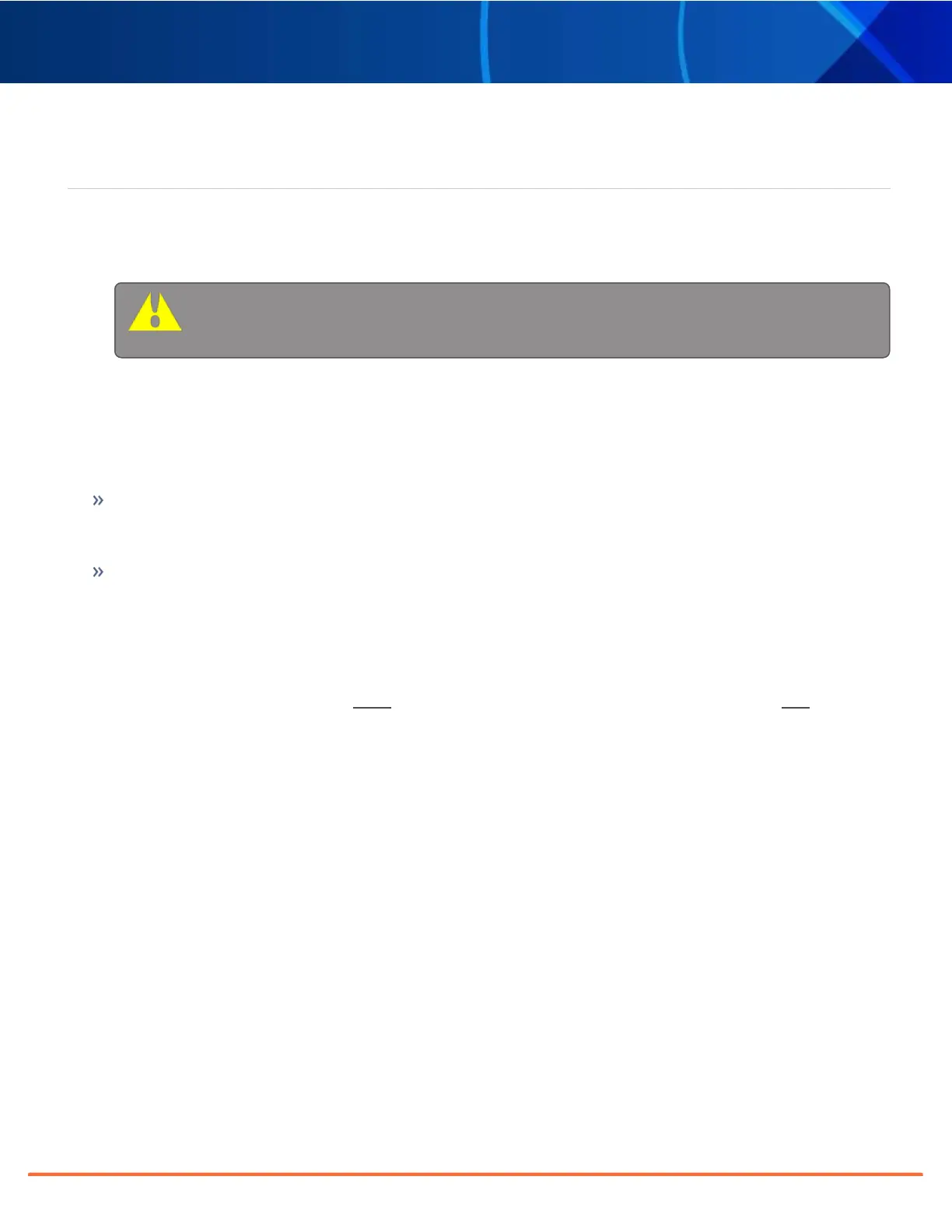Technical Note • May 4, 2021
Page 17
[11]: Verifying HW Detection and SW Update
Complete the Option Card installation procedure by verifying that SecureSync detected the card, and by updating
the system software:
a.
Re-install the top cover of the unit chassis (housing), using the saved screws.
Caution: Ensure that screw holes on the card are properly lined up and secured to the
chassis before powering the unit up, otherwise damage to the equipment may result.
b.
Power on the unit.
c.
Verify the successful installation by ensuring the card has been detected:
Open a web browser, log in to the SecureSync WebUI, and navigate to
INTERFACES > OPTION CARDS: The
new card will be displayed in the list.
If the card does not appear to be properly identified, proceed with the Software update as described
below, and then navigate to INTERFACES > OPTION CARDS again to confirm the card has been detec-
ted.
If the card has been detected properly, proceed with the Software update as described below to ensure
SecureSync and the newly installed card are using the same, latest available version.
Updating the System Software
Even if the newly installed option card has been detected, and even if the latest System Software version is
installed on your SecureSync unit, you must
(re-)install the software to ensure both SecureSync, and the option
card are using the latest software:
Orolia periodically releases new versions of software for SecureSync. These updates are offered for free and
made available for download from the Orolia website. If you register your product, you will be notified of software
updates.
To carry out a software update:
1.
In the WebUI, navigate to
Tools > Upgrade/Backup.
2.
Determine your
System software version in the System Configuration panel: Proceed to the next step if it is
lower than the software version you plan on installing.
3.
Download the latest upgrade software bundle from the Orolia website onto your PC.
4.
Perform the actual upgrade by navigating to
TOOLS > Upgrade/Backup > Actions: Update System Soft-
ware
. Upload the upgrade software bundle previously downloaded onto your PC (updateXYZ.tar.gz).
Once you have uploaded the software bundle, the following checkbox options will be presented:
SecureSync 2400 Option Card Field Installation Guide