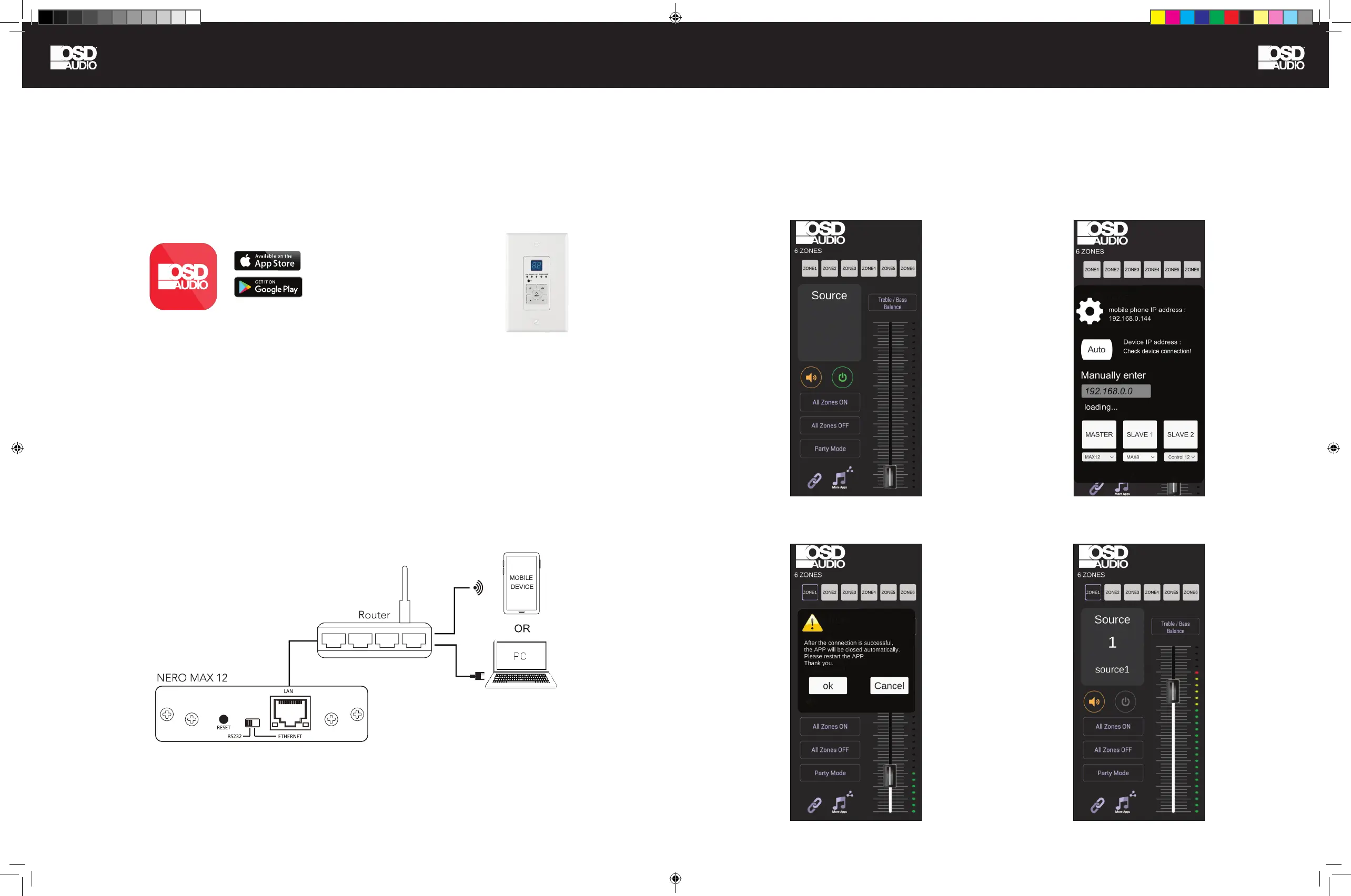APP CONTROL APP CONTROL
Conguring Wireless Control Via Our App
Ethernet Connection
Once the OSD Control App is open, click the link icon in the lower left corner (image 1) Home Screen, press Auto in center
left of (image 2) wait until processing within the app is complete.
Image 1 Image 2
Image 3 Image 4
The App allows you to duplicate
the features of the NERO MAX/
Control Keypad
OSD Control
The IOS or Android App provides wireless control of the audio system from a connected tablet or smartphone. Basically,
the App duplicates the Control keypad normally located in each zone/room to control the Multi Zone/Multi Source
Receiver. The Control Keypads and corresponding IR Remote are available as an option for those who do not have an
internet connection or prefer the convenience of having the physical keypad and IR remote for each local zone.
After downloading and installing the OSD Control App, open the App to start linking your wireless device.
Ethernet Connection: There is an RJ45 jack on the rear panel of the NERO unit to connect to Ethernet. Please use a high
quality Cat5e/6 cable, and then follow the connection diagram below.
Note:
YOUR WIRELSS DEVICE MUST BE ON THE SAME NETWORK
YOU INTEND ON USING AFTER SETUP.
ONLY WORKS WITH 2.4GHz WIRELESS NETWORKS.
1. Connect directly to your network router using CAT5e or higher cable.
2. Unless controlling via RS232 set rear panel switch to Ethernet
3. If your MAX12, MAX8 or Control12 IP address is not automatically found and populated in the IP address eld, you may need to use an IP address
nder app. Many options are available. Just search for ‘IP address nder’. The model will show up as either MAX12, MAX8 or Control12 or listed under
‘Equitech Industrial’ our development partner. Take a note of the IP address and enter it manually into the ‘eld’
Note: If you have a 32-bit Android phone you might not be able to nd the OSD Control App in the App store, if so please -
Download the Android App by following this link.
https://drive.google.com/le/d/1Z5sbdSP-rWpmVaPAoqIFM7uPDmPhtMPw/view?usp=sharing
NERO MAX-CNTRL man.indd 16-17 11/14/22 11:38 AM
