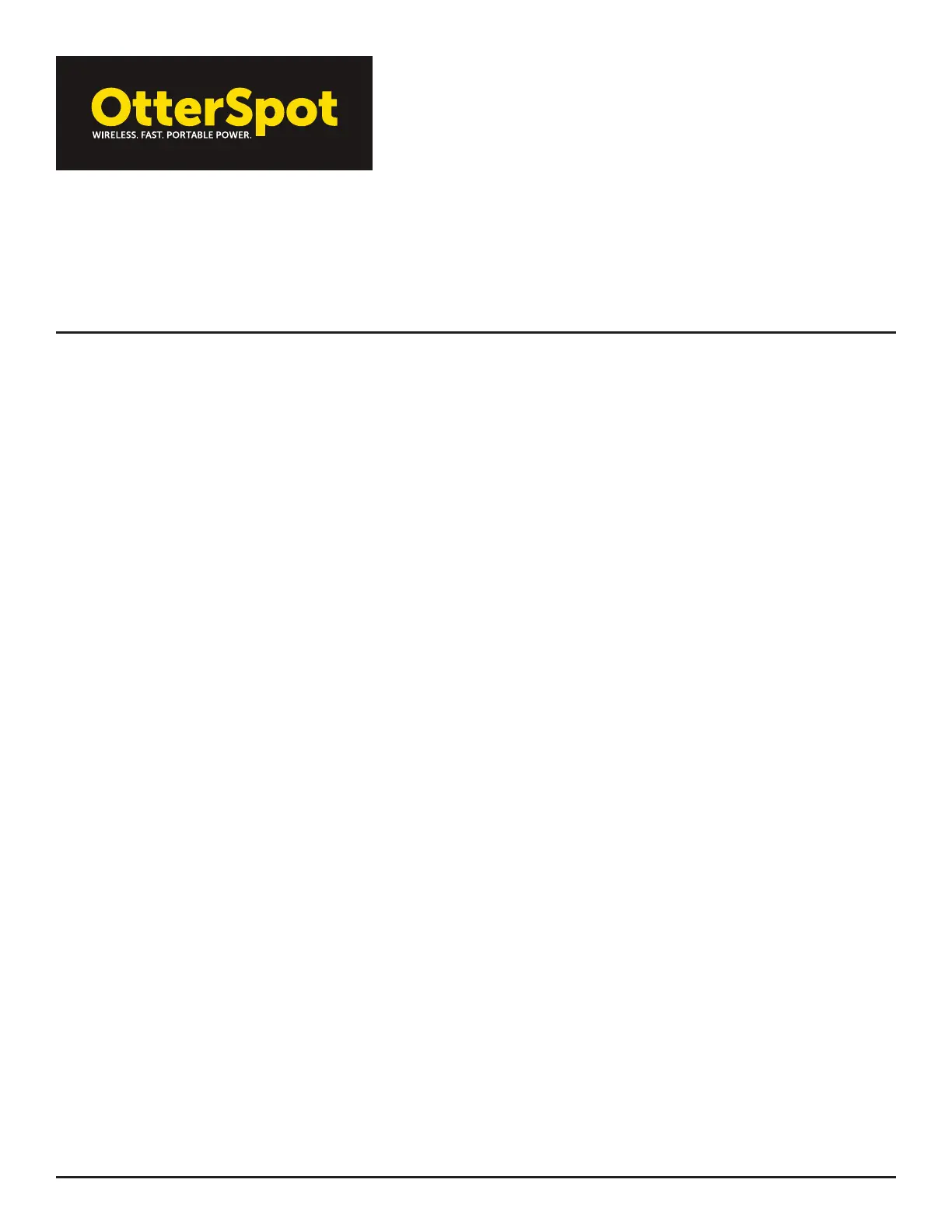USER MANUAL
OTTERSPOT WIRELESS CHARGING SYSTEM
Works with Apple, Samsung, Google and other certified Qi Wireless enabled phones
WHAT IS THE OTTERSPOT BATTERY CAPACITY?
5000 mAh
WHAT IS OTTERSPOT’S WARRANTY?
OtterSpot is covered under the OtterBox limited lifetime warranty. For more information, visit http://www.otterbox.com/en-us/
warranty-claim. For support, contact customer service at (855) 688-7269.
WHAT SHOULD I DO IF MY DEVICE ISN’T CHARGING ON OTTERSPOT?
Check that your device is Qi enabled, the LED light is on and the battery is charged. If the device still does not charge, contact
customer service at (855) 688-7269 or visit https://www.otterbox.com/en-us/warranty-full.html.
WHAT SHOULD I DO IF OTTERSPOT STARTS TO OVERHEAT?
Ensure you are using the wall charger that was included with your OtterSpot unit or an OtterBox branded wall charger. Remove
OtterSpot from any direct sunlight, as this can cause the battery to overheat. OtterSpot may become warm to the touch when in
operation. If temperature seems excessive, disconnect from the wall and contact OtterBox customer service.
IS MY OTTERSPOT WATERPROOF?
No. Do not submerge the battery or base in moisture or liquid.
TROUBLESHOOTING AND TECHNICAL SUPPORT
1. Battery does not wirelessly charge a device
a. Confirm device is Qi-Wireless charge enabled.
b. Does device charge on the charging base but not on the battery?
i. If device is in a case, remove case and confirm charging. Some cases have metal or other attachments that
prevent Qi-Wireless charging.
c. Is device properly positioned on battery or base charging surface (centered, coil-to-coil)?
d. Press button or place on base, confirm LEDs light up, place device on top surface.
e. Does battery need to be recharged? Press button or place on base to confirm charge state is greater than two
solid LEDs. Recharge for 30 minutes, if necessary. Note that if battery is too low, it may only be recharged on the
base through the contact pogo pins.
2. Battery does not charge a device (wired charge)
a. Press button or place on base, confirm LEDs light up.
b. Does battery need to be recharged? Press button or place on base to confirm charge state is greater than two
solid LEDs. Recharge if necessary.
c. Reset battery: double-click button then hold down for >5 seconds until all LEDs light up.
d. Inspect connector for debris or damage. Carefully remove any debris if present.
e. Remove and reconnect cable from battery connector. Remove and reconnect cable from device.
f. Confirm cable is good. Does cable charge device when used with another charger? Suggest using cable that came
