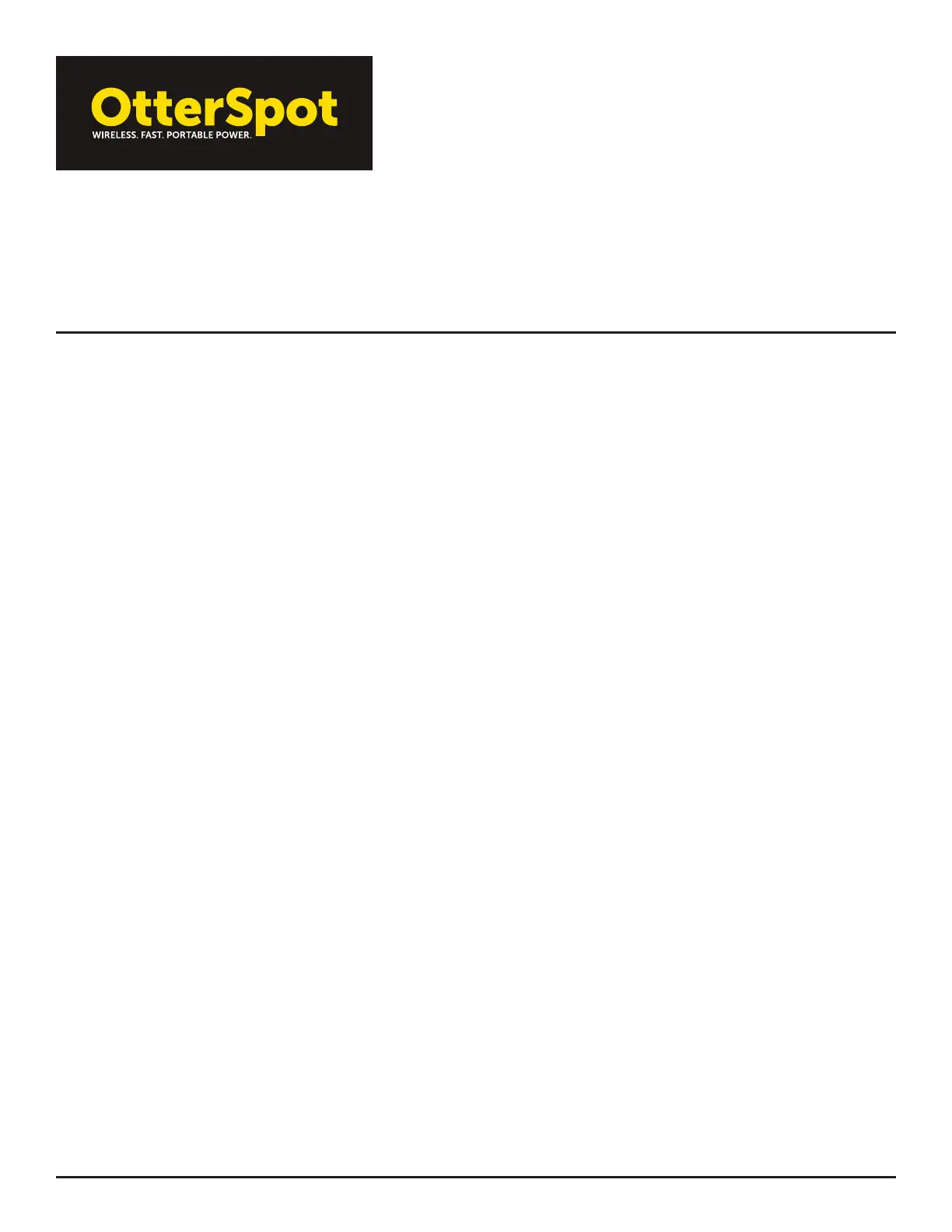USER MANUAL
OTTERSPOT WIRELESS CHARGING SYSTEM
Works with Apple, Samsung, Google and other certified Qi Wireless enabled phones
with device (if connector type is compatible).
3. Battery LEDs do not turn on
a. Press button. If no LEDs, charge battery on a base or by wired USB-C input charger (consumer only) for 30 minutes.
b. Reset battery: double-click button then hold down for >5 seconds until all LEDs light up.
c. Inspect connector and pogo pin contacts for debris or damage. Carefully remove any debris if present.
d. Re-attempt charging (on base or wired) for 30 minutes. Note that if battery is too low, it may only be recharged on
base through contact pogo pins.
4. Battery does not recharge
a. Ensure battery is stacked on a compatible base (using OtterSpot charger).
i. Consumer battery MUST be used with consumer base; Commercial Battery MUST be used with commercial
base.
b. Do any LEDs light in any of the following conditions:
i. Press button.
ii. Confirm that battery pogo pins are properly aligned with base pogo pins.
iii. OtterSpot USB-C charger is connected (consumer only) — Confirm charger and USB Type C-C cable is
being used.
iv. Reset battery: double-click button then hold down for >5 seconds until all LEDs light up.
a. Ensure power source is active and properly connected.
b. Inspect connector and pogo pin contacts for debris or damage. Carefully remove any debris if present.
c. If pogo pins are stuck in a depressed position, press the pogo pin lightly with a tweezers or small object to return
to normal position.
d. Re-attempt charging (on base or wired) for 30 minutes. Note that if battery is too low, it may only be recharged on
the base through contact pogo pins.
5. Battery LED(s) flash repeatedly
a. Four flashing LEDs indicates one of the following conditions:
i. Foreign Object Detection (FOD) — disables wireless charging if there are foreign metal objects in the
charging area.
ii. Identification Error — disables charging functionality if the battery is paired with an incompatible base (e.g.,
consumer battery w/ commercial base or commercial battery with consumer base).
iii. Over Temperature Condition — disables charging if the battery is outside its safe operating range.
iv. This could happen in direct sunlight or a hot environment. Charging functionality returns when the product
is within its operational range.
b. A single flashing LED indicates one of the following conditions:
i. If the battery is idle, 1 LED flashing indicates the battery is <10% capacity and needs to be recharged.
ii. If the battery is in a charging or discharging mode, the LEDs behave as follows.
c. In charging mode:
0-25% charge – 1 LED pulsing
25-50% – 1 LED on, 1 LED pulsing
50-74% – 2 LEDs on, 1 LED pulsing
75-99% – 3 LEDs on, 1 LED pulsing
100% – 4 LEDs on
d. In discharging mode:
