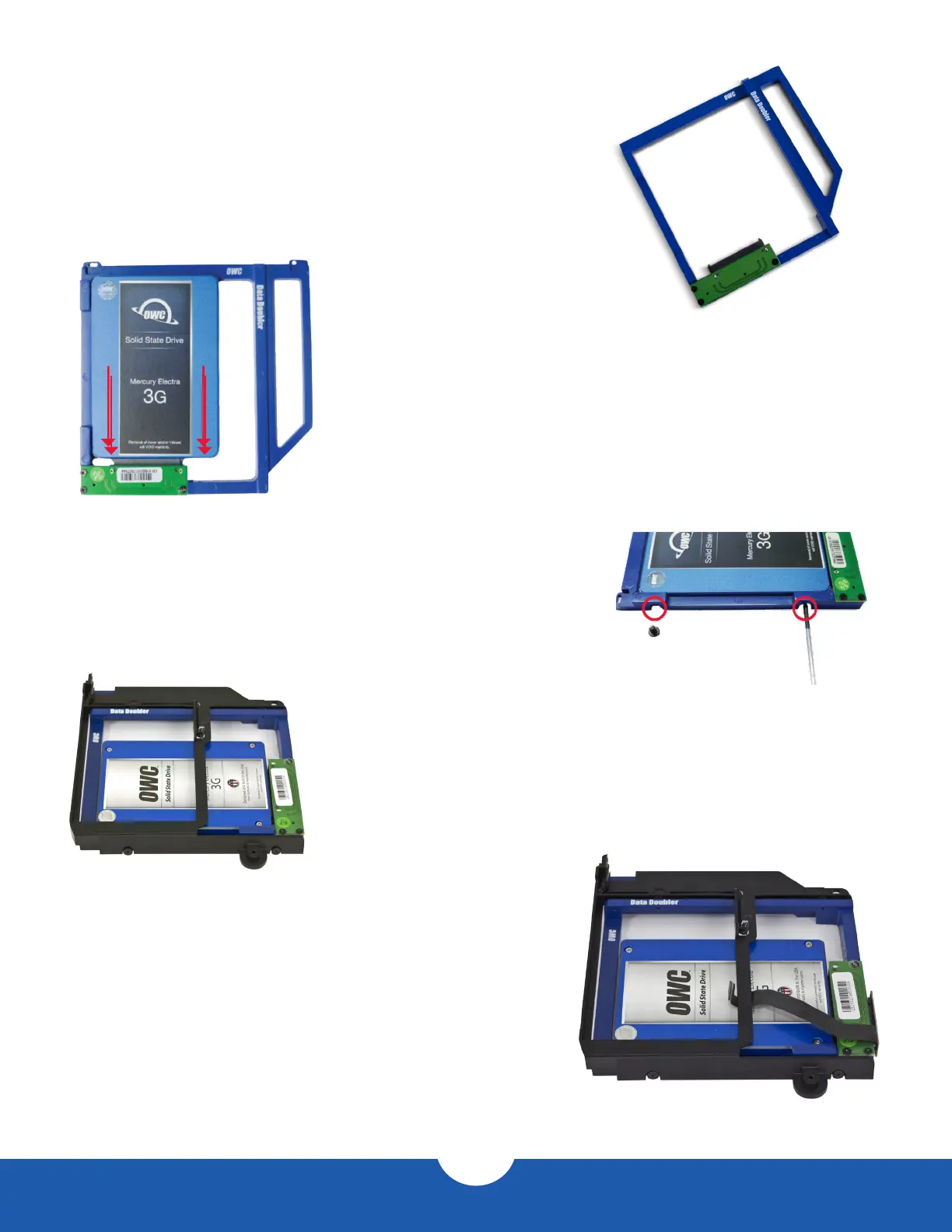Installation
8
OWC Data Doubler
2.3 Installing the Data Doubler
1. Remove the Data Doubler from the box and plastic bag. Note
that there is a clear plastic shield on the bottom of the Data Doubler.
DO NOT remove this plastic shield. It is a part of the Data Doubler.
2. Install the 2.5-inch SATA drive into the Data Doubler. Start by sliding the SATA
connector on the drive into the black SATA connector attached to the green circuit
board on the Data Doubler, as shown at left.
3. Insert the two included Phillips screws into the drive through
the screw holes in the Data Doubler, as shown at right.
4. Insert the Data Doubler into the optical drive carrier, as shown in the picture to the
left. Note: While the older drive shown in this and subsequent steps is not the same
as those shown in Steps 1-3, the process is the same.
5. Connect the optical drive ex cable to the Data Doubler,
as shown in the picture to the right. There should be enough
space between the optical drive carrier and the drive in
the data doubler to t the optical drive ex cable between
the two. If you need more space, simply lift up on the
optical drive carrier to make room for the cable.