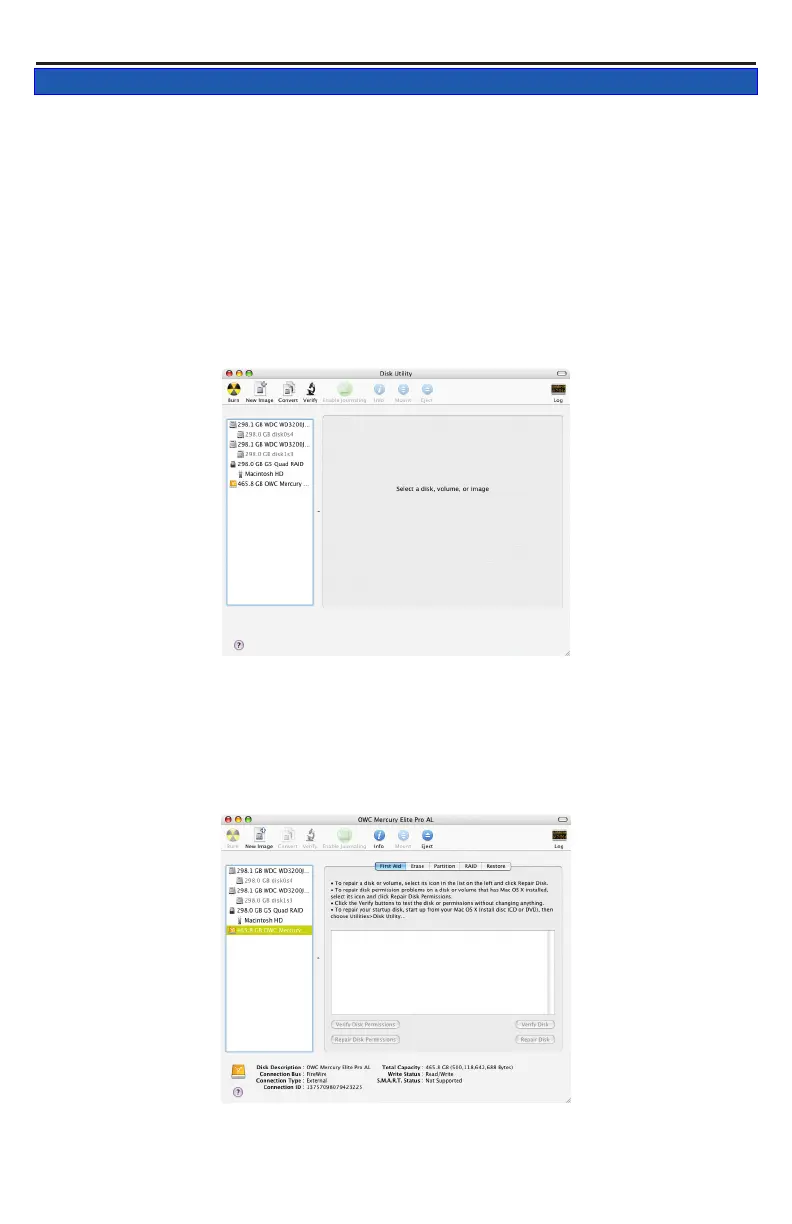Select the device with no volumes attached to it; in this picture, that
would be the 465.8GB OWC Mercury drive, your drive may be of a dif-
ferent size depending on the mechanisms you use. Click once on the
picture of the drive icon next to the text.
Once you’ve selected the OWC Mercury drive, you’ll notice the above
change in the Disk Utility program. Click on the “Erase” tab, next to the
highlighted blue “First Aid” tab in this picture.
3.1 Formatting your OWC Mercury Elite-AL Pro Dual on a Macintosh
with Mac OS X
Open the Disk Utility application, which is located in /Applications/
Utilities
IMPORTANT NOTE: This procedure will erase all data on your hard disk
drives in the OWC Mercury Elite-AL Pro Dual. Back up any important
data before proceeding!
OWC Mercury Elite-AL Pro Dual Chapter 3 - Formatting
3 FORMATTING
➀
➁
