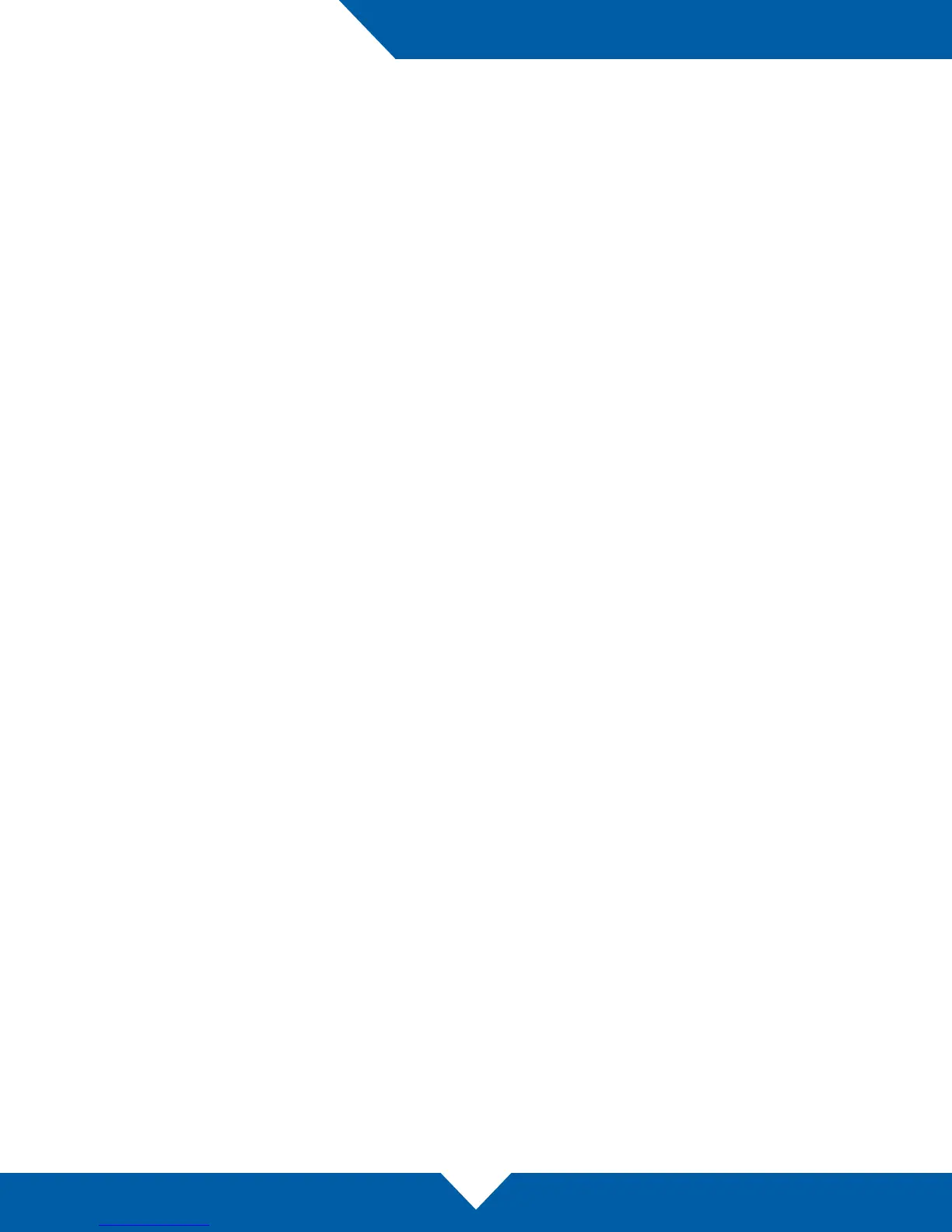OWC MERCURY ELITE PRO DUAL MINI
SUPPORT RESOURCES
11
3.1 Formatting
For additional formatting information, including instructions on how to format your Mercury Elite Pro Dual mini for
Mac or Windows, go to: www.owcdigital.com/format
3.2 Troubleshooting
If you are powering the Mercury Elite Pro Dual mini with the included power supply, begin by verifying that the
power cable is properly connected to the device and to the power outlet. If the power cable is connected to a
power strip, make sure that the power strip switch is in the ON position. Next, verify that both ends of the data
cable are properly plugged into the computer and the Mercury Elite Pro Dual mini. If you are still having trouble, try
connecting the other USB cable that was included (or a dierent cable of the same type as the one you originally
used) to see if the drive works properly. If this does not resolve the issue, you can also connect the device to a
dierent computer.
If one of the drive LEDs is solid red, then that drive is either not properly connected, is missing, or has failed. If
you purchased the Mercury Elite Pro Dual mini as an empty enclosure, or, if the enclosure shipped with drives
installed but is past the three year warranty period, unmount the disk from the OS, power o, then check the
drive connections on the inner chassis. See Section 2.4 for steps on how to replace a drive (including how to
rebuild a RAID 1 array) if you are sure the drive has failed. If the Mercury Elite Pro Dual mini is not past the three
year warranty period, or if you need assistance for other reasons, Section 3.5 provides information for contacting
technical support.
3.3 About Data Backup
To ensure that your les are protected and to prevent data loss, we strongly suggest that you keep two copies of
your data: one copy on your Mercury Elite Pro Dual mini and a second copy on either your internal drive or another
storage medium, such as an optical backup, or on another external storage unit. Any data loss or corruption
while using the Mercury Elite Pro Dual mini is the sole responsibility of the user, and under no circumstances may
OWC, its parents, partners, aliates, ocers, employees, or agents be held liable for loss of the use of data including
compensation of any kind or recovery of the data.
3.4 Online Resources
To access our online knowledge base, which includes topics like migrating your data from an old drive to a new
one, please visit: www.owcdigital.com/faq
3.5 Contacting Technical Support
8am - 5pm (CT) Monday - Friday
SUPPORT RESOURCES
Live chat is available during business hours:
www.owcdigital.com/support
Email support is available at:
www.owcdigital.com/support
Contact us by phone at:
(866) 692-7100 (North America only)
+1 (815) 338-4751 (International)
