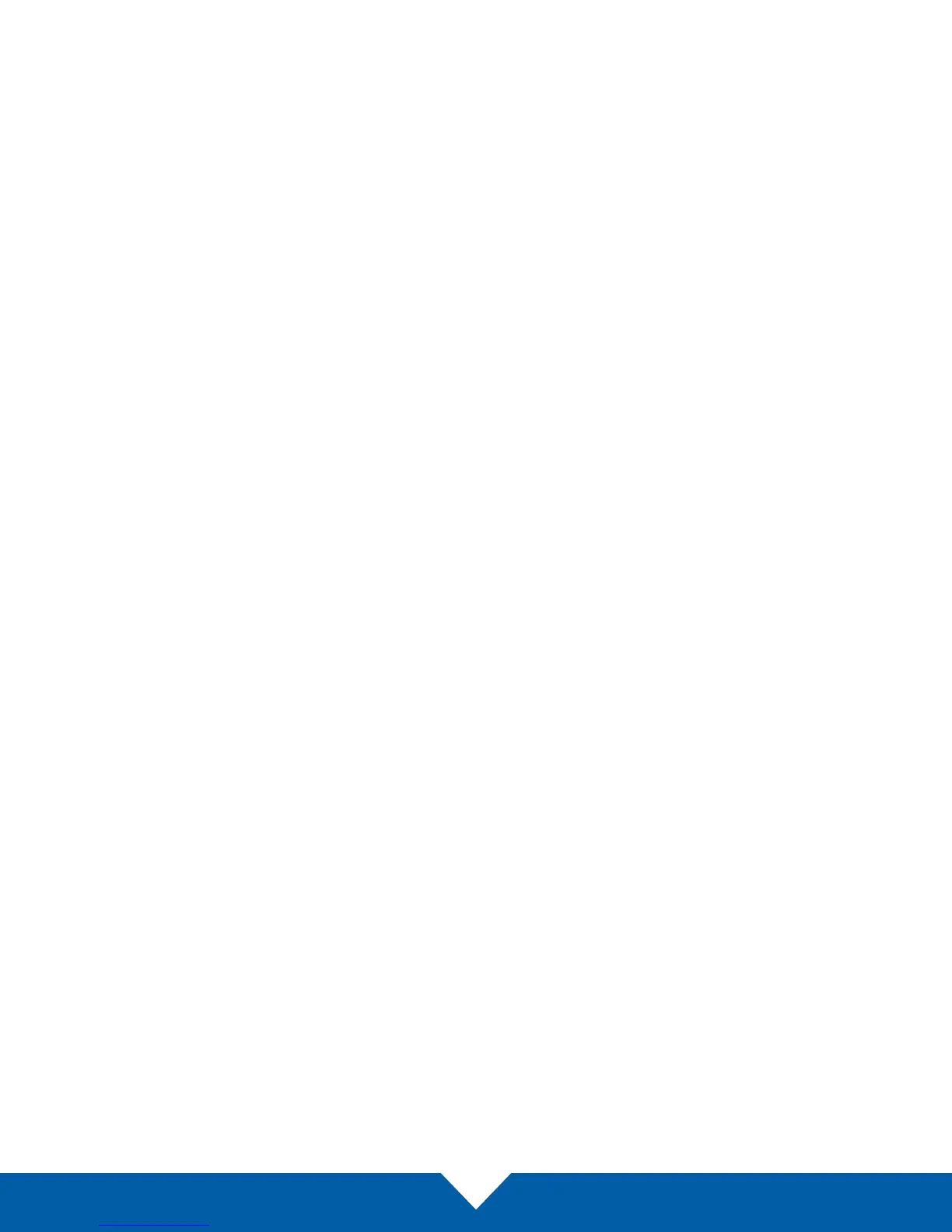OWC MERCURY ELITE PRO DUAL MINI
INTRODUCTION
4
1.6 Usage Notes
• Identical drives (model, capacity, rmware) are required for RAID 0 and RAID 1 congurations.
• When operating in Independent Mode, if only one drive is installed, either port can be used and there is
no boot limitation. However if two drives are installed, only the drive connected to Port 2 can be used
as a boot disk. The Startup Disk screen in OS X System Preferences will show both drives, however
when the Option-boot screen appears, the drive connected to Port 1 will not be visible.
• If your USB-C host supports the USB Power Delivery 2.0 specication, it can bus-power the Mercury
Elite Pro Dual mini. Other USB hosts may be able to bus-power this device as well. If you nd that your
chosen host does not bus-power the device, please use the included power supply.
• For the safe removal of your drive and to ensure that no data is lost, always eject or unmount the
corresponding disk(s) from your operating system before powering o the Mercury Elite Pro Dual mini.
You can use the methods described below to safely unmount your disk(s).
• Currently the Mercury Elite Pro Dual mini is not compatible with the USB-C port on the OWC USB-C
Dock. Please connect to one of the USB Standard-A ports instead.
OS X :
• Drag the icon for the disk you wish to unmount to the trash can; OR
• Right-click the disk icon on the desktop, then click “Eject”; OR
• Highlight the disk on your Desktop and press Command-E.
Windows:
1. Go to the System Tray (located in the lower right corner of your screen). Click on the “Eject”
icon (a small green arrow over a hardware image).
2. A message will appear, detailing the devices that the “Eject” icon controls, i.e., “Safely remove...” Click on
this prompt.
3. You will then see a message that says, “Safe to Remove Hardware.” It is now safe to disconnect
the Mercury Elite Pro Dual mini from the computer.
