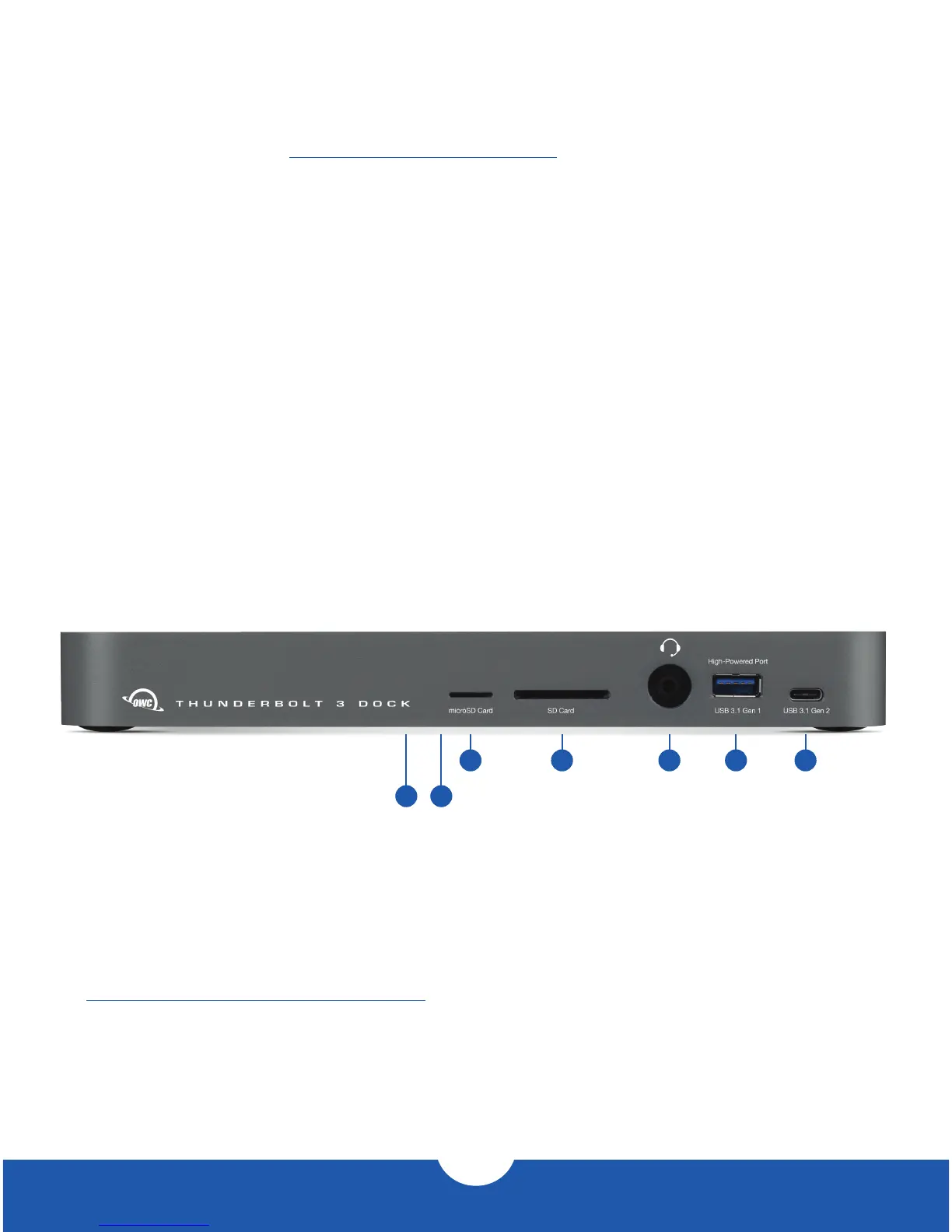Introduction
1.4 Software
OWC Dock Ejector software enables quick and safe disconnection of all drives connected to your OWC
Dock with a single click. Visit: http://go.owcdigital.com/dockejector to learn more and download the app.
1.5 Front View
NOTE: There are two LEDs on the bottom of the OWC Thunderbolt 3 Dock near
the front, which are not pictured. Their functionality is described below.
1. Data LED (green) — This LED glows green when the dock has an active data connection to a computer
via the Thunderbolt cable. If the computer is powered o or in sleep mode, this LED will power o.
2. Power LED (blue) — This LED glows blue when the dock receives power. Unlike some Thunderbolt
devices, the Thunderbolt 3 Dock does not power o when disconnected from the computer or when
the computer sleeps. As long as the dock receives power, the blue power LED will remain on.
3. microSD card slot — Accepts microSD media cards.
4. SD card slot — Accepts SD type media cards.
5. Combo audio port (3.5 mm) — Accepts microphones, headphones, and headsets.
6. High-power USB 3.1 Gen 1 port — Connect compatible USB devices via Type-A connector.
1
7. USB 3.1 Gen 2 port (Type-C) — Connect compatible USB devices via Type-C connector.
1
3 4 5 6 7
2
1. USB High-Powered Ports
These USB 3.1 Gen 1 ports are each capable of providing up to 1.5A of power for charging devices such as the Apple iPad.
These ports are otherwise identical to the USB 3.1 Gen 1 ports located on the rear of the dock.
IMPORTANT:
A driver is required to enable support for the Apple SuperDrive, the Apple USB keyboard, and for iPad 1/2/3 charging.
www.owcdigital.com/support/software-drivers