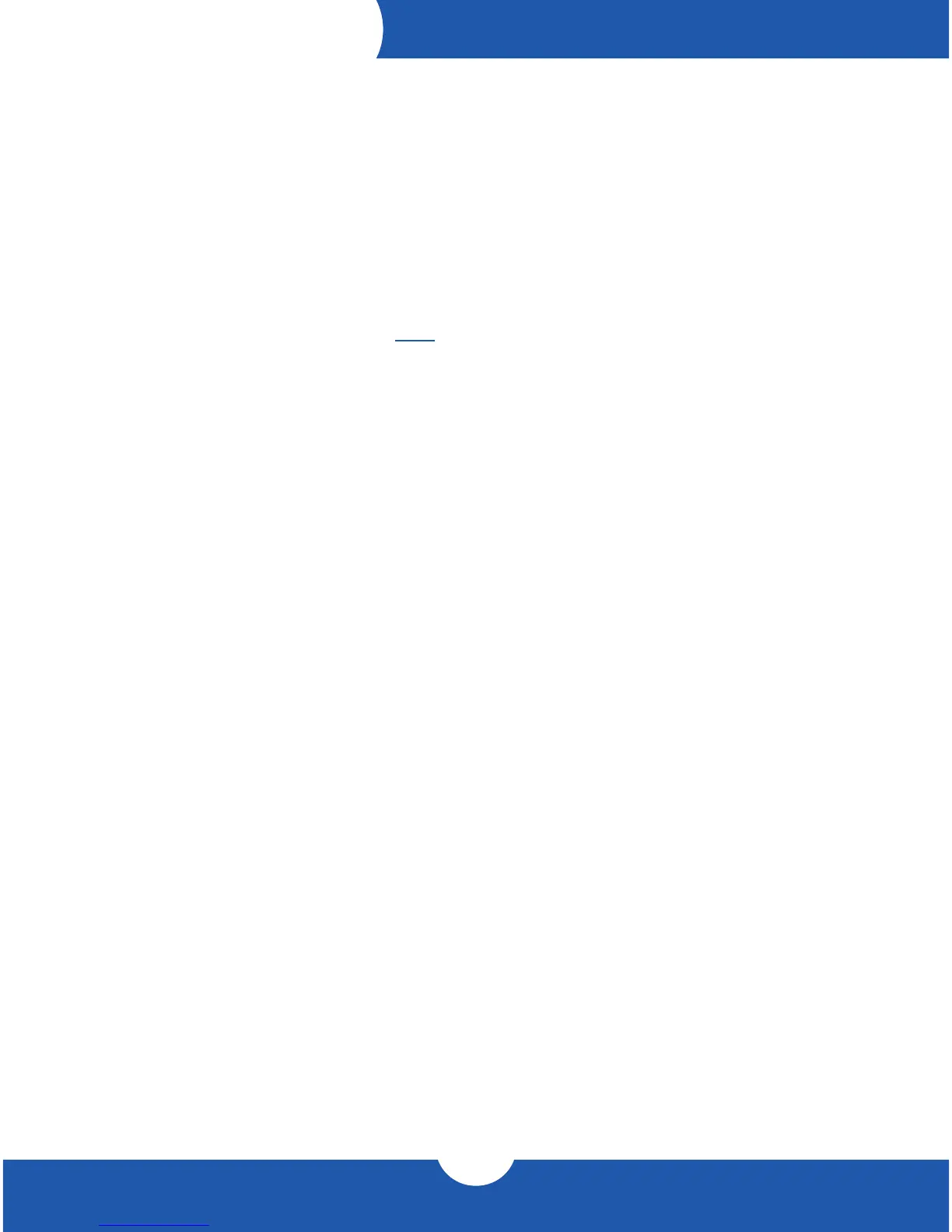Support Resources
SUPPORT RESOURCES
2.1 Connection
1. Connect the Thunderbolt 3 Dock to power using the included power supply and cable.
2. Connect the dock to a Thunderbolt 3 port on your computer using either one of the Thunderbolt ports
on the dock.
3. Connect other devices to the appropriate ports on the dock. All connected devices will be available
immediately for use on your computer.
2.2 Usage Notes
- IMPORTANT: To enable support for the Apple SuperDrive, the Apple USB keyboard, and iPad
1/2/3 charging, please install the driver. Note: you must also connect this drive to the high-
powered USB port on the rear of the dock.
- There is no power switch on the dock. As long as it is connected to power and to a computer,
the dock will function. If the computer powers o or sleeps, the dock will remain powered on, but
all other devices connected through the dock will power o or sleep, as if they were connected
directly to the computer.
- The dock and all of its ports support hot-plugging. To ensure no data is lost, always eject or
unmount any connected storage devices from your operating system before disconnecting them
from your dock (or before disconnecting the dock from the host computer).
- The Combo audio port on the front of the dock is analog. The S/PDIF port on the back of the
dock is digital, but it is output only.
- Thunderbolt 3 is backwards compatible with earlier versions of Thunderbolt when using the
appropriate adapter, such as an Apple Thunderbolt 3 (USB-C) to Thunderbolt 2 Adapter. Use this
type of adapter to connect a Thunderbolt 2 or Thunderbolt device to the Thunderbolt 3 Dock.
Note: to avoid operating at reduced speeds, all Thunderbolt 3 devices should be at the front of
the device chain, where TB3 = Thunderbolt 3, TB2 = Thunderbolt 2 and TB = Thunderbolt (e.g.
TB3 Host > TB3 device(s) > TB2 or TB device via adapter > additional TB2 or TB devices).
- Thunderbolt device chains can support up to six Thunderbolt devices, thus ve additional
Thunderbolt devices can be chained to the Thunderbolt 3 Dock. A Thunderbolt 3 display (or a
display connected via a USB-C display adapter) can be added to the end of a Thunderbolt 3
device chain.
- USB ports are bootable only on 2017 and later Macs using macOS 10.12.2 or later. Thunderbolt
and Ethernet are bootable on all Macs with a Thunderbolt port.
- Note that it is possible to connect other types of displays such as HDMI and DisplayPort to the
available Thunderbolt 3 port, so long as you have the appropriate USB-C display adapter (e.g.
you could use a USB-C to HDMI adapter, connected to the Thunderbolt 3 port).
- The Thunderbolt 3 Dock can support a single 5K display running at 60Hz.
- The refresh rates available at 4K will depend on the display connections used. To achieve 4K
@ 60Hz on two displays, one display must be a native USB-C display and the other a native
DisplayPort / Mini DisplayPort display.