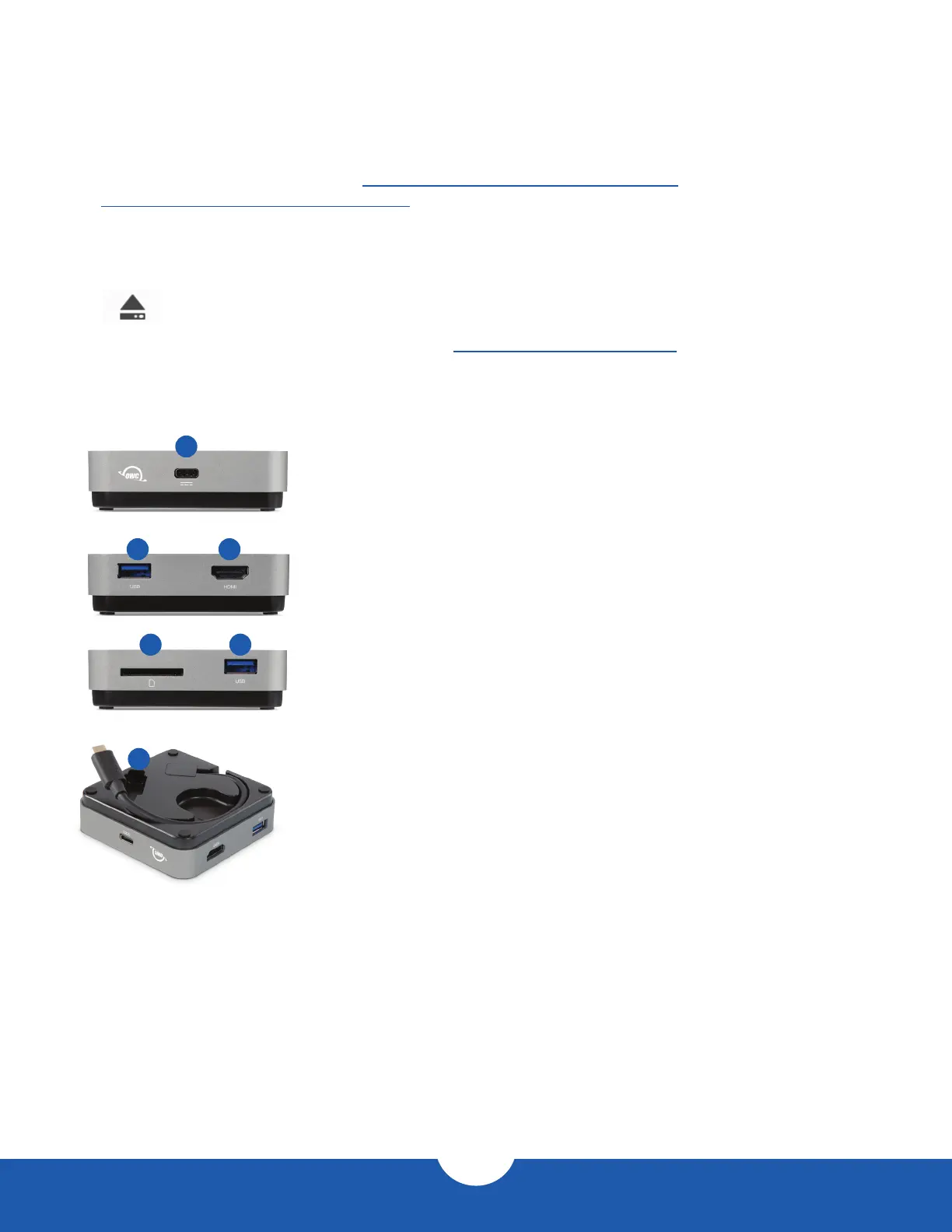OWC USB-C Travel Dock Introduction
2
1
Front Features
1. USB-C port – Power delivery / pass-through only – Connect a dedicated USB-C
charger to this port to provide battery charging for the host computer or extra power
when multiple devices are connected including high-power USB devices.
Side 1 Features
2. USB port – Connect a bus-powered USB device here.
3. HDMI 2.0 port – Connect a compatible HDMI display here. Supports up to 4K @ 30Hz.
Side 2 Features
4. SD Media slot – Connect an SD, SDHC, and SDXC media card here. Compatible
with UHS-II (Ultra High Speed). Can achieve speeds up to 156MB/s (SDHC) or
312MB/s (SDXC)
5. USB port – Connect a bus-powered USB device here.
Stowable Cable Features
6. USB-C captive cable – Connect to your USB-C or Thunderbolt 3 host computer.
2 3
4 5
6
1.5 Enclosure Features
1.4 OWC Dock Ejector
This application safely ejects all drives connected to the USB-C Travel Dock with a single click, adding peace of
mind to fast-paced mobile workows. To install this app, please follow the steps below.
1. Download the installer le: For Mac download.owcdigital.com/dockejector/mac or for Windows
download.owcdigital.com/dockejector/win
2. Launch the installer and follow the prompts. No restart is required.
3. Once the app is running an icon like the one shown below will appear in the macOS menubar, or, System
Tray on Windows.
To learn more about OWC Dock Ejector please visit: go.owcdigital.com/dockejector.
